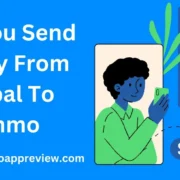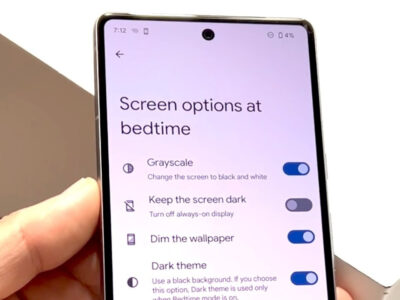Welcome to the ultimate guide on how to download Steam Workshop mods without having Steam! Whether you’re looking to enhance your gaming experience or simply want to explore the wealth of creativity within the Steam community, this guide is designed for you. We’ll walk you through the straightforward steps to access and enjoy Steam Workshop mods with ease, no matter what gaming platform you’re using. So, buckle up and prepare to dive into the world of mods, all without the need for the Steam client. Let’s get started on this exciting journey to expand your gaming horizons!

Solution 1: Third-Party Websites for Steam Workshop Content
Introduction
For those unfamiliar with the concept, Steam Workshop is a platform integrated with Steam, a popular digital distribution service for video games. The Workshop allows community members to create, share, and install user modifications, or “mods,” which can alter or add to the gameplay experience of various games. However, accessing these mods typically requires using the Steam client. If you are looking to download Steam Workshop mods without using Steam, one solution lies in third-party websites.
Third-party websites provide an alternative platform for players to locate and download mods for their favorite games. These websites are not officially affiliated with Steam but offer a repository of mods, sometimes directly taken from the Workshop or uploaded by other users. While using these sites, it’s essential to be aware of the potential risks, including the possibility of encountering malware, so always ensure that you’re visiting a reputable site.
Steps
- Finding a Reputable Third-Party Website:
- Research to locate a reliable third-party website that hosts Steam Workshop content. This can be done by reading forums, checking user reviews, and verifying the security of the site.
- Some known and often-used websites include Nexus Mods or ModDB.
- Searching for Mods:
- Once on the website, use the search functionality to look for the specific mod you’re interested in. You can usually filter by game title, mod popularity, and other criteria.
- If you know the exact name of the mod, use that to search for a quicker result.
- Downloading the Mod:
- After locating the mod, there is often a “Download” button or similar. Click it to begin the download process.
- Some sites might require you to create an account or log in to download the mod.
- Verifying the Download:
- Make sure that the file you downloaded matches the expected file type and size for the mod. This can often be found in the mod details or description on the website.
- Scan the downloaded mod file with antivirus software to check for potential threats.
- Installation:
- Read the instructions provided on the mod page carefully, as each mod may have specific instructions for installation.
- Typically, you’ll need to extract the mod files into the game’s mod directory, which is usually found in the game’s installation folder.
- Running the Game:
- After the mod files are in place, run the game to ensure that the mod has been installed correctly.
- Some games have a mods menu or a launcher where you have to activate or prioritize the new mod.
Summary
Using third-party websites to download Steam Workshop mods without Steam can be a straightforward process, but it requires caution. Benefits include avoiding the need for the Steam client, accessing mods that might not be available on Steam anymore, and the potential to find exclusive content. One significant downside is the risk of downloading files that may contain malware or are otherwise harmful to your computer. Another drawback is that these third-party sites may not have the mod creator’s official endorsement, leading to potential ethical issues or even piracy concerns.
Always ensure that you trust the website from which you are downloading and follow proper security protocols when downloading files from the internet. Additionally, respect modders’ rights and the effort they put into their creations. If a mod is not freely available through legitimate channels, consider reaching out to the creator for permission to use their work.
Solution 2: Steam Workshop Downloader Services
Introduction
For those looking to enhance their gaming experiences with mods but lacking access to Steam, Steam Workshop downloader services offer a valuable alternative. These online platforms provide a straightforward solution: they extract and download mods from the Steam Workshop using direct URLs, all without the need for the official Steam client. This approach is ideal for users who might be on devices where Steam isn’t available, are facing restrictions on the platform, or simply prefer not to use Steam for downloading mods.
Steps
Using a Steam Workshop downloader service involves a series of simple steps:
- Identify the Mod:
- Navigate to the Steam Workshop page for the game you’re interested in.
- Find the mod you want to download and click on it to visit its dedicated Steam Workshop page.
- Copy the Mod’s URL:
- Once on the mod’s page, highlight the URL in the address bar of your web browser.
- Right-click and choose “Copy,” or press
CTRL+C(on Windows) orCMD+C(on macOS) to copy the link to your clipboard.
- Choose a Steam Workshop Downloader Service:
- Open a new tab in your browser.
- Search for “Steam Workshop downloader” to find a reputable service. Examples include steamworkshopdownloader.io or other similar websites.
- Enter the Mod URL:
- Once you’ve chosen a downloader service, navigate to its homepage.
- Look for a text box where you can paste the URL. Click inside the box and press
CTRL+V(on Windows) orCMD+V(on macOS) to paste the previously copied Workshop mod URL.
- Initiate the Download Process:
- There might be a button labeled “Download,” “Get Mod,” “Submit,” or something similar. Click on this button to initiate the mod download process.
- The service will process the URL, which might take a few seconds to a few minutes, depending on the mod’s size and the service’s server load.
- Download the Mod:
- After processing, a direct download link should appear. Click on this link, and the mod will start downloading to your device.
- You may be prompted to choose a download location on your device, or it may automatically download to your default “Downloads” folder.
- Extract and Install the Mod (if necessary):
- Once downloaded, the mod will often be in a compressed format (like .zip or .rar). Extract the files using a file archiver tool (such as 7-Zip or WinRAR).
- Read any included instructions by the mod creator to properly install the mod into the game’s mod folder or directory.
Summary
Steam Workshop downloader services empower users to access a rich world of mods without the prerequisites of Steam. Not only is this method non-reliant on the Steam client, but it’s also exceptionally user-friendly, requiring no specialized knowledge or tools. Moreover, users benefit from the convenience of downloading mods across various devices.
However, it’s worth noting that potential downsides include the risk of encountering unreliable or insecure services that could pose a threat to privacy and device security. It’s also important to respect intellectual property rights, as some mods may not be shared legally outside of Steam’s ecosystem. Always ensure that you’re using reputable services and that the mod’s creator permits such downloads.
By following the outlined steps, users can safely and efficiently explore the vast selection of mods available for their favorite games, enhancing their gameplay experience significantly.
Solution 3: Browser Extensions or Add-ons
Introduction
For those who want a streamlined and somewhat automated way of downloading Steam Workshop mods without having the Steam client installed, browser extensions or add-ons can be a godsend. These are small software modules that integrate directly into your web browser, enabling it to perform new functions—in this case, facilitating the download of mods directly from the Steam Workshop web pages.
This solution is ideal for individuals who prefer a more user-friendly and less technical approach compared to other methods that might require more steps or a deeper understanding of how download links are handled. However, it involves entrusting a third-party extension with the process, which requires careful consideration when it comes to privacy and security.
Steps
- Choose Your Browser: Make sure you are using a web browser that supports extensions or add-ons like Chrome, Firefox, or Edge.
- Find a Suitable Extension: Look for a reputable browser extension designed for downloading Steam Workshop content. You can find these by searching the web or checking the extension/add-on store for your chosen browser. Extensions like “Steam Workshop Downloader” are popular choices. Read reviews and descriptions to ensure the extension is trusted and functional.
- Install the Extension: Once you’ve chosen an extension, add it to your browser by clicking the ‘Add to browser’ button, which you will find on the extension’s page in your browser’s extension store. Confirm any permissions or access requests that appear.
- Restart Browser: It’s good practice to restart your browser after installing new extensions to ensure they are properly initialized.
- Navigate to the Steam Workshop: Go to the Steam Workshop page for the game you’re interested in. You will do this by searching for the game on Steam’s website and clicking on the ‘Workshop’ tab.
- Select the Mod: Browse or search for the mod you want to download, and go to its individual workshop page by clicking on it.
- Download the Mod: This is where the extension springs into action. Look for a new button or link added by the extension, often labeled as ‘Download’ or similar, placed near the subscription button or somewhere appropriate on the page. Click this button to initiate the download process.
- Save the Mod Files: Once the download link is prepared by the extension, you may be prompted to choose a location to save the mod files. Choose a location you will remember, like your desktop or a specific mods folder.
- Extract the Files If Necessary: Some mods come compressed in .zip or .rar formats. If so, you will need to extract these files using a file extraction program like 7-Zip or WinRAR.
- Install the Mod: The final step varies depending on the game. Generally, you’ll copy the downloaded mod files to a specific folder within the game’s directory where mods are stored. You may need to refer to the game’s instructions for mod installation.
Summary
The use of browser extensions or add-ons for downloading Steam Workshop mods is a convenient and less technically demanding solution. The benefits include ease of use, a more integrated browsing experience, and typically a one-click download process right from the Steam Workshop page. However, potential downsides include the need to be cautious about the trustworthiness of the extension, as installing a malicious add-on can compromise your browser’s security. Also, this method relies on the continued maintenance of the extension by its developers—if the extension is not updated to keep pace with changes to the Steam website, it may stop working. Always ensure you get extensions from reputable sources and read up-to-date user reviews before installation.
Solution 4: Utilizing Download Manager Software
Introduction
Imagine you’re a chef trying to get a special ingredient for your recipe, but it’s only available at a store miles away. Now, what if you could have someone bring that ingredient directly to your kitchen, without you needing to travel? That is essentially what Download Manager Software can do for you when it comes to acquiring Steam Workshop mods without needing Steam itself.
Download Manager Software is a type of application that specializes in the process of downloading files from the internet. It functions like a highly efficient digital postman, retrieving digital content (like your mods) from the far corners of the internet and bringing it back directly to your computer. Some of these software can handle links from Steam Workshop, navigate through the technical pathways, and download mods for your enjoyment.
Steps
Here’s how you can harness the power of a Download Manager to get those coveted Steam Workshop mods:
- Choose a Download Manager: First, you’ll need to pick a Download Manager that supports downloading from Steam Workshop. Not all of them do, so make sure to select one that specifically lists this feature. Examples include JDownloader, Internet Download Manager (IDM), and Free Download Manager (FDM).
- Install the Download Manager: Once you have selected the correct software, download it from the official website and install it. Installation is typically straightforward; just follow the on-screen prompts.
- Locate the Mod: Next, go to the Steam Workshop page for the game you want a mod for and find the particular mod you wish to download. Copy the page’s URL.
- Use the Download Manager: Open your Download Manager software and look for a button or menu option that lets you add a new download. In this option, paste the copied URL of the Steam Workshop mod.
- Process the Link: The Download Manager will process the link. This might involve the software retrieving download tokens, navigating through the Steam Workshop’s layout, and preparing the file for download.
- Download the Mod: After processing, you should be able to start the download. Depending on the Download Manager, this might happen automatically or require a manual start. Select the destination folder for the mod files if prompted.
- Installing the Mod: Once downloaded, you might need to manually install the mod into your game directory. This process varies from game to game, so consult the game’s mod installation instructions if necessary.
- Enjoy the Game: After installation, fire up your game and enjoy the new content from the mod.
Summary
Using a Download Manager is like having a dedicated assistant who takes care of fetching and managing files for you. The benefits include faster download times, the ability to pause and resume downloads, and downloading multiple files simultaneously. Plus, it bypasses the need for the Steam client, which can be handy for gamers who prefer or need to keep their gaming activity off Steam.
Nevertheless, there are some potential downsides. Not all Download Managers support Steam Workshop links, and some users might find the setup process a bit technical. Also, ensure that you trust the Download Manager software you’re downloading, as using untrusted software could pose security risks.
By following these steps and being aware of the pros and cons, even those with no tech knowledge can navigate the process of downloading Steam Workshop mods without Steam, opening up a world of custom gaming possibilities.
Solution 5: Community Forums and Sharing Platforms
Introduction
Game modifications, or “mods,” are a pivotal element of the gaming community, letting players customize and enhance their gaming experiences in numerous ways. These mods can range from simple cosmetic changes to extensive overhauls that significantly alter gameplay. Community forums and sharing platforms represent a vital nexus where gaming enthusiasts gather to exchange knowledge, advice, and the mods themselves. Unlike Steam Workshop, which is tied to the Steam platform and requires an account and the Steam client, community forums and sharing platforms offer an alternative way to access these user-created enhancements without any need to interface with Steam.
These forums and platforms thrive on the shared passion of their members, with content being usually managed and shared by dedicated gamers and often the mod creators themselves. This fosters a more direct connection between creators and users, providing a more personal means of obtaining and discussing mods.
Steps
Here are the steps to find and download mods from community forums and sharing platforms:
- Identify the Game and Mod: Make sure you know exactly which game you want a mod for and have an idea of the type of mod you’re looking for. Remember that not all games support mods and certain games have specific types of mods that can add new features, change visuals, or tweak game mechanics.
- Research Community Forums: Use a search engine to find forums related to the game you’re playing. Include keywords like “forum,” “community,” “mods,” and the name of your game in the search to find relevant results.
- Register on the Forum: Once you’ve identified a promising forum, you may need to register for an account to access mod download links and participate in discussions. Make sure you read and comply with the forum rules and guidelines.
- Search for Mods: Use the forum’s search feature to locate mods. Forums often have a dedicated modding section or thread. You might also find mods mentioned in discussions or posted in specific topics related to modding.
- Download Mods: When you find a mod, there should be a download link or attachment. Click on it and follow the on-screen instructions to download the mod to your computer. Make sure to scan downloads for viruses and malware, especially from sources you’re unfamiliar with.
- Installation: Follow any installation instructions provided with the mod or by users in the forum. This might involve copying files to specific game directories, using a mod manager, or adjusting game files.
- Troubleshooting: If you encounter issues, return to the forum to seek help. Post your questions or concerns in the relevant thread, or reach out to the mod creator if they are active on the forum.
- Offer Feedback and Support: If the mod works and you enjoy it, consider providing feedback to the creator or supporting them if they accept donations. Participating in the community through discussion and support helps keep the modding culture alive and vibrant.
Summary
Utilizing community forums and sharing platforms to download mods offers the benefit of direct interaction with the modding community. It can provide a more diverse and possibly more extensive selection of mods than what you might find on Steam Workshop. Moreover, you often get the chance to engage with mod creators and other fans directly, which can be rewarding and informative. On the downside, as these sources are decentralized, the quality and safety of the mods can vary, and you may need to exercise more caution to avoid malicious software. Always ensure that you trust the source before downloading, and maintain good internet security practices. This approach also requires more manual management of the mods you download, which can be a bit demanding for those not familiar with navigating game files and settings.
Solution 6: Peer-to-Peer Sharing
Introduction
In the world of digital content, Peer-to-Peer (P2P) sharing is a method of distributing or accessing digital media using a decentralized network where users directly interact with each other rather than going through a centralized server. This approach allows individuals to share files, including game mods, directly with one another without the need for a host like Steam. P2P sharing can be done through various methods, including file-sharing tools like torrents or direct file transfer services such as FTP (File Transfer Protocol). This solution often relies on community trust and the willingness of individuals to share their files with others. Now, let’s take a closer look at how you can utilize P2P sharing to obtain Steam Workshop mods.
Steps
Here’s how to get started with P2P sharing for downloading Steam Workshop mods:
- Find a Source: Begin by identifying a friend or a member of an online community who has the mod files you’re interested in and is willing to share them. Communities can be found on gaming forums, Reddit, Discord servers, or other social platforms dedicated to the game in question.
- Choose a P2P Method: Discuss with the source which P2P method they prefer to use. Common options include torrenting or using a direct file transfer service. If you’re new to these methods, popular options include BitTorrent for torrenting or services like WeTransfer for direct file sharing.
- Prepare Your Device:
- For Torrenting: Download and install a trusted torrent client like qBittorrent, Deluge, or Torrent. Ensure that your internet connection does not block P2P traffic, which may be a restriction in some workplaces or schools.
- For Direct File Transfer: You may not need additional software, depending upon the service used by the sharer (for instance, WeTransfer or Google Drive links can be accessed through a web browser).
- Get the Files:
- For Torrenting: Obtain the .torrent file or magnet link from the source and open it using your torrent client. Ensure that you save the mod files in a location you’ll remember.
- For Direct File Transfer: The source might send you a link via email or a messaging platform. Simply click on the link and follow the instructions to download the mod files to your computer.
- Verify File Integrity: After the download is complete, it’s recommended to perform a virus scan on the files as a safety precaution. Additionally, confirm that the files you’ve received match the ones you were expecting to avoid issues with the game or mod functionality.
- Install the Mod: Once you are confident the files are safe and correct, move or copy them to the directory where the game is installed or where mod files are typically kept. This process may vary depending on the game, so refer to the game’s mod installation instructions if necessary.
- Verify the Mod in the Game: Launch the game to ensure that the mod is recognized and working correctly. Some games have a mods menu or an option to enable or disable mods within the game settings.
Summary
Peer-to-Peer sharing for downloading Steam Workshop mods can be highly beneficial as it bypasses the need for official platforms like Steam and often results in faster download speeds, especially if the source is physically near you. Additionally, it encourages and fosters community collaboration and support. However, there are potential downsides, including the risk of downloading corrupted or malicious files, as well as potential legal or ethical issues depending on the content and how it’s shared. Always ensure you trust the source and comply with local laws and the End User License Agreements (EULAs) of the games you play.
Solution 7: Direct Mod Developer Contact
Introduction:
Contacting the mod developers directly can be one of the most straightforward yet easily overlooked methods of obtaining mods without using Steam. This process involves reaching out to the creators of the mods and requesting access to the files. Many mod developers are part of robust online communities and are motivated by a passion for their craft and the support of their fans. They may host their mods independently or be willing to share them with individuals who show genuine interest. Engaging with mod developers not only could lead to acquiring the mod you’re interested in but also creates an opportunity for a more personal interaction with the creative minds behind them.
Steps:
- Identify the Mod and Developer:
- Locate the mod you wish to download on the Steam Workshop page and note the name of the mod and the developer’s Steam username or handle.
- If the developer’s contact information isn’t listed on Steam, you might have to do some research. Check the mod’s description for any mentions of a personal website, social media handle, or email address.
- Research the Developer:
- Use search engines, gaming forums, or social media to find the developer’s contact information, if it’s not readily available on the Steam Workshop.
- Alternatively, some developers might be active on community forums, Discord servers, or subreddits related to the game.
- Prepare Your Message:
- Compose a polite and concise message to the developer. Clearly state your interest in their mod and ask if there’s a way to obtain it outside of Steam.
- Explain why you’re unable to use Steam if necessary, and mention any contributions (donations, credits in content creation, etc.) you’re willing to offer in exchange for their work.
- Contact the Developer:
- Send your message via the platform of choice—email, private message on forums, direct message on social media, etc.
- Be patient after sending the message. Mod developers often have full-time commitments outside of modding and might not respond immediately.
- Follow Up If Necessary:
- If you haven’t received a response after a reasonable amount of time (usually a week or more), it’s acceptable to send a polite follow-up message. Avoid spamming or sending repeated messages, as this could be seen as harassment.
- Receive the Mod:
- If the developer agrees to share their mod with you, they might send you a file directly or provide a link to an alternative download location.
- Ensure you follow their instructions for installation, as it might differ from the standard process on Steam.
- Show Gratitude:
- Once you have successfully received and installed the mod, consider sending a thank you message to the developer. Positive feedback and appreciation can go a long way.
- Remember to respect any terms the developer might set for using or distributing their mod.
Summary:
Reaching out to mod developers directly is a method that comes with many benefits. It allows for personal interaction with the creator and may lead to a successful mod acquisition. This approach often provides the most up-to-date version of a mod and ensures compatibility, as developers may update their mods after the version uploaded to the Steam Workshop. However, direct contact requires more initiative and communication skills and may not always result in obtaining the mod. Also, there is no standardized download process, which might confuse less tech-savvy users. Still, it’s a respectful and community-oriented way to engage with mod developers and support their work while accessing their creations without Steam.
Solution 8: Game Mod Repositories
Introduction
Game Mod Repositories offer an alternative approach to acquiring mods for games, independent of the Steam Workshop. They are essentially collections of modifications (mods) that have been gathered, often manually, by dedicated members of the gaming community or by organizations running these repositories. These websites prioritize ease of access and user-friendliness, aiming to become a one-stop-shop for players looking to enhance their gaming experience.
Unlike obtaining mods straight from the Steam Workshop, these repositories are particularly useful for individuals who either do not have access to Steam, want to manage their mods outside of the Steam ecosystem, or are looking for mods that are no longer available on Steam. Here’s how you can use these repositories to find and download mods.
Steps
- Research Reliable Game Mod Repositories: Start by finding a trustworthy mod repository website. Nexus Mods and Mod DB are two prominent examples, but ensure that the repository you choose has a good reputation and reviews within the gaming community.
- Create an Account If Necessary: Some mod repositories require you to create an account to download mods or to access certain features. Sign up by entering the required information and verifying your email address if prompted.
- Search for Specific Mods or Browse Categories: Use the search function if you know the name of the mod you want. If you’re exploring options, browse through categories related to your game to find mods that suit your interests.
- Check Mod Compatibility and Requirements: Before downloading, read the mod description and any user comments to ensure compatibility with your game version. Some mods may require additional steps or software to work correctly.
- Download the Mod: Once you find the mod you want, download it by clicking the download button or link on the webpage. Some repositories might offer multiple files for different game versions or components of the mod, so be sure to select the correct one.
- Follow Installation Instructions: Each mod should come with instructions detailing how to install it. This might involve unzipping downloaded files to specific directories, replacing existing game files, or using a mod manager.
- Verify the Installation: Launch your game to confirm that the mod has been correctly installed and is functioning. If the mod does not work, revisit the installation instructions to troubleshoot any issues.
Summary
Utilizing Game Mod Repositories can offer a convenient, Steam-independent method of enhancing your gaming experience. These repositories often have a broad selection of mods readily available for easy download and installation. The benefits are clear: ease of access, often no need for additional software (like Steam), and the ability to keep mods organized in one place.
However, there are potential downsides to consider. The mods may not be updated as frequently as on the Steam Workshop, and if you’re not careful, you might run into mods that aren’t compatible with your game version or even encounter malicious files if the site isn’t reputable. Always make sure you’re using a trustworthy source and read through user comments or reviews to ensure the quality and safety of your downloads.
In conclusion, Game Mod Repositories represent a solid choice for gamers looking to mod their games with ease and autonomy. Just be sure to download responsibly—aware of both the possibilities and the pitfalls.
Solution 9: Mod Conversion Tools
Introduction
For many PC gamers, mods (short for modifications) are an essential part of the gaming experience. They can add new content, improve graphics, fix bugs, or completely overhaul games. Steam, a popular gaming platform, has a feature called Steam Workshop where creators can upload and share their mods.
However, what if you want to use Steam Workshop mods but don’t want to, or can’t, use Steam? Maybe you’re on a computer that doesn’t have Steam installed, or you’re trying to use mods with a version of a game that’s not linked to Steam. This is where Mod Conversion Tools come in handy.
Mod Conversion Tools are software designed to convert Steam Workshop mods into a format that can be used independently of the Steam platform. This allows gamers to enjoy workshop mods without the need for Steam to be installed or running. These tools are particularly useful for games that are moddable and have a supportive community that creates and maintains such conversion utilities.
Steps
- Identify a Mod Conversion Tool for Your Game:
- Research online to find a conversion tool that is compatible with the specific game you want to mod.
- Ensure the tool is from a reliable source to avoid malware and that it supports the latest version of the game you’re playing.
- Download the Conversion Tool:
- Visit the official website or a trusted hosting platform to download the tool.
- Follow the website’s instructions for downloading. This may involve clicking a download link or button.
- Install or Extract the Tool:
- If the tool comes in an installer package, run it and follow the installation steps.
- If the tool is compressed (like in a ZIP file), extract it to a folder of your choice using software like WinRAR or 7-Zip.
- Locate the Workshop Mod:
- Go to the Steam Workshop page for your game and find the mod you want to download.
- Copy the URL of the Workshop mod page.
- Run the Mod Conversion Tool:
- Open the conversion tool.
- Paste the copied URL into the designated field in the tool (some tools may require the mod ID only, which is typically a number found in the URL).
- Convert and Download the Mod:
- Follow the tool’s instructions to convert and download the mod file.
- The tool may provide you with a simple button to start the conversion and download process.
- Installing the Mod:
- Once downloaded, you may need to manually move the mod files to the game’s mod directory.
- Ensure you follow the game’s instructions on where to place mod files as this can vary between different games.
Summary
Using Mod Conversion Tools is a clever way to access Steam Workshop mods without the Steam client. These tools are particularly beneficial for gamers who wish to utilize mods on systems that either cannot run Steam or for versions of games not tied to the Steam ecosystem. The benefits of using such tools include the flexibility they offer and the potential to keep enjoying modded content even if your access to Steam is limited.
However, it is important to mention the potential downsides. Finding a reliable and safe conversion tool can be a challenge, as not all tools may be kept up to date with the latest game patches or Steam Workshop changes. Moreover, using these tools may be considered against Steam’s terms of service in some cases, so it’s essential to use them responsibly and ethically, ensuring the mod creators’ rights are respected. Always double-check that the tool is legal to use and that it doesn’t infringe on the creators’ or game’s copyright and terms of service.
Solution 10: Social Media Groups and Discord Servers
Introduction
Social media platforms and communication services such as Discord, Reddit, and Facebook have become vital hubs for gaming communities. Here, like-minded individuals, including gamers, mod creators, and enthusiasts, gather to share their interests, discoveries, and resources. In the realm of PC gaming, mods can significantly enhance the gaming experience by adding new features, improving graphics, or introducing entirely new content. However, not all gamers have access to Steam, the primary platform for distributing mods through its Workshop.
This is where social media groups and Discord servers come into play. They serve as alternative avenues for obtaining mods without needing to rely on Steam. Members of these communities often share files and links to mods along with instructions on how to install them. Joining such groups can be a treasure trove for gamers looking to mod their games while circumventing the Steam client.
For individuals without technical expertise, the concept of navigating these communities to download and install mods might seem daunting. Hence, this guide aims to demystify the process, providing straightforward steps to access and benefit from these resources.
Steps
- Find Relevant Social Media Groups and Discord Servers:
- Begin by identifying the social media platforms where gamers and mod enthusiasts gather.
- For Facebook and Reddit, use the search function to find groups or subreddits related to your game and mods.
- On Discord, you can use server discovery features or look for invite links shared on other platforms such as Twitter, Reddit, or game forums.
- Join the Community:
- Request to join the Facebook group or subreddit, and abide by any community rules or membership requirements.
- On Discord, use an invite link to join the server, and make sure to read through any welcome messages or server rules.
- Familiarize Yourself with the Community Guidelines:
- Once you’re in, take some time to understand the group’s rules regarding sharing and downloading content to ensure you comply and respect the creators’ and community’s guidelines.
- Search for Mods:
- Use the group or server’s search feature to look for specific mods. Keywords related to your game and the type of mod you’re looking for can be helpful.
- Alternatively, browse through the pinned posts, shared files, or dedicated mod-sharing channels if available.
- Download the Mods:
- Follow the instructions provided by the mod sharer. This may include clicking on a link to a file hosting service or direct download link.
- Ensure that you trust the source and that feedback from other community members indicates the mod is safe and reliable.
- Instructions for Installation:
- Carefully read any installation guides or instructions provided with the mod. This often involves placing files in specific game directory folders.
- If instructions aren’t provided, ask for help in the community. It’s common for members to assist one another, and you might find step-by-step guides for installing mods.
- Check for Updates Regularly:
- Since these mods are acquired outside of the automatic update system of Steam, check back with the community regularly for any updates or patches to ensure your mods remain functional and secure.
Summary
Obtaining mods from social media groups and Discord servers can be a great alternative for gamers who wish to avoid using Steam or seek a more community-centric approach. These platforms can provide access to a diverse range of mods, and community support often enriches the experience. Besides, social intercourse with fellow enthusiasts can add a layer of enjoyment to the gaming hobby itself.
However, there are potential downsides to be aware of. Downloads from such sources carry a higher risk of containing malware or unwanted software, given the lack of a centralized vetting process. Always ensure downloads come from reputable members and scan files with anti-virus software before installation. Furthermore, you’ll be responsible for manually updating mods, which can be time-consuming and may expose your game to compatibility issues if neglected.
Despite these potential concerns, for those willing to take the extra steps for precaution, using social media groups and Discord servers can unlock a vast, versatile gaming experience that goes beyond the confines of the Steam Workshop, offering a more personal and direct connection with the modding community.
Conclusion
In this guide, we explored alternative methods to download Steam workshop mods without the need for the Steam client. While not officially supported by Steam, it’s clear that fans of modding games can still find ways to enhance their gaming experience. Always remember to respect modders’ rights and the copyrights involved when using third-party tools. Happy modding!
FAQs
Q: Is it legal to download mods from the Steam workshop without Steam?
A: It can be a legal gray area. Always ensure you’re respecting the copyright and terms of service set forth by the content creators and Steam.
Q: Will mods downloaded from third-party sources work just as well as those from Steam workshop?
A: They should work similarly, but since they’re not downloaded through Steam, you might need to manually ensure they’re updated and correctly installed.
Q: Can downloading mods from unofficial sources pose a risk to my computer?
A: Yes, there’s a risk of downloading malware or corrupt files from unofficial sources. Always use reputable websites and have an antivirus program scan the files.