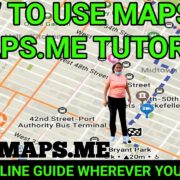Welcome to our easy-to-follow guide on checking your Amazon eBook credit! Whether you’re an avid reader or just occasional, knowing how to view your eBook credit can help you save on your next digital purchase. Amazon often offers promotional credits for eBooks, but keeping track of them might seem daunting if you’re not tech-savvy. Fear not! We’re here to guide you through the process with simple, step-by-step instructions. By the end of this guide, you’ll be able to check your eBook credits quickly and use them effectively for your reading pleasure. Let’s dive in and ensure you can make the most of your Amazon eBook experience!

Solution 1: Checking Account Settings on Amazon Website
Introduction
When shopping for eBooks on Amazon, you may accumulate credits that can be used towards future purchases. These credits can come from various promotions or may be rewarded to you for certain actions, like trading in old products or being a frequent buyer. Knowing how much eBook credit you have can help you plan your purchases and save money. In this solution, we’re going to explore how you can easily check your Amazon eBook credit by utilizing the website’s Account Settings. The process is user-friendly, even if you’re not particularly tech-savvy.
Steps
- Open Your Web Browser: Start by launching the web browser you commonly use on your computer or mobile device.
- Go to the Amazon Website: Type
www.amazon.cominto your browser’s address bar and pressEnter. This will take you to the Amazon home page. - Log Into Your Amazon Account: Look for the ‘Account & Lists’ button, typically located in the top right corner of the home page. Click on it, and then select ‘Sign in’ if you’re not already logged in. Enter your Amazon account credentials (email address and password) when prompted.
- Navigate to Your Account Settings: After successfully logging in, hover over ‘Account & Lists’ and from the dropdown menu, click on ‘Your Account’. This will take you to your account’s dashboard, which has various options for managing your Amazon experience.
- Locate the Gift Cards or Payments Section: Scroll down or look through the list of options and click on either ‘Gift Cards’ or the ‘Payments’ option. These sections contain information about your current balances.
- Check eBook Credits: Within the ‘Gift Cards’ section, you might see an option that says ‘View Gift Card Balance and Activity’. Click on this to access details including any eBook credits. In the ‘Payments’ section, under ‘Manage Payment Options’ or similar terms, you might find promotional balance details. If available, your eBook credits will be listed here along with your gift card balance and other promotional credits.
- Understand Your Balances: Take note of the amount listed under eBook credits. It will usually offer an expiration date as well, so keep that in mind when planning your next eBook purchase.
Summary
The benefit of checking your eBook credits through your Amazon account settings is that it’s a direct and reliable way to find accurate information on what credits are available to you. However, this method might not always display all types of eBook credits, especially if they are part of a special promotion that was applied in a different manner.
Remember, credits can expire, and policies around them can change, so it’s always a good idea to stay informed about your balances and use your credits before they’re gone. The downside to this method is that it may not show all the promotional credits you’ve earned if they are spread out in different sections or are part of different types of promotions. If you believe there should be credits that aren’t appearing, or you’re having trouble navigating the website, consider reaching out to Amazon customer service for assistance.
Solution 2: Looking at the Promo Credits Page
When it comes to understanding what credits you have available on Amazon, it can be a little like a treasure hunt. Especially with eBook credits, knowing where to look is key because they help you save money on digital content purchases. One lesser-known yet effective method of checking for Amazon eBook credits is through the Promo Credits Page. This page is dedicated to listing various promotional offers you have received, including those related to eBooks. Let’s walk through the step-by-step process of accessing and understanding this page to ensure you make the most of your credits.
- Sign into Your Amazon Account:
Open your preferred web browser and navigate to the Amazon website. Click on the ‘Sign in’ button and enter your Amazon account credentials. This is the first step to accessing personalized information, including your promotional credits. - Go to the Account Page:
After signing in, hover over ‘Accounts & Lists’ on the top right corner of the page. This will open a dropdown menu. Look for and click on ‘Your Account’ to access your account dashboard. - Find the Promotional Credit Section:
Scroll through your account dashboard until you find a section labeled ‘Gift cards’ or something similar. Within this section, there may be a link or a mention of ‘Promotional balance’ or ‘Your promotional credit’. Click on this to proceed. - Locate the Specific Promotional Credits Page:
Once you’ve clicked on the promotional credit section, you should be taken to a page that lists all your active promotional credits. It’s usually organized by category, and there may be some navigation required to find the ‘Digital Music, Prime Video, Apps & Games’ category, as it generally covers promotional eBook credits. - Check Your eBook Credits:
Under the ‘Digital Music, Prime Video, Apps & Games’ category or a similarly titled section, look for any mentions of eBook credits. This will show both the amount and the expiration date if applicable. Take note of these details, so you know how much credit you have to spend and by when. - Understanding Promotional Credits:
While on this page, it may be beneficial to read through the terms and conditions associated with your promotional credits. Amazon often has specific rules about how and when you can use these credits, and being informed will help ensure you utilize them effectively.
By looking at the Promo Credits Page on Amazon, you gain clear insight into the promotional eBook credits you’ve acquired through various offers or purchases. The benefits of this method include a straightforward display of your available credits and their expiration dates, keeping all promotional information in one accessible location and giving you a better understanding of how to plan your eBook purchases.
However, one potential downside is that the promotional credits page might not always be easy to navigate for first-time users, which could lead to some initial confusion. It is also possible that not all credits are listed on this page, particularly if they are very specific to eBooks. Nevertheless, armed with this knowledge, you can now confidently check for promotional eBook credits and take advantage of the savings they provide when you purchase your next digital read on Amazon.
Solution 3: Accessing Amazon’s Message Center
Introduction
Amazon, being a customer-centric company, provides various ways for users to take advantage of promotional offers, including eBook credits. These credits can be used to purchase Kindle books and can sometimes be received through various promotions such as buying a specific item, or during certain events. Understanding how to check for these credits is essential for making the most out of your Amazon shopping experience, especially if you’re an avid reader looking to save money on your next digital read. One of the lesser-known but effective ways to find out if you have eBook credits is by accessing Amazon’s Message Center within your Amazon account.
Steps
Here’s a step-by-step guide to check for eBook credits via the Amazon Message Center:
- Open your preferred web browser:
Launch the web browser you usually use to access the internet. - Visit Amazon’s Official Website:
Typewww.amazon.cominto the browser’s address bar and press Enter. Make sure you are visiting the official Amazon website to ensure your account security. - Sign in to Your Account:
On the top right corner of the Amazon homepage, hover over ‘Account & Lists’ and click on ‘Sign in’. You will be prompted to enter your Amazon account credentials (email and password). Fill in the details and sign in. - Navigate to Your Account:
Once again, hover over ‘Account & Lists’ at the top right corner, but this time, click on ‘Your Account’ from the dropdown menu. - Access the Message Center:
Scroll down until you find the ‘Message Center’ section in your account. It may be listed under ‘Email alerts, messages, and ads’ or a similar category. - Review Your Messages:
Click on ‘Message Center’ and carefully look through your messages. Amazon usually groups messages under different tabs such as ‘Order Related’, ‘Your Account’, and ‘Promotions’. Click on the ‘Promotions’ tab or similar to specifically look for promotional messages. - Find eBook Credit Notifications:
In the ‘Promotions’ tab, look for any notifications about eBook credits. These may be in the form of announcements or acknowledgments of your receipt of credits. - Details of Credit:
If you find a message concerning eBook credit, click on it to read the details. It should tell you the amount of credit and possibly its expiration date. - Further Actions:
If there is a link or code provided within the message to apply or check your balance, follow the instructions given.
Summary
By following the above steps, you will be able to determine whether you have any eBook credits to enjoy on Amazon. The benefit of using the Message Center is that it is a direct communication channel from Amazon and can sometimes provide personal promotional offers that you wouldn’t want to miss. The downside is that promotions in the Message Center can be easily overlooked, and some credits may have specific terms and conditions or expiration dates that require your attention.
Overall, regularly checking Amazon’s Message Center can ensure that you are up-to-date with any eBook credits or other promotions you might have received, helping you get more value from your purchases. Even for those who are not particularly tech-savvy, the process is straightforward and can lead to a very rewarding experience when shopping for eBooks on Amazon.
Solution 4: Reviewing Order Confirmation Emails
Introduction
Whenever you make a purchase from Amazon, such as buying an eBook, Amazon sends a confirmation email to the email address associated with your Amazon account. These emails can be treasure troves of information, not only confirming your purchase but also often including details about promotional offers and credits that may have been applied to your account or can be used for future purchases.
For individuals without much technical background, these emails can be seen as simple receipts with potentially useful extra information tucked inside. Learning to carefully review them can help you track and utilize any eBook credits you might have earned through your transactions.
Steps
- Check Your Email Inbox:
Open the email client or service you use, which is where you receive emails. This might be Gmail, Yahoo Mail, Outlook, or any other email service provider. - Locate Amazon’s Emails:
Search for emails from Amazon. You can do this by typing “Amazon” into the search bar of your email client or by looking for emails from Amazon’s email address, which often contains “@amazon.com”. - Find Order Confirmation Emails:
Specifically, you are searching for order confirmation emails from Amazon that are related to eBook purchases. These emails are usually labeled with a subject that includes “Your Amazon.com order” or “Amazon.com – Order Confirmation,” so look for those phrases. - Open the Email:
When you find an email matching this description, click to open it. Take your time to read through the email to understand the contents properly. - Review for eBook Credit Information:
Within the email, look for any information related to eBook credits. This can sometimes be found in the body of the email or towards the bottom where promotional information is often located. Phrases to look out for might include “eBook credit,” “promotional credit,” “reward,” or “claim code.” - Check the Fine Print:
Sometimes the details about credits are in smaller print or down at the bottom of the email, so make sure to review the entire email, including any fine print. - Document or Redeem Credits:
If you find eBook credit information, take note of any relevant codes or instructions on how to redeem these credits. You might need to enter a code at checkout during your next eBook purchase, or the credit may be automatically applied to your account for future use. - Follow Up on Expiry Dates:
Pay attention to any mentioned expiry dates for the credits. If an expiry date is provided, mark it on your calendar so you don’t forget to use the credits before they’re gone.
Summary
The benefit of reviewing order confirmation emails is that you might uncover eBook credits that you weren’t aware of, which can save you money on future purchases. Additionally, this method helps keep you informed about the status of your orders and ensures that all promotions and credits due to you are accounted for.
The downside to this approach is that it can be time-consuming, especially if you have a cluttered inbox or you purchase frequently from Amazon, leading to a significant number of emails to sift through. Furthermore, promotional credits are not always guaranteed with every purchase, so in some cases, this method may not yield any eBook credit information. However, the potential savings and the habit of being aware of the finer details in your transactions are advantageous practices for any consumer.
Solution 5: Checking Amazon’s Chat Support
Introduction
Engaging with a live customer support agent through Amazon’s chat system can yield a plethora of information about your Amazon account, including the status of your eBook credits. This modern feature puts you in direct contact with a representative who can peer into your account’s crevices and provide you with up-to-date information regarding any promotional credits you might have. The chat support system is designed to be user-friendly, making it accessible for even those with the most basic technical understanding.
Detailed Steps
- Navigate to Amazon’s Help Page: Begin by going to Amazon.com and scrolling down to the bottom of the homepage. Here, you’ll find a link titled ‘Help’. Click on it.
- Access Customer Support: Once you’re on the Help page, look for the ‘Browse Help Topics’ section, which offers various customer support options. Look for the option that says ‘Need More Help?’ and click on ‘Contact Us’ from the options provided.
- Log Into Your Amazon Account: If you aren’t already logged in, you will be prompted to enter your Amazon account details – your email address and password.
- Start a Chat: After logging in, you’ll be taken to the ‘Contact Us’ page. Here, select ‘Start Chatting Now’ or choose the chat option from the ‘We can call you’ and ‘Chat’ tabs. This should open a new chat window or panel.
- Explain Your Inquiry: You will typically be greeted by a chatbot initially. Explain your reason for contacting support by typing a message such as “I’d like to check my Amazon eBook credit balance.”
- Interact with a Representative: If the chatbot can’t assist with your query, request to speak with a live representative. Once connected to a human agent, express your request again, politely asking for your eBook credit balance.
- Follow Additional Instructions: The representative may ask for verification details such as your name or billing address associated with the account. Provide the necessary information as requested.
- Take Note of Your Credit Balance: Once your identity is verified, the support agent will check your account and inform you about your eBook credit balance. They can also answer any related questions you may have.
- End the Chat: After receiving the desired information, you can end the chat by thanking the representative and closing the chat window or clicking the ‘End Chat’ button.
Summary
Utilizing Amazon’s chat support affords you a real-time avenue to inquire about your eBook credits. The benefits of this method include immediate assistance and personalized attention to your specific inquiry. A potential downside is that, depending on your time zone and the hours of operation, there may be a wait time before you can connect with an agent. Additionally, with a live chat, you’re relying on the accuracy of the representative’s findings – but rest assured, they have the tools and access to give you the most current information regarding your account.
Solution 6: Using Amazon’s Credit Redeem Page
Introduction
Amazon offers various promotional credits from time to time, which can be used to purchase eBooks and other digital content. Understanding how to check for these eBook credits can help you save money or take advantage of deals that you might not have known you had. One of the simplest methods to check if you have eBook credits is by using Amazon’s Credit Redeem Page. This page is designed to consolidate different types of credits in one place for easy access and redemption. It’s a hassle-free way to view and use your eBook credits without navigating through multiple settings or pages within your Amazon account.
Steps
Here’s how to check your Amazon eBook credits using the Amazon Credit Redeem Page:
- Open your preferred web browser: Start by launching the web browser you typically use to access the internet.
- Visit Amazon’s website: Go to Amazon’s homepage by typing
www.amazon.comin the URL bar, and press Enter. - Sign into your account: Click on the ‘Account & Lists’ menu usually located in the top right corner of the Amazon homepage. Enter your login information if prompted.
- Navigate to the Credit Redeem Page: This can be a bit tricky as the direct link to the credit redeem page might not be visible from your account dashboard. Typically, you can find it by scrolling to the bottom of the Amazon page and looking for a link that says something like “Redeem Promotional Codes”or by searching for “Amazon Redeem Credits”on your favorite search engine. Alternatively, contact Amazon customer support for the exact URL if you cannot find it.
- View Available Credits: On the Credit Redeem Page, you will usually see a breakdown of different promotional credits. Look for sections titled ‘eBooks”or ‘Kindle Credits” If you have available credits, they should be listed here.
- Check Expiration Dates: If you do find that you have eBook credits, take note of any expiration dates to ensure you use them before they become invalid.
- Learn How to Use the Credits: There might be instructions or guidelines on how to apply these credits to future eBook purchases. Ensure you read these to take full advantage of your credits.
Summary
The benefits of using Amazon’s Credit Redeem Page are clear: it gives you a fast and clear overview of your eBook credits, and it’s an official source, which means it’s reliable. Moreover, it can easily be part of your routine whenever you are considering purchasing new eBooks. One downside, however, is that the page may not always be easy to find, and some users might not even be aware of its existence without proper guidance. Additionally, navigating promotional credit expiry dates and usage restrictions might be a bit overwhelming for some users. By understanding these steps, however, you can check your eBook credits and not miss out on any potential benefits that come with your Amazon account.
Solution 7: Contacting Amazon Customer Service
Introduction
In a world where we often rely on automated systems and self-service options, it can be easy to overlook the value of personalized assistance. Contacting Amazon Customer Service can be a particularly effective method for clarifying doubts about your eBook credit balance. When you reach out directly to a customer service representative, you can receive a bespoke explanation and even get immediate insight into your account specifics that may not be readily apparent through other methods. This solution is highly beneficial for individuals who prefer speaking to a person or who aren’t as comfortable navigating digital platforms.
Steps
- Prepare Account Information:
- Before you reach out, ensure that you have all necessary account information handy. This might include your Amazon account email, phone number associated with the account, and past order numbers if relevant.
- Contact Via Phone:
- Locate Amazon’s customer service number, which can typically be found at the bottom of the Amazon homepage under ‘Help’ or ‘Customer Service’.
- Dial the number, and follow the prompts to reach the eBook credit inquiry section, if available, or to speak with a representative.
- Contact Via Email:
- Log into your Amazon account, navigate to the ‘Help’ or ‘Customer Service’ section, and look for an option to contact via email.
- Compose a clear email stating that you’d like to inquire about your eBook credit balance. Include necessary details like your account email or order numbers for faster service.
- Contact Through Live Chat:
- On the Amazon website, you might also find an option for live chat support.
- Access the chat feature, typically indicated by a chat icon or a link saying “Contact Us” or “Need Help? Chat now”.
- Once connected, ask the representative to check your eBook credit balance.
- Wait for Assistance:
- Be prepared to wait on hold if you’re calling, or for a response if you’re connecting via email or chat.
- Customer service can be busy, so patience is key.
- Verification:
- You may be asked to verify your identity for security purposes. This could involve answering questions about your account or confirming receipt of a code sent to your email or phone.
- Ask Specific Questions:
- Once connected with a representative, clearly state that you want to check your Amazon eBook credit balance.
- You might also inquire about how to redeem these credits and if there are any restrictions or expiration dates associated with them.
- Note Down Information:
- As the representative provides you with information, take notes for future reference.
- Ask for clarification if anything seems confusing.
- Follow Up:
- If the representative needs to check information and get back to you, ask for a case or reference number, and a timeline for when you can expect a response.
Summary
Contacting Amazon Customer Service gives you the advantage of direct human interaction, which can lead to a more thorough and personalized understanding of your eBook credit situation. It can be particularly beneficial for less tech-savvy users who find comfort in speaking to another person. The downside is that it can be more time-consuming, as it involves waiting for assistance and potentially navigating through automated call menus. Nonetheless, for complex issues or when other methods fail, speaking to a customer service representative can resolve questions efficiently and with a degree of personal attention automated systems cannot match.
Solution 8: Monitoring During Checkout
Introduction
When purchasing eBooks on Amazon, credits that you’ve accrued, such as promotional credits, gift card balances, or specific eBook credits, can often be applied to your purchase. These credits can help you save money or even get titles for free. This solution—Monitoring During Checkout—focuses on observing your checkout screen carefully to ensure you are aware of and can take advantage of any eBook credits that Amazon may automatically apply to your order. For those who are not tech-savvy, this process is akin to having a coupon that the cashier scans without you needing to wave it in front of them; it’s seamless and requires minimum effort from your side.
Steps
To monitor your Amazon eBook credits during the checkout process, follow these straightforward steps:
- Select Your eBook: Start by browsing the Amazon Kindle Store and choose the eBook you wish to purchase. Click on the title to reach the eBook’s detail page.
- Proceed to Buy: Once on the detail page, locate the ‘Buy now with 1-Click’ button. This is usually a prominently displayed option on the page. Click on it to begin the purchase process.
- Review Payment Method: Amazon will automatically select your default payment method for the 1-Click purchase. If you have multiple methods saved, you can also click on ‘Change’ to select a different one.
- Check for Applied Credits: Before you finalize your purchase, look for a section on the checkout screen stating something akin to “Promotions Applied” or “Gift Card & Promotional Balance.” Here, you’ll be able to see if Amazon has deducted any eBook credits from the total price.
- Understand the Reduction: If credits have been applied, the total price should decrease by the corresponding amount. There should be a new subtotal reflecting this reduction.
- Complete the Purchase: If you’re satisfied with the use of credits and the final price, you can proceed to confirm your purchase. If you expected credits that were not applied, consider pausing here and reaching out to Amazon’s customer support for clarification.
- Check Your Email: After finalizing your purchase, Amazon will send you an order confirmation email. This email typically breaks down your payment and will include information about any credits used.
Summary
The benefit of monitoring your credits during checkout is that it requires no prior knowledge of where to find your credit balance. It’s intuitive— you simply watch what happens as you go through the usual purchase process. It also ensures you don’t miss out on any credits that are due to expire or that you’ve forgotten about.
On the downside, this process doesn’t provide you with a prepaid balance that you can check before initiating a purchase. This means you won’t know in advance exactly how much credit you have or if you’ll need to pay an additional amount until you’re actually in the process of buying an eBook.
In sum, the Monitoring During Checkout solution is an easy, user-friendly way to make sure you take advantage of any available eBook credits you have when making a purchase on Amazon. It alleviates the need for prior balance checks and keeps the purchase process straightforward and simple.
Solution 9: Amazon Kindle App
The Amazon Kindle App is a user-friendly application that provides an immersive reading experience for users with access to an extensive library of eBooks available on Amazon. Apart from assisting in purchasing and reading eBooks, the app can be very helpful for managing your account details, including checking your eBook credits. eBook credits may be issued by Amazon for various reasons such as promotional activities, customer rewards, or adjustments. For individuals who are not very tech-savvy, accessing credit information through the Kindle app might seem daunting. However, the process is quite straightforward once you know where to look.
- Download and Install the Kindle App
- If you haven’t already, start by downloading the Amazon Kindle app from your device’s app store (e.g., Google Play Store for Android, App Store for iOS).
- Install the app following the on-screen instructions.
- Open the App and Sign In
- Launch the Kindle app on your device.
- Enter your Amazon account details to sign in. Make sure you sign in with the account where your eBooks and potential credits are associated.
- Navigate to ‘Settings’ or ‘Account’
- Look for a menu, often represented by three lines or dots, usually found at the top or bottom of the screen.
- Tap on this to expand additional options and select ‘Settings’ or ‘Account’ to access the account-related information.
- Check for Credits or Promotions
- Within the Settings or Account section, look for any option that says ‘Credits’, ‘Promotions’, ‘Gift Cards’, or ‘Payment Methods’. This can vary depending on the version of the app and the device.
- Select the appropriate option that could contain information about your credits.
- Examine Credit Information
- Once you’ve found the section that includes credit information, check for any mention of eBook credits.
- It should list the amount of credit you have along with any relevant expiry dates or conditions for use.
- Contact Customer Support If Necessary
- If you’re unable to locate your eBook credits or if there is any confusion, you can seek further help.
- Use the ‘Help’ or ‘Contact Us’ section within the Kindle app to reach out to Amazon’s customer support for assistance.
By using the Amazon Kindle app, you can conveniently verify if you have any eBook credits available to use for your next purchase. This method is beneficial because it allows you to check your credit balance on-the-go directly from your device. It provides a quick way to manage your credits when deciding on new eBook purchases.
The potential downside to this solution is that the Kindle app might not always show detailed promotional credit information or it may not be as up-to-date as the Amazon website. Additionally, some users might find navigating the app a bit confusing, especially if they are not familiar with digital applications. However, once you get the hang of it, the Kindle app can be a valuable tool for keeping track of eBook credits and managing your digital library.
Solution 10: Viewing Payment History
Introduction
Analyzing your payment history is an effective method for tracking applied credits or promotions, including those for eBooks on Amazon. Just as your banking statements reflect your financial activities over time, Amazon keeps a detailed record of your transactions. This includes purchases, refunds, and the application of any promotional credits, such as eBook credits. By examining your payment history, you can identify patterns or individual instances where eBook credits have been used, providing insight into past promotions you might have qualified for. This method is particularly useful if Amazon has provided eBook credits in a consistent manner, which could indicate potential future credits.
Steps
- Log in to your Amazon Account:
- Begin by visiting the Amazon website (amazon.com).
- Click on the ‘Account & Lists’ dropdown on the top right corner of the homepage.
- Sign in to your account with your email address and password.
- Access Your Account Settings:
- Once logged in, navigate back to ‘Account & Lists’.
- From the dropdown menu, select ‘Your Account’.
- Find Your Payment History:
- In ‘Your Account’ settings, locate and click on the section labeled ‘Your Payments’.
- View Transactions:
- Inside ‘Your Payments’, you will find various options. Click on the ‘Transactions’ tab to view your purchase history.
- You may need to set a date range. It can be fruitful to look back over the last year, to catch any annual promotions, or the period when you believe you received the eBook credits.
- Scrutinize Your Purchase History:
- Carefully go through the list of transactions searching for eBook purchases.
- Look for any transactions that show a reduced price or a notation indicating the application of a credit.
- If the details are not clear, click on individual transactions to get a more detailed view, which can often provide insights into the pricing breakdown.
- Spot eBook Credits:
- In the detailed view of each eBook purchase, check for any mentions of ‘promotional credit’, ‘eBook credit’, or similar terms that suggest a discount was applied.
- Take Note of Regular Promotions:
- If you notice eBook credits appear periodically, jot down the dates and conditions, if available. These patterns could help predict when you might receive eBook credits again in the future.
- Contact Customer Service for Clarifications:
- If after these steps, it remains unclear whether eBook credits were applied or if you expect eBook credits that aren’t showing up, consider reaching out to Amazon Customer Service for further assistance.
Summary
By viewing your payment history, you can potentially uncover past eBook credits, which could help track your promotion eligibility and understand the frequency with which Amazon offers you these perks. This process is beneficial if you are trying to develop a strategy for maximizing your eBook purchases with the help of such promotions.
However, there are some downsides; this method may require a significant amount of time, especially if you’ve made many transactions, and the details of promotional credits might not always be straightforward. Additionally, not all promotions may be reflected clearly in your payment history, particularly if they were applied as part of a complex series of discounts.
Despite these potential challenges, examining your payment history could yield valuable information and should be a part of your overall approach to monitoring and utilizing your Amazon eBook credits effectively.
Conclusion:
In conclusion, checking your Amazon eBook credit is a simple process that can be done by visiting the “Amazon Digital Credit Balance” page, checking your email for any notifications from Amazon regarding promotional credits, or by contacting Amazon’s customer service for direct assistance. Keeping track of your eBook credits not only helps you make the most of available promotions but also ensures an enjoyable and cost-effective reading experience. Remember these tips, and you’ll never miss out on a good read due to overlooked credits!
FAQs:
Q1: Can I use my Amazon eBook credits for all purchases on Amazon?
A1: No, Amazon eBook credits are typically restricted to the purchase of eligible eBooks and cannot be used for all Amazon purchases. It’s important to check the terms and conditions of the credits to understand their applicability.
Q2: Do Amazon eBook credits expire?
A2: Yes, Amazon eBook credits often come with an expiration date. You should use them before the date provided to ensure you don’t lose out on the opportunity to redeem them.
Q3: How can I earn Amazon eBook credits?
A3: Amazon eBook credits can be earned through specific promotions, such as pre-order offers, buying certain print books, or through other Amazon-specific deals. Always check the current promotions or offers on Amazon for opportunities to earn eBook credits.
Q4: Are Amazon eBook credits refundable or transferable?
A4: Generally, Amazon eBook credits are not refundable or transferable. They are intended for use by the account to which they have been issued and cannot be exchanged for cash or transferred to another account.