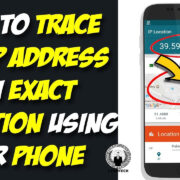When browsing the web, some experiences can catch you off-guard, like when Google stops you with a message about ‘unusual traffic.’ It’s not uncommon to be puzzled by this alert – what did you do wrong? Don’t worry, it’s unlikely that it’s anything serious. This message typically means that somewhere along the line, Google thinks it has detected a pattern of use that doesn’t seem quite human. It’s a safeguard to prevent automated systems from overloading its services. To help you resume your smooth surfing, we’ll walk through a variety of tried-and-true methods to resolve this issue.

Check Your Internet Connection
Sometimes, an unstable internet connection can cause all sorts of hiccups, including sending repeated requests to Google.
- Reset your router by switching it off for about a minute and then turning it back on.
- Disconnect any VPN services you might be using and reconnect them.
- Check for any network cables that are loose or damaged, and ensure your Wi-Fi signal is strong.
Summary: This method is fairly straightforward and can resolve the issue without much effort. However, it may not be effective if the problem lies with your device or your network settings.
Clear Browser Cache and Cookies
Over time, your browser collects data which may occasionally interfere with how you connect with sites.
- Open your browser’s settings or preferences.
- Locate the Privacy or Security tab where you’ll often find your browsing data.
- Clear your cache and cookies – most browsers allow you to do this with just a couple of clicks.
Summary: Clearing your cache and cookies is a quick fix that may help, plus it can speed up your browser. However, you might lose saved login data or preferences on some websites.
Run an Antivirus Scan
Malware can send automated traffic without your knowledge. An antivirus scan will root out any unwanted programs.
- Start your antivirus program.
- Initiate a full system scan and wait for it to complete.
- Follow the program’s recommendations to remove any detected malware.
Summary: This is a vital step for ongoing computer health and can prevent future issues. It can take some time to complete, and you might need technical help if malware is found.
Disable Browser Extensions
Browser extensions can sometimes send automated requests to Google.
- Open your browser’s extension settings.
- Disable each extension one by one and check if the error persists.
- If the error goes away after disabling an extension, you’ve found the culprit.
Summary: This can be a quick fix, but it might take some trial and error to identify the offending extension.
Change Your IP Address
Your IP address might have been flagged by Google. Changing it can help.
- Restart your modem or router, which might automatically change your IP address.
- If that doesn’t work, you can manually reset your IP via your computer’s command line by releasing and renewing it.
Summary: Changing your IP address is usually effective but may be intimidating for non-technical users.
Limit Network Traffic
If too many devices or applications are using your network, it may cause this error.
- Turn off unnecessary devices connected to your network.
- Pause any large downloads or streaming services and see if this stops the error.
Summary: This solution can help but may not be practical for those who need multiple devices online simultaneously.
Make sure no one else is using your network without your permission.
- Secure your Wi-Fi with a strong password.
- Check the devices connected to your network through your router’s admin page.
Summary: While important for security, this step may not address the immediate issue if there’s no unauthorized use.
Update Your Browser
An outdated browser might lead to various issues, including this error.
- Open your browser’s ‘About’ section, often located in the settings or help menu.
- If an update is available, install it following the provided instructions.
Summary: Updating often solves security and functionality issues but may not immediately address this specific error.
Contact Your ISP
Sometimes the issue could be at your Internet Service Provider’s end.
- Reach out to them with details of the error.
- They may be able to reset or change your IP address, or provide further advice.
Summary: Your ISP can often resolve the issue, but this may take time and could involve waiting for a response or assistance.
Use Google’s Services Correctly
To avoid triggering Google’s automated traffic filters:
- Avoid rapid, repeated searches or automated querying programs.
- Follow Google’s terms of service.
Summary: This is more of a preventative measure and will not remediate the immediate issue.
After exhausting the above potential solutions, you will likely have solved the issue or at least narrowed down the cause. These steps can help not just alleviate the immediate problem but also improve your general internet security and performance.
In conclusion, encountering an ‘unusual traffic error’ on Google is a disconcerting but often manageable problem. By systematically working through the possible causes—from technical glitches to security concerns—you can usually get back to normal operations without too much hassle. It’s vital, nonetheless, to maintain vigilant online habits and regularly tend to the health of your devices. Having a deeper understanding of such errors empowers you to tackle them efficiently the next time they occur.
FAQs
-
Why does Google show an “unusual traffic” error?
Google issues this error when it detects a pattern of traffic that seems automated, which could be due to a variety of reasons like a compromised computer or sharing an IP address with many users. -
Can using a VPN cause “unusual traffic” errors?
Yes, because VPNs often reroute traffic through different servers, which can sometimes cause Google to flag your searches as suspicious. -
Should I worry about my personal data if I receive this error?
Not directly as a result of the error itself, but it’s always a good idea to run an antivirus scan to ensure your device hasn’t been compromised, which could potentially affect your data.