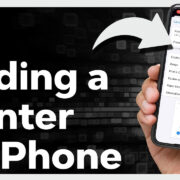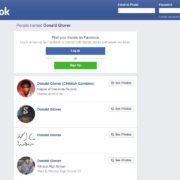Calculators have become essential tools for everyone, from students grappling with algebra to adults managing their finances. With the ubiquitous nature of smartphones, many of us have traded in our physical calculators for digital versions. But what happens when your trusty calculator app disappears from your phone? Panic sets in as you imagine all the math problems going unsolved. Fear not! Regaining access to your calculator can be a straightforward process, even for those who aren’t tech-savvy. This guide will take you through a range of methods to bring back your calculator, ensuring you’re never more than a few taps away from crunching numbers.

Download from the App Store or Google Play
The simplest way to restore your calculator is to download it again from your phone’s app store. Most smartphones come with a native calculator app, but these can be replaced or complemented by third-party apps.
Detailed Steps:
- Open the ‘App Store’ on iOS devices or ‘Google Play Store’ on Android devices.
- Tap on the search bar at the top and enter “calculator.”
- Choose the calculator you want to download – this could be your phone’s native app or a third-party app with additional features.
- Tap ‘Install’ or ‘Get’, and wait for the app to download and install.
- Once installed, tap ‘Open’ to start using the calculator or find its icon on your home screen or app drawer.
Summary:
Downloading a calculator app is easy and offers the flexibility of choosing from a variety of calculators with different functions. However, those with limited data plans may want to ensure they’re connected to Wi-Fi before downloading.
Search Your Phone
Sometimes, your calculator app is not actually gone; it’s merely hidden among other apps or has been shifted to a different screen or folder.
Detailed Steps:
- Swipe through your home screens and check all folders for the calculator icon.
- Use the search function on your phone (usually accessible by swiping down on the home screen) and type “calculator.”
- If the calculator app appears in the search results, you can open it from there or drag it back to your home screen for easier access.
Summary:
Searching directly on your phone is quick and doesn’t require an internet connection. However, if the app is accidentally uninstalled, this method won’t help you recover it.
Check App Restrictions
Parental controls or app restrictions may have been enabled, causing the calculator app to disappear from your main screen.
Detailed Steps:
- Go to your smartphone’s ‘Settings.’
- Navigate to ‘Screen Time’ on iOS or ‘Digital Wellbeing & parental controls’ on Android.
- Check if there are any restrictions set that might be hiding your calculator.
- Adjust the settings to restore the app, if necessary.
Summary:
This solution is helpful if restrictions are causing the issue, but changing these settings may require additional permissions or knowledge of the restriction passcodes.
Restart Your Phone
A simple restart can sometimes resolve unexplained issues, including missing apps.
Detailed Steps:
- Press and hold the power button on your phone until you see a restart option.
- Tap ‘Restart’ or ‘Reboot’ and wait for your phone to power off and then back on again.
- Once your phone has restarted, check if the calculator app has reappeared.
Summary:
Restarting is a straightforward process that solves many minor problems without risks or downsides, but it might not work for every situation.
Use a Web Calculator
If you need a calculator immediately and cannot access the app, using a web calculator is a convenient temporary alternative.
Detailed Steps:
- Open your web browser app on your phone.
- Type “online calculator” into the search bar and press ‘Go’ or ‘Enter.’
- Select a web-based calculator from the search results and start using it.
Summary:
This is an easy and quick fix. However, using a web calculator requires an internet connection and may not offer all the functionality of a dedicated app.
Reset Home Screen Layout
If you’ve accidentally modified your home screen, you can reset it to its default layout, which might bring the calculator back.
Detailed Steps:
- Go to ‘Settings’ on your phone.
- On iOS, choose ‘General,’ then ‘Reset,’ and select ‘Reset Home Screen Layout.’ On Android, this option will vary by model but look for ‘System’, then ‘Reset options’.
- Confirm your choice and check your home screen for the calculator.
Summary:
Resetting your home screen layout can quickly return an app to its original place but will also remove any customizations you’ve made to your home screen.
Update Your Operating System
At times, an outdated operating system may cause apps to malfunction or disappear. Ensuring your device’s software is up to date can fix these issues.
Detailed Steps:
- Go into ‘Settings’ on your device.
- Scroll to ‘Software Update’ and select it to check for updates.
- Download and install any available updates.
- Check if your calculator is back after the updates are installed.
Summary:
Updating your device can improve overall performance and potentially restore missing apps. However, updates can be large files, taking time to download and install.
Contact Customer Support
If you’ve tried everything and still can’t find your calculator, customer support for your device may be able to help.
Detailed Steps:
- Locate the customer support contact for your smartphone’s brand.
- Reach out via phone, email, or live chat, and describe your issue.
- Follow any additional steps they suggest.
Summary:
Customer support can provide personalized assistance, which is a significant advantage, but it might take some time to get your problem resolved.
Factory Reset Your Phone
This should be a last resort as it will erase all data on your phone, but if all else fails, a factory reset can restore your phone’s software back to its original state.
Detailed Steps:
- Ensure you back up important data and files.
- Go to your phone settings and find ‘Factory Reset’ (the exact path will vary by device).
- Confirm your choice to reset and wait for the process to complete.
- Check for the calculator once your phone is reset and restored.
Summary:
This method is very effective but comes with the downside of losing all personal data unless backed up before the reset.
Use a PC to Inspect Your Phone’s Contents
For advanced users, connecting to a PC may reveal hidden files or apps.
Detailed Steps:
- Connect your smartphone to a computer using a USB cable.
- Your phone may prompt you to allow access, so confirm this.
- Browse the phone’s storage using the computer to look for the calculator app.
- If located, you may be able to restore it to your phone’s screen.
Summary:
This method can provide a deeper look into your phone’s content, which could help find the missing app, but it requires a PC and might be too complex for less tech-savvy users.
In conclusion, losing the calculator app on your phone isn’t the end of the world. We’ve explored a variety of strategies to retrieve the app or replace it with an even better solution. From the simplicity of downloading a new app or using a web-based calculator to trying out a more in-depth method like inspecting your phone’s content via PC, there’s a solution that can meet everyone’s comfort level with technology. Even if these efforts lead you to seek support or to reset your phone entirely, solving the puzzle will make you more familiar with your device’s functionalities.
Frequently Asked Questions
Q: Will I lose any data if I update my operating system to get my calculator back?
A: No, generally updating your operating system should not result in data loss. However, it’s always good practice to back up your phone regularly, just in case.
Q: What should I do if I can’t find my calculator app after trying all these steps?
A: If none of the above methods restore your calculator app, contact your phone’s customer support for further assistance.
Q: Is there a risk of downloading a bad calculator app from the app store?
A: While the App Store and Google Play Store do have measures to screen apps, it’s always wise to read reviews, check the publisher’s credibility, and look at the app’s permissions before downloading to ensure it’s safe and meets your needs.