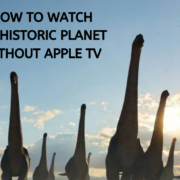In our increasingly digital world, payment apps like Venmo have simplified the way we exchange money. Whether you’re splitting a dinner tab or sending a birthday cash gift, Venmo transactions are a staple of modern finance. But when it comes to understanding your financial records, you might wonder, “How do Venmo transactions appear on my bank statement?” In this guide, we’ll demystify this query, ensuring that when you skim through your banking records, you’ll be able to quickly identify Venmo activity. Get ready for a clear and concise journey through your digital transaction footprint.

Transaction Description Details
Introduction
Venmo is a popular mobile payment service that allows users to transfer money to one another with ease. When you use Venmo, the transactions you make don’t exist only in the app—they also get logged in your bank statement when you transfer funds from your bank to Venmo or vice versa. For individuals without much technical background, reading a bank statement can sometimes be confusing, especially when trying to understand the various entries related to different types of transactions. Therefore, it’s important to know how Venmo transactions look on your bank statement so you can manage your finances properly.
Bank statements are designed to be detailed records of transactions, and Venmo transactions are usually listed with clear descriptions. Each Venmo transaction on your bank statement will typically include a specific descriptor—usually a standard phrase—along with the username of the recipient or the sender, depending on the nature of the transaction. This allows users to easily identify which entries in their bank statement correspond to Venmo payments or transfers.
Steps
- Log into your Online Banking or App:
Start by accessing your bank account online through your bank’s website or mobile application. You will need your username and password to log in. - Access your Statement:
Once you are logged in, navigate to the section where your statements are located. Depending on your bank, this might be labeled as “Statements,” “Account History,” “Transactions,” “Activity,” or something similar. - Review the Transactions:
Look through the transactions listed on your bank statement. You’re searching for entries that pertain to Venmo. - Identify Venmo Transactions:
Venmo transactions typically will have a descriptor that starts with “VENMO-” followed by additional text. Here are some common descriptors you might see:
- “VENMO-PAYMENT,” which indicates a payment you made to someone.
- “VENMO-CASHOUT,” which signifies a transfer of funds from your Venmo balance to your bank account.
- Note the Username:
Next to the descriptor, you will often find the username of the person to whom you made the payment or from whom you received money. This helps you to connect the transaction on your bank statement to specific activities within your Venmo app. - Cross-Reference with Venmo History:
For further clarity, check your Venmo transaction history within the Venmo app or website to match transactions listed by date and amount with those recorded in your bank statement.
Summary
Venmo transactions are typically easily identifiable on your bank statement through clear descriptions that include the service name and often the username of the other party involved in the transaction. The benefit of this is that you can readily match your in-app transaction history with your bank records, ensuring that your finances are in order and any concerns can be quickly addressed. The main advantage of having detailed transaction descriptions is to help prevent confusion and keep better track of where your money is going.
However, there might be potential downsides. For instance, if a large number of transactions occur in a short period, it can become overwhelming to sort through them. Also, if a username on Venmo is ambiguous or similar to others, there can still be some confusion in identifying the correct transaction, which is why cross-referencing with the Venmo app is always recommended.
Understanding transaction descriptions can save time and reduce anxiety about financial tracking, which is especially valuable for users who may not have extensive knowledge about interpreting bank statements or digital payment platforms.
Customized Bank Statement Notifications
Introduction
“Customized Bank Statement Notifications” refers to setting up personalized alerts with your bank to notify you whenever a Venmo transaction affects your account. These notifications can come in various forms, such as text messages, emails, or push notifications from your bank’s mobile app. By doing so, you can immediately connect the dots between the activity on your Venmo account and the movement of funds in or out of your bank account. This is particularly useful for monitoring your account for unauthorized transactions or keeping a close eye on your balance after you make or receive a Venmo payment.
Steps
To set up customized bank statement notifications for Venmo transactions, follow these steps:
- Log in to Online Banking or Mobile App:
Begin by accessing your bank account via your bank’s online portal or mobile app using your credentials. - Navigate to Alerts or Notifications:
Look for a section within the banking interface labeled ‘Alerts’, ‘Notifications’, ‘Account Settings’, or something similar. - Select Account for Notification:
Choose the account linked to your Venmo that you’d like to monitor with alerts. - Create New Alert:
Select an option to create a new alert or notification. This might be labeled ‘Add Alert’, ‘New Notification’, or ‘Manage Alerts’, depending on the bank. - Configure Alert Settings:
Configure the alert to trigger for specific types of transactions. Look for options to set alerts for all transactions, electronic transfers, or even specifically for external transfers that might include Venmo transactions. - Select Notification Method:
Choose how you’d like to receive the alert (e.g., email, text message, app push notification). Some banks might allow you to set multiple methods for the same alert. - Confirm and Save:
Review the alert settings to ensure they match your preferences and save the new alert. You may need to verify your email or phone number if using those notification methods for the first time. - Test the Alert (Optional):
Perform a small Venmo transaction to ensure that the alert is set up correctly and you receive the notification as expected.
Summary
Benefits:
- Immediate Information: You are quickly informed of Venmo transactions, which helps in managing your finances in real-time.
- Fraud Prevention: Rapid notification of unexpected transactions can alert you to potential fraud, allowing you to take swift action.
- Convenience: Monitoring your account activity becomes more convenient without the need to constantly check your bank statement.
Potential Downsides:
- Notification Overload: If you’re an avid Venmo user, frequent alerts might become overwhelming.
- Requires Correct Settings: If not accurately set up, you could miss notifications for certain transactions.
- Depends on Bank’s Capabilities: Not all banks may offer the level of customization needed to specifically track Venmo transactions.
Customized Bank Statement Notifications can provide significant peace of mind and real-time tracking of your financial transfers, especially when it comes to connecting your Venmo activity with your bank account. However, it is important to set these notifications up correctly and to manage them in a way that does not lead to unnecessary stress due to over-notification.
Bank Statement Symbols or Codes
When you review your bank statement, each transaction may not only have a description but also specific symbols or codes that are attached to them. These symbols or codes serve as a shorthand for the type of transaction that occurred. For services like Venmo, which help you send money electronically to friends, family, or businesses, the bank may use a unique code or a series of symbols to categorize and help you quickly recognize these transactions within your statement.
Understanding these symbols or codes can be quite beneficial, as they help in keeping track of your finances and ensure that you’re on top of your budgeting and spending habits. This solution provides you with the steps to identify these symbols or codes related to Venmo transactions on your bank statement.
- Access Your Bank Statement:
Begin by accessing your bank statement; you can do this either by receiving a paper statement in the mail, by downloading it from your bank’s online portal, or by viewing it through your bank’s mobile app. - Familiarize Yourself With The Statement Layout:
Bank statements can vary from bank to bank, so take a moment to familiarize yourself with the layout of yours. Look for sections labeled ‘Transactions,’ ‘Details,’ or ‘Description.’ - Understand Standard Symbols or Codes:
Banks may use certain symbols such as ‘+’ for credits and ‘-‘ for debits. They might also use codes such as ‘ATM’ for cash withdrawals or ‘DD’ for direct deposits. - Identify Venmo-Specific Codes or Symbols:
Look for transactions that correspond with the times you’ve used Venmo. Next to these transactions could be codes—typically a series of letters such as ‘VM,’ ‘VNM,’ or ‘VENMO’ followed by numbers or additional descriptors. - Compare Transactions:
If you use Venmo often, compare the codes next to each transaction to see if they follow a pattern. This will help you decipher how your bank categorizes Venmo transactions. - Refer To Your Venmo Transaction History:
If you are unsure about a particular entry on your bank statement, reference your Venmo transaction history through the Venmo app to match dates and amounts. - Highlight or Note these Symbols/Codes:
For quick future references, you might want to highlight, write down, or take a digital note of these symbols or codes for ease of identification. - Seek Clarity When Things Are Uncertain:
If after these steps the symbols or codes are still unclear, don’t hesitate to contact your bank’s customer support for clarification.
Knowing how to identify Venmo transactions on your bank statement using symbols or codes can be quite advantageous. It simplifies the process of tracking your spending and ensures that your finances are organized. However, the potential downside of relying solely on codes and symbols is that they are not always intuitive and may require a learning curve to understand fully. Also, inconsistencies in coding – though rare – can lead to confusion. If ever in doubt, comparing with your Venmo history or reaching out to your bank’s customer support can provide additional assistance and peace of mind.
Electronic Statement Search Functions
Introduction:
In today’s digital age, managing finances has become more convenient thanks to electronic banking and mobile payment services like Venmo. Many of us use Venmo for quick and easy transfers, but tracking these transactions on your bank statements can be challenging if you’re not familiar with how the system works. The good news is that most online banking systems offer search functions that can simplify this task. In this guide, we’ll cover how to use the electronic statement search feature to spot Venmo transactions on your bank statement.
This solution is perfect for those who want to quickly identify their Venmo transactions without having to manually go through their statements line by line. With a few simple steps, you can utilize the search function provided by your online banking service to filter and find all of your Venmo-related activities easily. Let’s go through how you can do this.
Steps:
- Log in to Your Online Banking:
Start by signing into your bank’s online portal. Make sure you have the correct username and password. Most banks have security features to ensure your information is safe, so follow any verification processes required. - Access Your Electronic Statements:
Once logged in, navigate to the section of the website where your account statements or transaction history are located. This could be labeled as “Statements,” “Account History,” “Recent Transactions,” or something similar depending on your bank. - Locate the Search Bar:
Find the search feature on the page – this might be a search bar, a magnifying glass icon, or a button that says “Search” or “Filter.” - Enter Search Keywords:
In the search field, enter keywords such as “Venmo” that will help filter your transactions. You may also use the name of the recipient or specific amounts if you are looking for a particular transaction. - Review Search Results:
After pressing enter or clicking the search button, the system will display all transactions that match your search criteria. Look for entries that include “Venmo” along with additional details such as the amount, date, and the recipient’s name. - Search by Date Range:
If you have a large number of transactions and only want to see those within a certain timeframe, use the date range filters. Select the start and end dates to narrow down the search results. - Download or Print Transcation Details (Optional):
If you require a physical or digital copy of the transaction, many banks offer the option to download or print the filtered search results. - Log Out Securely:
Once you’ve found the information you need, make sure to log out of your online banking account to prevent any unauthorized access, especially if you’re using a public or shared computer.
Summary:
Using the electronic statement search functions can streamline your transaction tracking process significantly. It’s quick, easy, and effective, allowing you to focus on specific keywords like “Venmo” to find what you’re looking for without much hassle. The benefits of this approach include time savings, improved accuracy in managing your finances, and convenient access to your transaction history.
The only potential downside is that this method relies on the proper functioning of your bank’s online system and the assumption that all transactions are correctly labeled and recorded. Therefore, regular checks to ensure the consistency and accuracy of your bank statement entries are still recommended.
By familiarizing yourself with this electronic banking feature, you’ll be better prepared to manage your financial records and will have an easier time reconciling Venmo transactions with your bank activity.
Mobile Banking App Identification
Introduction
In an era where banking is as mobile as our phones, staying on top of your transactions is crucial. Mobile banking apps have become an indispensable tool for managing personal finances. When it comes to keeping an eye on Venmo transactions, these apps are incredibly effective due to their user-friendly interfaces and real-time updates. The convenience of mobile banking allows users to monitor their accounts from anywhere, at any time. In this guide, we’re going to dive into how to identify Venmo transactions through your mobile banking app. This will be particularly helpful for individuals who frequently use Venmo and want to ensure their bank statements accurately reflect their activity without the complexity of traditional banking methods.
Steps
- Download and Install Your Bank’s Mobile App: If you haven’t already, go to the App Store (for iOS devices) or Google Play Store (for Android devices) and download your bank’s official mobile app. Install the app on your device.
- Securely Log In: Open the app and log in securely. You might need to enter a username and password, or you may use biometric authentication like a fingerprint or face recognition if your device supports it.
- Navigate to Transactions: Look for the ‘Accounts’, ‘Transactions’, or ‘Activity’ tab in your app. This section is where you can view all the transactions associated with your account.
- Identify Venmo Transactions: Scroll through your recent transactions to find entries related to Venmo. They may be labeled with a Venmo logo or simply start with ‘VENMO-‘ followed by the recipient’s username or a transaction descriptor.
- Look for Tags or Labels: Some banks may use specific tags or labels to indicate a mobile transaction. These could appear as an icon that signifies an online or peer-to-peer payment next to the transaction.
- Transaction Details: Tap on a Venmo transaction to view more details. This can provide information such as the date, amount, recipient, and possibly even the purpose of the transaction if included.
- Compare with Venmo App: To ensure accuracy, compare the transaction details on your bank’s app with your Venmo app’s transaction history. The amounts and dates should match.
- Set Up Alerts: If your banking app offers the feature, set up alerts for future transactions. You can often customize these to notify you whenever there’s a transaction with Venmo, which will help you stay on top of your finances.
- Regular Review: Make it a habit to log in and review your transactions regularly. This helps you spot any discrepancies and report them promptly.
Summary
Using your mobile banking app to identify Venmo transactions provides immediate and user-friendly access to your financial activity. The ability to quickly spot these transactions simply by scrolling through your smartphone enhances the ease with which you can manage your money. It eliminates the need for complex searches and allows you to effectively monitor your spending and accounts on the go.
Real-time transaction detail access also increases the speed at which you can address any possible issues or fraud. However, always ensure that you log into your banking app through a secure internet connection to protect your personal financial information. One potential downside is the occasional delay in transaction postings, depending on the bank’s processing times, which can sometimes cause confusion. Overall, the convenience of mobile app identification outweighs most of its minor downsides, offering a modern solution to transaction management.
Monthly Statement Summaries
When managing your finances, keeping an eye on your bank statement is essential because it provides a comprehensive overview of all your transactions. This includes not just the traditional checks and direct deposits but also electronic transfers from modern payment apps like Venmo. To understand how Venmo appears on your bank statement, we’ll be focusing on solution 6, which involves Monthly Statement Summaries. These are regular documents provided by your bank that summarize the activity within your account for the past month. They often categorize transactions to help you spot specific types, such as electronic transfers, which is where your Venmo movements will usually show up.
To navigate through this process, follow these detailed steps:
1. Obtain Your Monthly Statement: First, you’ll need to get your hands on your statement. You can receive this document via mail as a paper copy or electronically, often through your bank’s online portal or an email link. Choose the method that best suits you.
2. Locate the Summary Section: Monthly statements are typically organized into sections. Look for headings like ‘Transactions’, ‘Electronic Transfers’, ‘Monthly Activity’, ‘Payment Activities’, or similar. This may vary slightly from bank to bank.
3. Identify Venmo Transactions: Within the relevant section, scan through the transactions for descriptions, such as “VENMO- PAYMENT,” “Venmo Transfer,” or other variations your bank might use. The details typically include the date, amount, and sometimes the recipient’s information or a transaction ID.
4. Note Dates and Amounts: Pay close attention to the dates and amounts next to each Venmo description. This helps in tracking your spending or the payments you’ve received over the month.
5. Cross-Reference with Your Venmo History: It’s also wise to compare these statement entries with your Venmo transaction history, which can be accessed through the Venmo app or website. This way, you can ensure all the details match up.
6. Record and Monitor: Finally, it is a good practice to either digitally or manually record the details of the Venmo transactions from your statement summary for easier tracking and future reference.
Utilizing monthly statement summaries to monitor your Venmo transactions is incredibly beneficial for keeping an accurate account of your financial movements. They provide a clear and organized view of your monthly activity and the peace of mind that comes from seeing all transactions accounted for. However, this method could have potential downsides. For instance, if not all transactions are itemized or if the descriptions are vague, it may require additional effort to match them with your Venom history. It is also contingent on the statement cycles of your bank, which might not coincide with your personal monitoring preferences. Despite these potential drawbacks, monthly statement summaries are an effective way to keep track of your Venmo transactions and ensure your finances are in order.
Checking Ledger Notations
Introduction
In the realm of financial management, maintaining your own records alongside those provided by your bank can offer an additional layer of clarity and reassurance. With services like Venmo, which facilitate quick and easy peer-to-peer transactions, it’s paramount to keep track of your spending and income sources for personal budgeting and financial oversight. “Checking Ledger Notations” is a tried-and-true method where you manually record each of your Venmo transactions in a check register, or a ledger of sorts. This personal record complements your official bank statements and helps reconcile your account. The benefit of this manual tracking system is that it gives you a real-time and comprehensive understanding of your finances. However, it does require meticulousness and consistency to ensure accuracy. Below is a guide on how to maintain this personal record accurately.
Steps
- Obtain a Check Register:
Start by obtaining a check register, which is typically provided by your bank, or you can use any notebook or spreadsheet software like Microsoft Excel or Google Sheets to create your own ledger. - Learn the Format:
Familiarize yourself with the layout of a check register. It usually includes columns for the date, transaction description, debit, credit, and the ongoing balance. - Record Every Venmo Transaction:
Each time you make or receive a Venmo payment, write down the date of the transaction in the corresponding column of your register. - Describe the Transaction:
In the transaction description, mention “Venmo”, the recipient’s or sender’s name, and the reason for the transaction. For example: “Venmo – Payment to John for dinner.” - Note the Amount:
If you’ve sent a payment, record the amount in the debit column. If you’ve received funds, jot that down in the credit column. - Update the Balance:
After each entry, calculate and write the new balance. If it was a debit, subtract the amount from your previous balance. If a credit, add the amount to your previous balance. - Reconcile With Bank Statement:
When you receive your bank statement, compare each entry against your ledger to ensure all Venmo transactions are accounted for. Make any necessary corrections to discrepancies. - Review Regularly:
Make it a habit to review your check register regularly, ideally daily or weekly. This helps in catching any mistakes early.
Summary
Creating manual “Checking Ledger Notations” for your Venmo transactions is beneficial as it gives you hands-on control and visibility over your personal finance. By tracking every transaction diligently, you develop a greater sense of financial awareness and responsibility. Moreover, this activity can help in the detection of any unauthorized transactions swiftly. On the downside, this method does require a disciplined approach and can be time-consuming. Additionally, human error can lead to discrepancies if meticulous attention to detail isn’t applied consistently. Despite these potential drawbacks, manual ledger notations serve as an excellent educational tool and a robust financial practice for anyone looking to enhance their financial accountability.
Bank’s Customer Support Inquiry
Introduction
Understanding how Venmo transactions show up on your bank statement can be confusing, especially if you’re not familiar with the terminologies used by your banking institution. It’s important to recognize these transactions for budget tracking and to detect unauthorized use promptly. Here’s where the “Bank’s Customer Support Inquiry” solution comes in handy. By reaching out to your bank’s customer support team, you can gain insights and assistance on how to easily identify Venmo transactions on your bank statement. This support can come from various channels such as phone, email, online chat, or even in person, depending on your bank’s available services.
Steps
- Locate Contact Information:
Begin by finding the contact information of your bank’s customer support. This information can typically be found on the back of your debit card, on your bank statements, on the bank’s official website, or through the bank’s mobile app. - Prepare Necessary Information:
Before you make the call or contact customer support, ensure that you have all necessary details on hand. This includes your bank account number, recent Venmo transactions that may be in question, and any relevant personal identification information that your bank may require for verification purposes. - Choose Contact Method:
Select your preferred method of contact. This can be through a phone call, email, an online support ticket, live chat feature (if available), or by scheduling an in-person appointment at a local bank branch. - Initiate Contact:
Reach out to the bank’s customer support team using the chosen method. If by phone, there may be a menu system; listen carefully to choose the option related to online or electronic transactions. - Ask Specific Questions:
Clearly explain to the customer service representative that you need assistance in identifying Venmo transactions on your bank statement. Ask if there is a specific descriptor, code, or symbol used by the bank to label such transactions. - Note the Explanation:
Carefully note the explanation provided by the customer support representative. They may explain that Venmo transactions appear with a particular name, abbreviation, or coding system on your statement. - Request Additional Assistance:
If necessary, ask if the bank offers any additional services or tips for monitoring and identifying electronic transactions, including those from Venmo, for future reference. - End the Inquiry Politely:
Once you have received the information you need, thank the customer support representative for their assistance and end the communication politely.
Summary
Reaching out for customer support provides a direct solution to understand how Venmo transactions show up on your bank statement. With their guidance, you can become more proficient at spotting these transactions, which is beneficial for financial management and fraud prevention.
However, contacting customer support might have potential downsides, such as wait times, especially during peak hours, and the reliance on the clarity and accuracy of the information provided by the representative. Nevertheless, this solution offers personalized assistance which can go a long way in addressing any confusion regarding the appearance of Venmo transactions on bank statements.
Transaction ID Comparison
Introduction
When you’re reviewing your bank statement, identifying where your money is going is paramount, especially when you’re using payment apps like Venmo. Since transactions can sometimes appear cryptic, one failsafe method to track your Venmo activities on your bank statement is by comparing the unique Transaction IDs. Each Venmo transaction comes with a unique identifier that is also reflected in your bank statement when the transfer is complete. This method is extremely accurate because each identifier is like a digital fingerprint—no two are alike, ensuring that you can trace each payment or charge back to the corresponding Venmo activity.
Steps
- Locate Your Venmo Transaction History: Open your Venmo app, and go to the ‘You’ tab by tapping your personal icon. From there, access the transaction history to find the list of recent transactions.
- Identify the Specific Transaction: Within your Venmo history, tap on the transaction you want to verify on your bank statement. Take note of the Transaction ID, which should be present in the transaction details. It may be labeled differently, such as ‘Transaction ID’, ‘Payment ID’, or ‘ID’.
- Access Your Bank Statement: Log in to your online banking portal or obtain your printed bank statement. For online, you may need your username and password to sign in. Navigate to the transaction records section.
- Find the Corresponding Entry: Look through your bank transactions for any entry that has a reference number or description that might include the Venmo transaction ID. Depending on your bank’s format, it may be immediately visible or found by clicking on the transaction details.
- Match the Transaction ID: Once you have found a potential match on your bank statement, compare the transaction ID from Venmo to the one on the bank statement. If they match exactly, you’ve successfully identified the Venmo transaction.
- Documentation: For added documentation, consider downloading or printing the transaction details from both Venmo and your bank for your records.
- Repeat as Needed: If you have multiple Venmo transactions to verify, simply repeat these steps for each transaction.
Summary
Using Transaction ID Comparison, you can demystify your bank statement, ensuring that you’re always aware of how Venmo transactions are affecting your balance. This method is particularly beneficial due to its precision and reliability. There are no significant downsides to this approach, aside from the slight inconvenience of having to toggle between apps or papers. However, this is a small price to pay for the peace of mind you gain from having an exact record of your financial movements between Venmo and your bank account. It also minimizes the risk of overlooking unauthorized transactions, giving you a robust tool for personal finance management.
Bank Statement Icons
Introduction
In today’s digital age, bank statements have evolved from simple lists of inscrutable transaction codes to user-friendly records that often employ visuals such as icons to help customers identify and categorize their financial activities more easily. One such enhancement that some banks have adopted is the use of transaction icons that correspond to the type of transaction made – including icons specifically for mobile payment apps like Venmo.
When a user makes or receives a payment through Venmo, it eventually affects their bank account when they transfer funds to or from Venmo. Given that bank statements play a critical role in personal financial management, understanding how these transactions appear on your statement is key to maintaining an accurate budget and detecting unauthorized activity. The use of icons helps make this process intuitive by providing a visual cue that is quick and easy to recognize, even for individuals with minimal technical or financial background.
Steps
For those looking to understand how Venmo transactions are represented by icons on a bank statement, here are detailed steps to follow:
- Access Your Bank Statement:
Log into your online banking portal or app where you typically view your statements. If you receive paper statements, have your latest statement on hand. - Locate Your Recent Transactions:
Navigate to the list of recent transactions on your statement. This could be a separate page or section within your online banking portal or a specific part of your paper statement. - Identify Venmo Transaction Icons:
Scan your transactions for any icons that may appear next to individual line items. If you’re having trouble, refer to the key or legend often provided on the statement, which explains what each icon represents. - Understanding Icons:
Look for an icon that denotes mobile payments. It might resemble a smartphone, a lightning bolt (representing speed or electronic processing), or even the specific Venmo app logo, depending on the bank’s design choices. - Cross-Reference:
Whenever you come across this icon, compare the transaction date, amount, and any additional provided details with your Venmo transaction history to confirm the match. - Record Keeping:
If helpful, write down or print out these transactions. Some people benefit from keeping a physical record, which can be used for budgeting or reconciling accounts.
Summary
Utilizing bank statement icons to identify Venmo transactions offers the benefit of quickly and visually categorizing financial activities at a glance. This is especially convenient for those who are not as comfortable with traditional banking terminologies or for users who have many transactions to sift through. The process also minimizes the potential confusion that can occur when trying to decipher standard transaction descriptions.
One potential downside is that not all banks may use such graphical representations, and even when they do, the icons might not be immediately intuitive to some customers. This means there could be a learning curve involved. Furthermore, there could be inconsistencies in the icons used by different banks, which might be confusing for customers using multiple financial institutions.
In summary, the use of icons on bank statements, including those for Venmo transactions, is an innovative feature devised to make personal finance more accessible to everyone. It streamlines the process of tracking expenditures and deposits, and for many, it may enhance the experience of managing their finances. However, this feature’s availability and design uniformity across banks may vary, which is why having an understanding of this system and knowing how to utilize it can significantly aid in your financial oversight.
Conclusion:
Understanding how Venmo transactions appear on a bank statement helps users track their spending and manage their finances effectively. This guide provided insights on different cases such as direct bank transfers, credit card charges, and ATM withdrawals via Venmo. By recognizing the distinct Venmo descriptors, users can easily reconcile their accounts and stay aware of their financial activity.
FAQs:
- What description should I look for on my bank statement for Venmo transactions?
Venmo transactions typically show up with the descriptor ‘VENMO’ followed by ‘PAYMENT’ or ‘CASHOUT,’ depending on the nature of the transaction. - Will transfers to and from Venmo instantly appear on my bank statement?
While Venmo transfers to your bank can appear within 1-3 business days, instant transfers might show up sooner, usually within 30 minutes. However, this may vary depending on your bank’s processing times. - Can I differentiate between money sent to friends and payments for purchase on my bank statement?
On your bank statement, all Venmo transactions may appear similar. For detailed information, review your Venmo app transaction history, where payments can be differentiated by the accompanying notes or payment purpose.