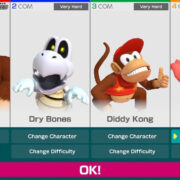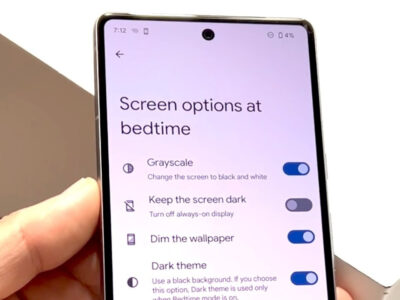Understanding Computer Memory: Megabytes (MB) and Gigabytes (GB)
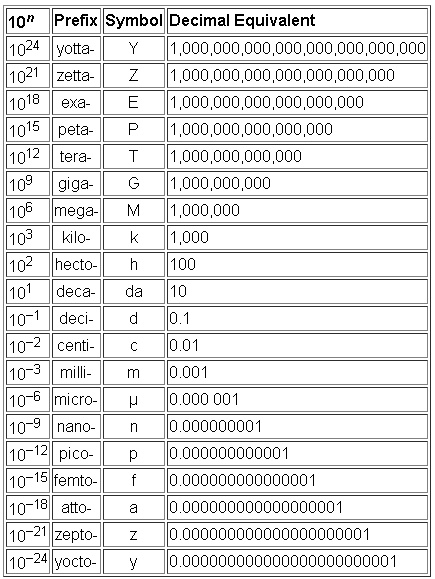
When we talk about computer memory, specifically RAM (Random Access Memory), we’re referring to the component in your computer that temporarily stores data for quick access. RAM capacity is typically measured in gigabytes (GB) these days, with 8GB being a common size for many computers. But what does that mean in terms of megabytes (MB)? This guide will help you understand the relationship between megabytes and gigabytes, and how much memory 8GB of RAM represents.
Conversion Basics
Before diving into the specifics of converting gigabytes to megabytes, let’s cover some fundamental concepts of digital storage.
Understanding Digital Storage Units
- Learn that digital storage is measured in bytes, with various units indicating different quantities.
- Recognize that these units progress in multiples of 1024 – from bytes to kilobytes (KB), megabytes (MB), gigabytes (GB), and so on.
The Math Behind the Conversion
A simple multiplication can help us uncover how many megabytes are in 8 gigabytes of RAM.
Multiplying Gigabytes by Megabytes
- Recall that 1GB equals 1024MB.
- Multiply the number of gigabytes (8GB) by the number of megabytes per gigabyte (1024MB/GB).
Benefiting from Understanding Conversions
- Grasping conversion helps you make better decisions about upgrades and ensures compatibility with software requirements.
- Without technical knowledge, these numbers can seem abstract and the math may feel intimidating.
System Properties Check
Your operating system can help clarify how much memory your computer has.
Finding System Information on Windows
- Press “Windows key + Pause/Break” to open System Properties.
- Look for the “Installed memory (RAM)” section to see how many GB of RAM your computer has.
Finding System Information on macOS
- Click on the Apple menu icon and select “About This Mac.”
- Look for the “Memory” section to see the amount of RAM in GB.
Convenience of Checking System Properties
- It’s a quick way to confirm your computer’s RAM without opening it up or running extra software.
- Some systems may show less RAM available due to system resource usage.
Using Online Calculators
To eliminate the need for doing math, there are websites with tools to do the conversion for you.
Finding and Using an Online Conversion Tool
- Search for “GB to MB converter” in your preferred search engine.
- Enter “8” in the GB field to see how many MBs it equals.
The Ease of Online Calculators
- No need for manual calculations, making it user-friendly.
- Online calculators result in a dependency that might limit understanding of the conversion principles.
Visual Comparisons
Visual aids can often simplify complex technical concepts.
Using Graphics to Understand Memory Size
- Look for infographics that compare memory sizes in visual form.
- Use these graphics to appreciate how an 8GB RAM module compares to other sizes in MB.
Visual Learning Benefits
- Infographics and visual comparisons can make abstract numbers more relatable.
- They may lack depth in explaining the direct conversion process.
Educational Videos
Many people find instructional videos to be a helpful learning tool.
Utilizing Video Platforms for Learning
- Visit video-sharing platforms like YouTube.
- Search for “Understanding computer memory” and choose an explanatory video.
Advantages of Using Videos for Instruction
- Videos often provide comprehensive, step-by-step visual explanations.
- Video explanations can vary in quality and accuracy.
Memory Purchase Guides
Understanding memory sizes can assist you when upgrading your computer’s RAM.
Navigating RAM Upgrade Options
- Research compatibility with your computer before buying new RAM.
- Convert the required RAM from GB to MB for specification accuracy.
Guidance in Upgrading Computer Memory
- These guides often explain compatibility issues and offer purchase recommendations.
- Without technical assistance, choosing the right RAM can still be a complicated process.
Interactive Learning Tools
Interactive learning websites and applications provide a hands-on approach.
Engaging with Educational Applications
- Find interactive learning websites that explain computer hardware.
- Follow their guided walk-throughs or simulations for memory conversions.
Interactive Tools for Enhanced Learning
- Users engage directly with the content, often leading to higher retention of information.
- Might be difficult to find free, high-quality interactive learning tools.
Computing Forums and Community Help
There are many online communities willing to help novices understand technical concepts.
Seeking Help from Online Communities
- Join technology forums or groups where you can ask questions.
- Post a query about converting GB to MB, and experienced users will guide you.
Leveraging Community Knowledge
- Expert users can provide explanations tailored to your level of understanding.
- Responses and explanations can vary, leading to potential confusion.
Consult User Manuals
User manuals often have sections on understanding computer specifications.
Reading Through Computer Documentation
- Locate the user manual for your computer or motherboard.
- Find the memory specifications section to understand the RAM size in MB.
Understanding Through Official Documentation
- Manuals provide manufacturer-specific information, which can be very reliable.
- Manuals can be technical and difficult to comprehend for non-tech-savvy individuals.
Taking Online Courses
For a more in-depth understanding, consider enrolling in a basic computer hardware course.
Learning Through Structured Courses
- Find online courses that offer beginner-level computer hardware knowledge.
- Enroll and learn the specifics of computer memory, among other components.
Structured Learning Path
- Comprehensive knowledge with structured learning, often with assessments to measure understanding.
- It requires a time commitment, and there may be a cost associated with some courses.
In summary, understanding the conversion from gigabytes to megabytes is essential for grasping the scale of digital storage and memory capacity. 8GB of RAM equates to 8192MB, which is a sizable amount for everyday computing tasks. The benefits of knowing this conversion are plentiful, from upgrading your computer to understanding software requirements. However, the potential downsides may include the overwhelming nature of technical details for those less inclined towards mathematical concepts.
Conclusion
Grasping computer memory measurements may seem daunting at first, but with the right tools and explanations, it can become much clearer. Whether you employ online conversion tools, watch explanatory videos, or engage with interactive learning, each method can help understand how 8GB of RAM translates into megabytes. Remember, this knowledge not only helps demystify the numbers but also empowers you to make informed decisions about your technology needs.
FAQs
-
How many megabytes are in one gigabyte of RAM?
- There are 1024 megabytes in one gigabyte of RAM.
-
Is an 8GB RAM module enough for everyday computer use?
- Yes, 8GB of RAM is generally enough for most everyday computing tasks, including web browsing, office applications, and multimedia consumption.
-
How do I check how much RAM my computer has?
- On a Windows computer, you can press the “Windows key + Pause/Break” key to open the System Properties and view the installed memory. On a Mac, click on the Apple menu icon and select “About This Mac” to see the Memory section.