Google Earth, a virtual globe that lets you travel the world with the click of a mouse, is constantly changing. The world we live in is dynamic, with natural and human-made alterations transforming landscapes daily. Google Earth strives to reflect these changes by regularly updating its imagery and data layers to provide users with the most current view of our planet. But how often do these updates occur, and what goes into keeping this digital Earth up-to-date? In the guide that follows, we will explore the intricacies of Google Earth updates, while also offering tips to make the most of these ever-refreshing perspectives of our planet.
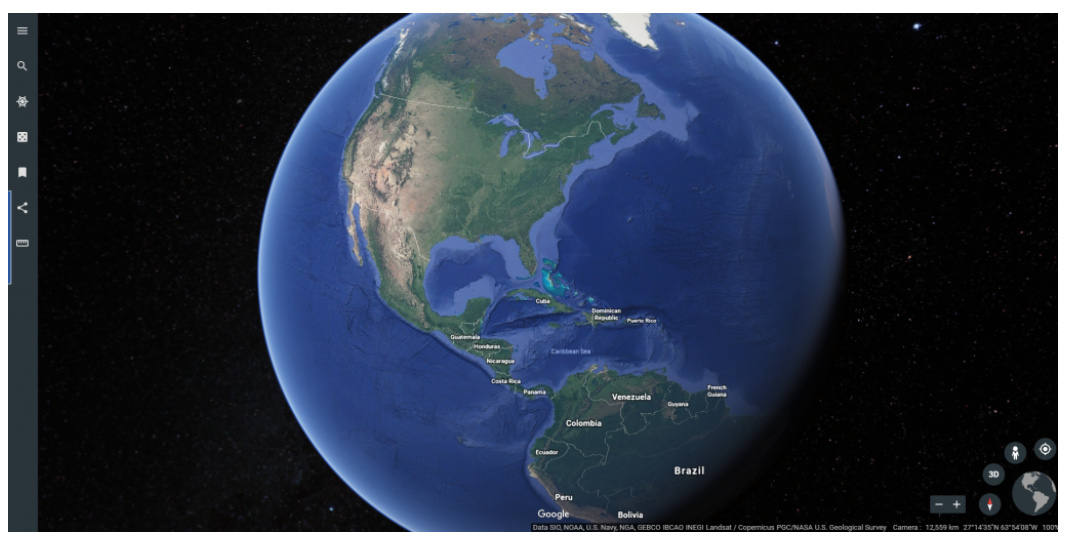
Imagery Update Cycle
Google Earth updates its imagery by using photos taken from satellite and aerial sources. This imagery is not live; it’s compiled from historical data.
Detailed Introduction
While the entire Earth is not updated all at once, Google Earth’s imagery update cycle includes frequent changes to various locations across the globe. The update frequency for a particular area depends on several factors, including the availability of new imagery and the significance of changes in that region.
Detailed Steps
- Visit the Google Earth website or open the app.
- Search for a location to see its latest available imagery.
- Use the ‘Historical Imagery’ slider to view past images and compare changes over time.
- Check the bottom of the screen for the imagery date, which tells you when the current image was taken.
Summary
The major benefit of the Imagery Update Cycle is that it offers an updated glimpse of the world’s changing geography. One downside could be that updates for specific areas may not happen as frequently as some users would like.
Follow the Voyager
Imagery isn’t the only thing that’s updated in Google Earth. Users can also explore interactive guided tours, or “Voyages,” which are regularly added and updated.
Detailed Introduction
Voyager is a feature within Google Earth that allows users to go on guided tours of various themes, bringing new and updated content to the platform.
Detailed Steps
- Access Google Earth through the browser or app.
- Click on ‘Voyager’ to explore various stories and guided tours.
- Choose a tour to experience updated educational and visually engaging content.
Summary
Using Voyager, users can enjoy continually refreshed content that’s educational and engaging. However, since the content is curated, the updates might not reflect the most recent global changes as they occur.
Email Notifications
To stay informed about updates, users can sign up for Google’s email notifications.
Detailed Introduction
Google can send you updates about new data and features added to Google Earth. Signing up for email notifications keeps you in the loop about the latest changes.
Detailed Steps
- Go to the Google Earth home page.
- Scroll to the bottom of the page.
- Find and click on the ‘Subscribe’ or ‘Follow us’ link.
- Enter your email address and subscribe to updates.
Summary
Subscribing to email notifications ensures that you don’t miss out on any new features or significant updates to Google Earth. This is a convenient way to stay updated, though emails might not cover all changes comprehensively.
Checking Social Media and Blogs
Google Earth also shares updates on social media and through its official blog.
Detailed Introduction
Google often announces updates on platforms like Twitter or its blog. These sources can provide immediate information on updates and new features.
Detailed Steps
- Follow Google Earth on Twitter and other social media platforms.
- Check Google’s blog for announcements about updates to Google Earth.
- Subscribe to the blog’s RSS feed to receive the latest news directly.
Summary
Social media and blog updates can provide timely information on Google Earth’s changes and new features. However, not every update might be significant enough to feature in a blog post or tweet.
The Google Earth Community and Forums
Active user forums and communities often discuss updates and changes to Google Earth.
Detailed Introduction
People who are passionate about Google Earth share insights and updates in various online forums and community groups.
Detailed Steps
- Search for Google Earth forums and communities online.
- Join these communities to get insights and news from other users.
- Participate in discussions or ask questions about update frequencies.
Summary
Online communities offer a platform to share and learn about updates from fellow enthusiasts, making them an excellent resource for keeping track of changes. Nevertheless, the information sourced here may not always be official or verified.
Layer Updates
Google Earth’s various layers, which provide additional details like roads, borders, and places, are also regularly updated.
Detailed Introduction
Layers in Google Earth add rich details to the map, and their information is often refined to present the most accurate and recent data available.
Detailed Steps
- Open Google Earth.
- Navigate to the ‘Layers’ section.
- Toggle on various layers to view updated information about the features they represent.
Summary
Layers improve the Google Earth experience by providing updated contextual information, such as street traffic and place names. However, the refresh rate for each layer can vary widely.
Google Earth Pro Techniques
Users needing advanced features and detailed change logs can utilize Google Earth Pro on desktop.
Detailed Introduction
With Google Earth Pro, advanced users can gain insights into the patterns of updates and make use of more detailed imagery.
Detailed Steps
- Download and install Google Earth Pro.
- Access tools like ‘Viewshed’ and high-resolution printing.
- Look up historical imagery with greater control over dates and details.
Summary
Google Earth Pro is a powerful tool for those who require detailed information, such as researchers or educators. While it offers enhanced features, the complexity may be daunting for casual users.
Using Third-Party Tools
Some third-party tools and websites track when and where Google Earth imagery gets updated.
Detailed Introduction
Utilizing external tools can provide another layer of understanding regarding the update patterns of Google Earth imagery.
Detailed Steps
- Research and identify reputable third-party tools that track Google Earth updates.
- Use these tools to check which areas have been recently updated.
- Compare this information with what’s available directly from Google Earth.
Summary
Third-party tools can be beneficial for those who need more comprehensive monitoring of updates. However, these tools often require additional technical knowledge to be used effectively, and the sources may not always be reliable or official.
Exploring with Time-Lapse
Google Earth’s time-lapse feature allows users to view how landscapes have changed over time.
Detailed Introduction
Time-lapse is a storytelling feature in Google Earth that compiles satellite imagery to show how regions have evolved.
Detailed Steps
- Open Google Earth Timelapse.
- Search for the location you are interested in.
- Use the timeline controls to view changes over a set period.
Summary
The time-lapse feature provides a unique visual representation of change, excellent for educational purposes. Its downside is that it reflects past changes and may not indicate the most recent updates.
Understanding Update Limitations
It’s important to recognize the limitations and challenges involved in updating a platform as vast as Google Earth.
Detailed Introduction
Factors such as satellite availability, weather conditions, and data processing all affect how often Google Earth can be updated.
Summary
Appreciating these limitations helps manage expectations about how current the Google Earth imagery will be. The downside is that some regions may experience infrequent updates due to these constraints.
Google Earth presents a living digital map of our planet, one that evolves and changes just as our physical world does. Through this comprehensive guide, we’ve explored the many facets of keeping this tool up-to-date. From frequent imagery updates to interactive tours and engaging layers, Google Earth remains a powerful resource for global exploration. However, even with these updates, certain limitations are inherent in managing such a vast data set, affecting how current and frequent the updates can be. Yet, the platform provides remarkable insights into our world, bridging the gap between what’s here on the ground and the view from the skies.
Conclusion
The enduring appeal of Google Earth lies in its ability to showcase our planet in rich detail, inviting us to explore corners of the world we may never physically visit. Its updates, though complex and subject to various operational constraints, continue to enhance our understanding and appreciation of the world around us. By following the tips and considerations outlined in this guide, you can navigate this global canvas with greater understanding and anticipation, making each discovery all the more rewarding.
FAQs
-
How can I see when a specific area was last updated on Google Earth?
To find out when a specific area was last updated, you can look at the bottom of the Google Earth screen where the imagery date is displayed. Keep in mind this date reflects when the image was taken, not when it was uploaded to Google Earth. -
Why are some areas on Google Earth updated more frequently than others?
Update frequency in Google Earth can depend on various factors, including the significance of changes in the region, the availability and resolution of satellite imagery, and even the geographic location. -
Does Google Earth provide live imagery?
No, Google Earth does not provide live imagery. The images you see are collected over time and reflect a historical view of the Earth. Live updates are beyond the current capacity of the platform due to data processing and satellite technology limitations.







