WhatsApp, the ubiquitous messaging app, is part of our daily lives. It connects us with friends, family, and colleagues across the globe. With the tap of a screen, we can send messages, images, and even make calls. But just as you must know how to enter a room, it’s equally important to know how to exit. This guide is designed to help you log out of your WhatsApp account safely and securely from your iPhone or Android device, ensuring your privacy is maintained when you’re not using the app.
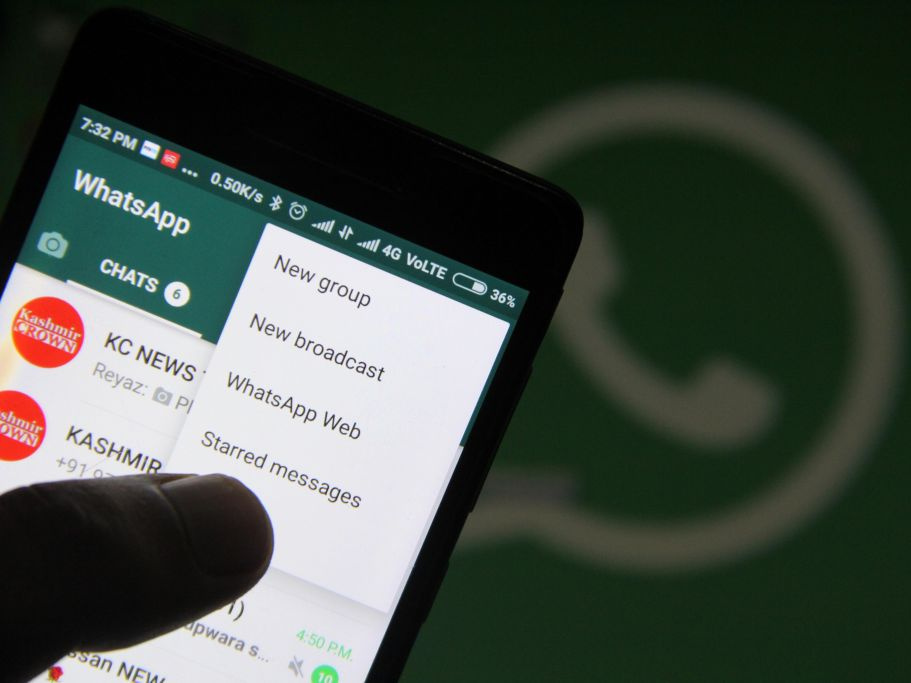
Clear Cache on iPhone
When you want to log out of WhatsApp on your iPhone, you don’t have a straightforward ‘log out’ button. However, one way to ensure a form of ‘logout’ is to clear WhatsApp’s cached data.
-
Go to your iPhone’s Settings app.
-
Scroll down and select ‘General.’
-
Choose ‘iPhone Storage’ and wait for the app list to load.
-
Find and select ‘WhatsApp.’
-
Tap ‘Offload App’ which will delete the app but keep your documents and data.
-
Reinstall WhatsApp via the App Store whenever you’re ready to use it again.
This method won’t log you out in the traditional sense but will prevent WhatsApp from being readily accessible, which can be considered a form of logout. It has the benefit of keeping your data intact for later use but the downside is that it’s a bit more laborious than a simple logout step.
Force Stop on Android
Android users can use the force stop feature to terminate WhatsApp’s operations, effectively logging out without actually doing so.
-
Open your device’s Settings app.
-
Navigate to ‘Apps’ or ‘Application Manager’.
-
Scroll down to find WhatsApp and tap on it.
-
Tap on ‘Force Stop’.
-
Confirm if prompted.
By doing this, the app should stop working, and you won’t receive any new messages until you actively open WhatsApp again. This is a temporary solution, and the next time you open the app, it will function normally. It’s beneficial for a quick pause in activity, though it doesn’t remove any personal data from the app.
Change Privacy Settings
If you’re aiming to step away from WhatsApp without actually logging out, adjusting your privacy settings to make yourself less available can be a form of ‘soft’ logout.
-
Open WhatsApp on your device.
-
Tap on the three dots in the top-right corner (Android) or go to ‘Settings’ in the bottom-right on iPhone.
-
Select ‘Account’ and then ‘Privacy’.
-
Modify your ‘Last Seen’, ‘Profile Photo’, ‘About’, and ‘Status’ to either ‘Nobody’ or ‘My Contacts’.
By doing this, you’ll reduce your visibility on WhatsApp, which can give you peace without logging out completely. This isn’t a conventional log out but it does provide a layer of privacy.
Unregister Your Account
If you need a more permanent solution, unregistering your account could serve as a logout method.
-
Email WhatsApp’s support team directly requesting deletion of your account.
-
Use the email associated with your WhatsApp account for this request, and include your phone number in full international format.
-
Follow any subsequent instructions provided by the support team.
Keep in mind that this will delete your account and all associated data. It’s the most extreme form of ‘logout’ with no easy reversal.
Sign Out from WhatsApp Web/Desktop
Logging out from WhatsApp on your desktop or web interface is an immediate action you can take to ensure your account’s privacy.
-
Open WhatsApp on your phone.
-
Go to ‘Settings’ on iPhone or tap the three dots and select ‘WhatsApp Web’ on Android.
-
View your active sessions and choose ‘Log out from all devices’.
This ensures that if you were logged into any device other than your phone, you’d be safely logged out, preventing others from accessing your chats.
Use a Third-Party App Locker (Android)
Android users can rely on third-party app locker applications to virtually ‘log out’ of WhatsApp by requiring a PIN or biometric authentication to open it.
-
Download a reliable app locker from the Google Play Store.
-
Install it and follow the setup instructions to choose your security method and select WhatsApp as the app to lock.
While this method doesn’t officially log you out, it provides an effective barrier against unauthorized access and adds an extra layer of security.
Change Device Passcode
Changing the passcode on your device can be a way of ensuring that no one accesses your WhatsApp account.
-
Go to your phone’s settings and look for ‘Security’ (Android) or ‘Passcode’ (iPhone).
-
Change your passcode according to the provided instructions.
This measure doesn’t log you out of WhatsApp but does secure your entire device from unwarranted access.
Reset Your Phone
A complete reset of your phone will remove all data, including WhatsApp login information.
-
Go to your phone’s settings and look for ‘System’ (Android) or ‘General’ (iPhone).
-
Select ‘Reset’ and then ‘Erase All Content and Settings’.
Understand that this step is irreversible and will completely wipe your phone.
Reinstall WhatsApp
Uninstalling and reinstalling WhatsApp can serve as a makeshift ‘log out’ by necessitating a fresh login.
-
Delete WhatsApp from your applications.
-
Download and reinstall it from the App Store or Google Play.
This fresh install requires new authentication of your account.
Log Out by Removing SIM
Removing the SIM card from your phone can work as a log out since WhatsApp validates your account through your phone number.
-
Power down your phone and remove your SIM card.
-
Restart your phone with the SIM card out.
This is not a recommended method since it disables your entire phone’s cellular capabilities, not just WhatsApp.
In conclusion, directly logging out of WhatsApp on iPhone or Android is not an option provided by the app, but there are several workarounds ranging from soft privacy tweaks to complete account deletion to secure your messages and ensure privacy. These methods cater to different needs, whether you’re taking a short break, aiming for more privacy, or stepping away from the app long-term.
FAQ
1. Will I lose my messages if I uninstall WhatsApp?
Uninstalling WhatsApp does not erase your message history. However, it’s wise to back up your chats before you uninstall the app if you plan on reinstalling it later.
2. Can I log out of WhatsApp without deleting my account?
Yes, though there’s no direct ‘log out’ button, you can use various methods such as clearing your cache on iPhone, force stopping on Android or changing your privacy settings as a form of ‘soft’ log out.
3. What happens if I log out from WhatsApp Web?
Logging out from WhatsApp Web doesn’t affect your WhatsApp on your phone. It only disconnects your account from the computer you were logged in, preventing access to your messages from that device.







