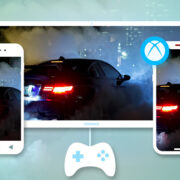In a world where our personal devices hold the keys to our digital lives, being locked out of your Android phone can feel like being stranded on a deserted island. Whether you’ve forgotten your passcode or acquired a secondhand device with a locked screen, regaining access is crucial. It’s important to note that bypassing a lock screen should only be performed on devices you legally own or have permission to access. This guide is designed to navigate this tricky situation, offering a variety of methods to bypass the Android lock screen using the emergency call feature, with a focus on simplicity for those not familiar with technical intricacies.
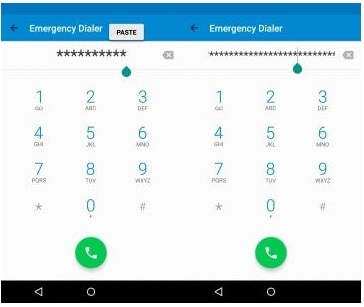
Use the Emergency Call Trick
Sometimes a flaw within the Android system allows you to use the emergency call feature to bypass the lock screen. This method is highly dependent on the version of Android your phone is running, and it may not work on all devices due to regular security updates.
Steps:
- Wake up the phone’s screen.
- Swipe to access the emergency call feature.
- Enter a string of characters, typically 10 asterisks.
- Double-tap to select the text and copy it.
- Paste the copied characters into the same field until it becomes so overloaded that it crashes the lock screen, granting you access to the home screen.
Summary:
This method can be a quick and easy bypass, but it only works on certain devices with specific Android versions that haven’t been patched for this vulnerability. It’s benefits include not needing any technical skills or additional software. On the downside, it could potentially damage the user interface or may not work due to updated security measures.
Crash the Lock Screen
Some users have discovered that overwhelming the lock screen by entering numerous incorrect attempts can sometimes lead to a temporary crash, which might allow access to the home screen.
Steps:
- Enter an incorrect pattern or PIN numerous times until the phone prompts you to wait before trying again.
- Keep entering the lock pattern or PIN until the interface crashes or becomes slow.
- In some cases, this might temporarily bypass the lock screen.
Summary:
This is a more forceful approach and is less likely to work on newer Android versions. Crashing the lock screen can sometimes allow access without the need for any technical tools. However, this method could potentially damage the software or result in a permanent lockout.
Smart Lock
Android devices may have a feature called Smart Lock, which can bypass the lock screen in certain contexts, like when you’re at home or when your device is on your body.
Steps:
- Go to the device’s settings when the lock screen is not active.
- Look for the “Security” option and then “Smart Lock.”
- Set up Smart Lock to recognize certain locations or connections (like your home Wi-Fi) to keep the device unlocked.
Summary:
Smart Lock is a secure method provided by Google that is easy to set up and use, but it requires prior configuration and only works under certain conditions, such as location or device connection.
Samsung’s Find My Mobile Service
For Samsung device owners, Samsung offers a Find My Mobile service to remote control your locked device.
Steps:
- Navigate to the Find My Mobile website from another device or computer.
- Log in with your Samsung account credentials.
- Select the locked device from the list of devices.
- Use the “Unlock” option to bypass the lock screen.
Summary:
This solution is specific to Samsung users and requires that the device is connected to the internet and has a registered Samsung account. It is user-friendly and doesn’t risk data loss. However, it’s not an option for other Android device manufacturers.
Google Account Recovery
For devices running on older versions of Android (4.4 KitKat or lower), the Google Account Recovery option can be used after several failed attempts to unlock your device.
Steps:
- After multiple failed attempts, an option should appear to unlock your device using your Google account.
- Enter your Google account’s username and password.
- If the details are correct, you’ll be prompted to create a new lock screen pattern or PIN.
Summary:
A useful method for older devices, Google Account Recovery is straightforward and secure, using your credentials to verify your identity. However, this won’t work for newer Android systems, which have different security measures in place.
Factory Reset
Factory resetting your device will remove the lock screen but also erase all data.
Steps:
- Turn off your Android device.
- Enter recovery mode (usually by holding a specific combination of buttons, which varies by device).
- Use the volume buttons to navigate to the “Wipe data/factory reset” option, and select it using the power button.
- Confirm the reset and wait for the device to reboot.
Summary:
While effective, this method will delete all personal data on the device, so it should only be used as a last resort.
Use ADB to Remove Password File
You can use Android Debug Bridge (ADB) to interact with your device through a computer. This requires USB debugging to be enabled beforehand.
Steps:
- Connect the device to a computer with ADB installed.
- Open a command prompt and type:
adb shell rm /data/system/gesture.key - Reboot the device.
Summary:
This technical method requires prior USB debugging activation and can bypass the lock screen without data loss. However, ADB can be complex for non-technical users, and this won’t work if USB debugging is disabled.
Third-party Software
Various third-party software options claim to bypass Android lock screens, though their effectiveness and safety vary.
Steps:
- Install the software on your PC.
- Connect your Android device to the PC.
- Follow the software’s instructions to bypass the lock screen.
Summary:
These solutions can be user-friendly and effective, but they may come with risks like data loss, security threats, or costs, and they’re not all universally effective across all Android devices or versions.
Boot into Safe Mode
Booting into safe mode can disable third-party lock screen apps and allow you to uninstall them.
Steps:
- Press and hold the power button.
- Tap and hold on the “Power off” option until you see the “Reboot to safe mode” prompt.
- Select “OK” to boot into safe mode.
- Navigate to Settings > Apps to uninstall the lock screen app.
Summary:
Safe mode is beneficial for bypassing third-party lock screen apps without touching the system apps or data. However, if the lock screen is a system app, this method will not be effective.
Use Lock Screen Removal Services
Some companies offer services to remove the lock screen without a factory reset. However, these services may vary in reliability and cost.
Steps:
- Contact a reputable service provider.
- Follow their instructions, which may include sending in your device or allowing remote access.
- They typically remove the lock and return access to you.
Summary:
These services can be very convenient for those who are uncomfortable performing the bypass themselves, but they can be expensive and may pose a risk to your data and privacy if the service is not trustworthy.
In conclusion, being locked out from your Android device can be a distressing experience. However, several methods are available to bypass the lock screen, each with its own set of requirements and potential risks. While some approaches are as simple as exploiting system flaws or using built-in features like Smart Lock, others may involve factory resets or seeking professional services. It’s essential to consider the significance of maintaining the integrity and privacy of your data in the process. Always ensure that any method you choose is legal and that you have the right to access the device in question.
FAQs
-
Is it legal to bypass my Android lock screen?
Bypassing the lock screen on your own device or one you have explicit permission to access is generally legal. However, bypassing security on someone else’s device without their permission would be illegal. -
What should I do if none of these methods work?
If none of these methods work, consider reaching out to your device’s manufacturer for support or using a professional lock screen removal service. -
Will I lose my data if I bypass the lock screen?
Some methods like factory reset or third-party software might cause data loss, while others like Smart Lock or services provided by manufacturers (such as Samsung’s Find My Mobile) generally do not result in data loss. Always back up your data regularly to avoid unforeseen data loss.