Understanding statistical concepts can sometimes feel overwhelming, but with the right tools, it becomes much easier. One such concept is the z-score, a statistical measurement that describes a value’s relationship to the mean (average) of a group of values, measured in terms of standard deviations from the mean. If you’ve ever wondered how to find out where a particular score stands in a data set, a z-score can tell you. The TI-84 calculator, a handy tool used by students and professionals alike, can help calculate this measurement quickly and efficiently.
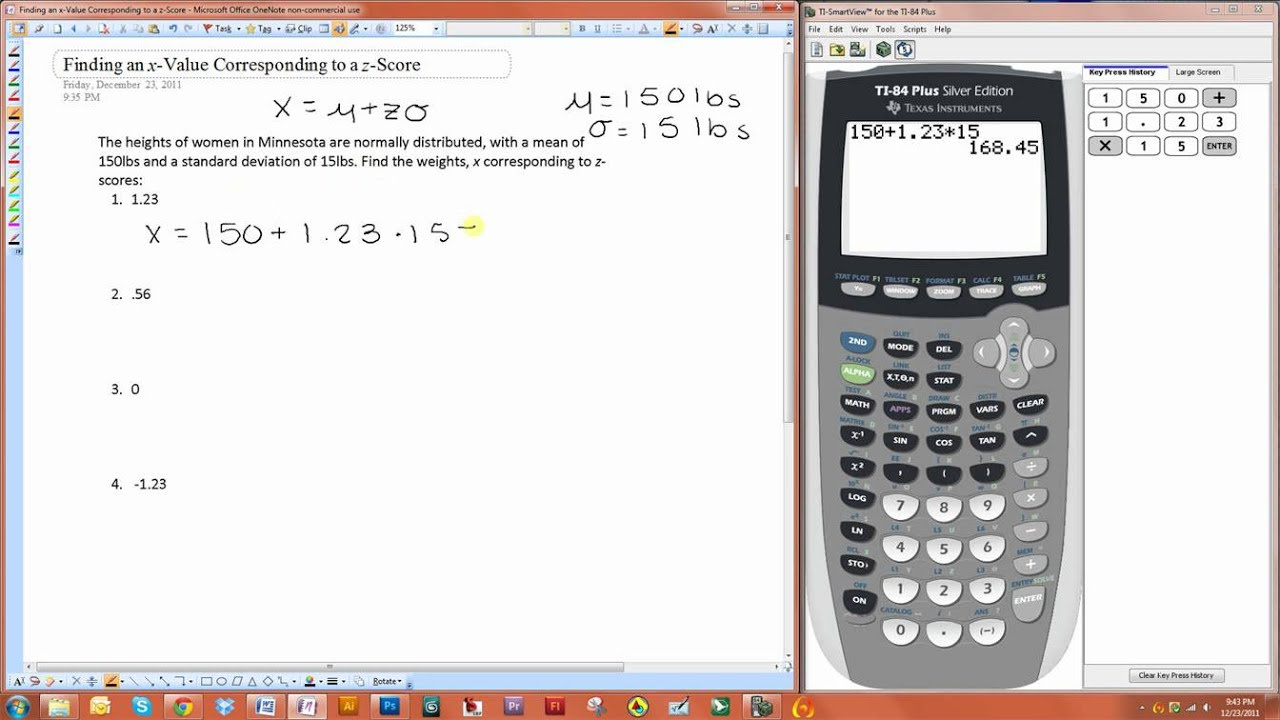
Using the TI-84 for Standard Z-Score Calculation
Calculating a z-score manually requires you to know the mean, standard deviation, and the value you want to compare. Thankfully, your TI-84 calculator can streamline this process.
Detailed Steps:
- Enter Data: Input your dataset into a list by pressing
STAT, selecting1: Edit..., and entering your values. - Calculate Mean and Standard Deviation: With your data entered, calculate the mean and standard deviation by pressing
STAT, scrolling right toCALC, and selecting1-Var Stats. Choose your list and pressENTER. - Record Values: Jot down the mean (X) and standard deviation (σ).
- Find the Z-Score: Press
2ndand thenMODEto return to the home screen. To calculate the z-score, use the formula(X - X)/σwhere X is the value you’re comparing. Enter the values you recorded and the score you’re examining into this formula and pressENTER.
Summary:
This method allows you to calculate the mean, standard deviation, and z-score efficiently. The downside is that you have to manually enter the data and ensure correct formula input.
Direct Z-Score Function
Modern TI-84 calculators have a built-in function that can calculate the z-score directly.
Detailed Steps:
- Access the Distribution Menu: Press
2ndandVARS(DISTR). - Select the Z-Score Function: Scroll down to find the function for z-score and press
ENTER. - Input your Values: You’ll be prompted to input the value, mean, and standard deviation. Fill these in accordingly and press
ENTER.
Summary:
This built-in feature simplifies the z-score calculation process, but it’s only available on newer models. It removes the need to record and input multiple steps, thus reducing potential input error.
Error Checking on TI-84
It’s essential to make sure you’ve entered data correctly to avoid calculation errors.
Detailed Steps:
- Check Your List Entries: Navigate to your list and carefully verify each data point.
- Verify the Formula: Ensure you’ve entered the right variables and numbers in the z-score formula.
- Recalculate for Consistency: Perform the calculation more than once for consistency and to reduce the chance of mistakes.
Summary:
Double-checking your work helps to prevent errors in your calculations, but it can be time-consuming.
Graphing the Normal Distribution
Visualizing data can provide insights beyond mere calculations, such as how data points are situated relative to the mean.
Detailed Steps:
- Plot Your Data: Enter your data set as previously instructed.
- Use
STAT PLOT: Press2ndand thenY=. Select1:Plot1and turn itON. Choose the appropriate mark type and graph your data. - View the Graph: Press
GRAPHto see how your data distributes around the mean.
Summary:
Graphing offers visual representation, which is helpful for understanding the distribution of data. The limitation is that it may not offer the precision of numerical calculations.
The Use of Variables
Variables can store and recall values, a handy feature for repetitive calculations.
Detailed Steps:
- Store Mean and Standard Deviation: After calculating these, use the
STO→button (aboveON) to store them into variables like X (mean) and S (standard deviation). - Calculate Z-Score: Type in your specific value (X) and recall stored values to input in the z-score formula.
Summary:
This method makes repetitive calculations faster but requires familiarity with the storage feature.
Incorporating Functions
Create custom functions to calculate the z-score automatically each time.
Detailed Steps:
- Define a Function: Press
PRGM, selectNEW, andCREATE. Type a name and define a function using the z-score formula. - Use the Function: Whenever you need a z-score, simply call this function and input your variables.
Summary:
Creating a function saves time but requires initial programming knowledge.
Using Apps
Certain apps are designed to handle statistics functions like z-score calculations.
Detailed Steps:
- Find the Right App: Explore the mathematics or statistics apps available for the TI-84.
- Install and Use the App: Follow the instructions for installation and use the app to calculate z-scores according to its interface.
Summary:
Apps provide a user-friendly interface, though their availability may vary, and installation can be a hurdle for some users.
Clearing Past Data
Starting fresh ensures no old data skews your calculations.
Detailed Steps:
- Clear Lists: Go to
STAT, select4:ClrList, and clear your previous lists. - Clear Variables: Use the
Clearbutton to remove any old variables from memory.
Summary:
Clearing data prevents mistakes due to old information but requires remembering to perform this step each time.
Manual Formula Input
Understanding how to manually input the z-score formula can deepen your understanding of the statistics behind the process.
Detailed Steps:
- Enter the Formula: With your mean and standard deviation on hand, manually input them into the
(X - X)/σformula each time. - Calculate Z-Score: Press
ENTERto receive the z-score for your specified value.
Summary:
Manual entry promotes comprehension but can be prone to input error and is less efficient for multiple calculations.
Tips and Tricks
- Use
2nd+MODE(QUIT) to exit any screen quickly. - Outline your statistics terminology to prevent confusion when inserting values.
- Verify your calculator settings, such as the floating-point setting, for accurate results.
Conclusion
Calculating a z-score on a TI-84 calculator offers numerous pathways, from manual entry to using built-in functions or apps. By understanding these diverse methods and choosing one that suits your level of comfort and needs, you’ll be able to swiftly and accurately calculate z-scores, facilitating your statistical analysis considerably. Remember that while technology offers convenience, double-checking your work remains a crucial step to ensure accuracy.
FAQs
-
What do I do if my TI-84 doesn’t have the direct z-score function?
- If your TI-84 doesn’t have the function, you can still use the manual formula
(X - X)/σto calculate the z-score.
- If your TI-84 doesn’t have the function, you can still use the manual formula
-
How can I avoid mistakes when entering data?
- Always double-check your data entries, and consider performing the calculations more than once to ensure accuracy.
-
Can the TI-84 handle large datasets for z-score calculations?
- The TI-84 has limitations on how much data it can store at once. For very large datasets, you might need to break the data into smaller chunks or use statistical software designed for large datasets.







