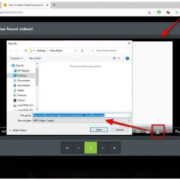Personalizing your PlayStation 5 experience can be exciting and unique, especially when it comes to customizing the appearance of your controller. The DualSense controller, with its sleek design, provides users with an immersive gaming experience. While you might be accustomed to its default look, did you know that you can alter the LED color to match your style or mood? Our comprehensive guide will show you how to tweak the lighting of your PS5 controller, giving it a fresh, personalized flair.
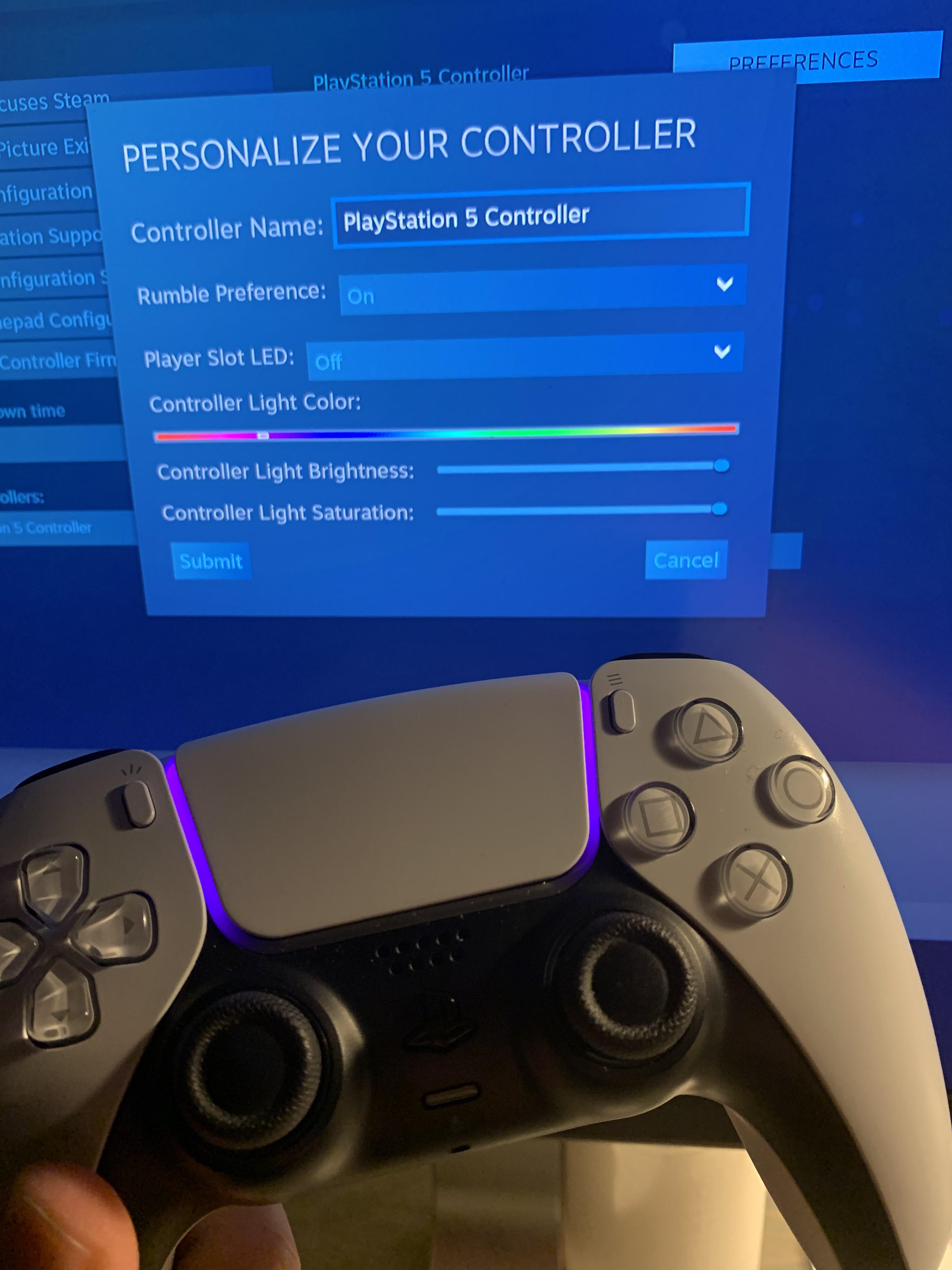
Adjusting LED Brightness
The PlayStation 5’s DualSense controller comes with a built-in LED light bar that enhances the gaming experience with visual feedback. However, changing the actual color of the light bar is not an option available directly through the console’s settings. One thing you can do is adjust the brightness of the LED, which can create a different aesthetic effect. Here’s how:
- Turn on your PS5 and navigate to the “Settings” menu.
- Scroll down and select “Accessories.”
- Choose “Controllers” from the Accessories menu.
- Here, you’ll find an option to adjust the “Brightness of Controller Indicators.” You can choose between “Bright,” “Medium,” or “Dim.”
Summary:
Adjusting the brightness can give a subtle change to how the light appears, possibly making colors seem more or less intense. It won’t change the color, but it’s a simple workaround for customizing the look of your controller without any technical changes. This option has no downsides and can also help conserve battery life on your controller.
Custom Controller Skins
For those seeking a color transformation without any technical modifications, opting for a custom controller skin might be the ideal solution. These skins are available in various colors and designs, allowing players to personalize the look of their PS5 controller easily.
- Purchase a custom skin from a trusted retailer. Make sure the skin is designed specifically for the PS5 DualSense controller.
- Clean your controller with a dry cloth to remove any dust and oils.
- Carefully apply the skin according to the manufacturer’s instructions, ensuring that all buttons and functions are accessible.
Summary:
Custom controller skins offer a straightforward and non-permanent solution to changing your controller’s aesthetics. They can be easily swapped or removed, providing flexibility and protecting the controller from scratches. However, poor quality skins might leave residue upon removal or interfere with the controller’s tactile feedback.
Third-Party Controllers
Consumers looking for more customization options might consider purchasing a third-party controller. Some of these controllers come in a variety of colors and can often be a way to introduce a new color palette to your gaming setup.
- Research to find reputable third-party manufacturers that design controllers compatible with PS5.
- Read reviews and check for color options that appeal to you.
- Purchase the controller and follow the instructions provided to sync it to your PS5.
Summary:
A third-party controller can offer a thoroughly different aesthetic right out of the box. This option opens up a vast array of colors and designs not available with the official DualSense controllers. However, the feel and responsiveness may differ from the original controller, and compatibility issues could arise.
LED Lightbar Decals
Decals for the LED lightbar can add a splash of color and personalization to your PS5 controller while maintaining the original style and ergonomics.
- Search for LED lightbar decals which come in various colors and patterns.
- Purchase the decal of your choice, ensuring it’s cut to fit the DualSense controller’s lightbar.
- Follow the instructions to apply the decal to the lightbar area of your controller.
Summary:
LED lightbar decals are an affordable and non-invasive way to add a customized feel to your controller. They’re designed to be easily removable, allowing for occasional changes in style. The key downside might be the decal blocking some light if not properly translucent, affecting the controller’s intended visual cues.
Custom Replacement Shells
A more hands-on approach for a true color change involves replacing the entire shell of your controller. This is for those who are not afraid to do a bit of tinkering.
- Purchase a custom replacement shell in your preferred color, designed for the PS5 DualSense controller.
- Use a screwdriver to gently disassemble your controller. It is highly recommended to follow a detailed guide or instructional video to avoid damage.
- Replace the original shell with the new custom shell and reassemble your controller.
Summary:
Custom replacement shells can completely overhaul the look of your controller, offering a permanent change and a unique appearance. The task requires attention to detail and careful handling to avoid any damage to the controller’s inner workings. It might also void warranties and is not recommended for those without some technical confidence.
DIY Painting
For the creatives out there, DIY painting your PS5 controller can be an exciting project. Be warned, though, as this requires precision and patience.
- Disassemble your controller carefully, removing the external shell.
- Sand the shell lightly to help the paint adhere.
- Apply a plastic-adhering spray paint in thin layers, allowing it to dry between coats.
- Once fully dry, reassemble your controller.
Summary:
DIY painting can be a highly rewarding process, allowing for complete freedom in color choice. It’s an irreversible process that requires careful execution; a steady hand and patience are necessary to avoid overspray or uneven coats. Mistakes could lead to button or joystick impairment, and like shell replacement, it may void any existing warranties.
In conclusion, while the PS5 does not offer a direct way to change the controller’s LED color, there are various creative alternatives to personalize your DualSense controller. From simple solutions like adjusting the LED brightness or adding decals, to more complex methods like applying custom skins or even painting, there is no shortage of ways to reflect your personality in your gaming gear. Each option comes with its own set of advantages and potential drawbacks, and it’s up to you to weigh these based on your personal preference, budget, and technical comfort level.
FAQs:
Q: Can I officially change the color of my PS5 controller’s LED lightbar?
A: No, Sony does not provide an official option to change the LED color of the DualSense controller. Any color change requires third-party solutions or customization.
Q: Is it difficult to replace the shell of my PS5 controller?
A: Shell replacement can be challenging and requires disassembling your controller. It should only be attempted if you’re comfortable with electronics and are aware that it can void your warranty.
Q: Will adding a custom skin to my PS5 controller affect its functionality?
A: If applied correctly, a high-quality custom skin should not affect the functionality of your controller. Make sure the skin is specifically designed for the PS5 controller to avoid potential issues with button and joystick movement.