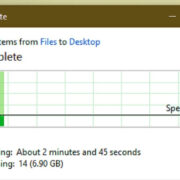Personalizing our phone settings can make the device feel more like an extension of ourselves. One way to do this is by changing the color of text bubbles in our messaging apps. Depending on the type of Android phone and messaging application you are using, there may be different methods available to customize your chat experience. Whether you’re looking to express your personality or just want a change of scenery, adjusting the color of your text bubbles is a simple yet effective way to accomplish this. Now, let’s explore some of the ways you can add a splash of color to your conversations.

Using the Default Messaging App
Many Android devices come with a built-in messaging app that offers a range of customization options, including the ability to change text bubble colors.
- Open your default messaging app.
- Tap on the three dots in the upper-right corner to access additional options.
- Select ‘Settings’ from the dropdown menu.
- Look for an option that says ‘Backgrounds’ or ‘Themes.’
- Within this sub-menu, you should find different color options for your text bubbles. Choose your preferred color.
- Confirm and apply your selection.
By altering the text bubble colors in your default messaging app, you can create a visually appealing and unique conversation screen. However, some stock messaging apps may offer limited color choices, which can be a drawback for users looking for more variety.
Installing Third-party Messaging Apps
Third-party messaging apps offer a level of customization that often exceeds what’s available on the default messaging app.
- Download a third-party messaging app from the Google Play Store, such as Textra or Chomp SMS.
- Once installed, open the app and follow the setup instructions.
- Navigate to the app’s settings or theme store.
- Look for ‘Appearance,’ ‘Themes,’ or ‘Customization’ options.
- Select the ‘Conversation’ category, which will allow you to change the text bubble color.
- Choose your desired color and apply the changes.
Using third-party apps can offer a significant number of options for personalizing your text bubbles, from colors to styles. The possible downside is the need to convince friends and family to use the same app to see the full effects of the changes.
Applying System-Wide Themes
Some Android devices have built-in theme engines that can change text bubble colors system-wide.
- Open ‘Settings’ on your Android device.
- Scroll down to ‘Display’ and tap ‘Theme’ or ‘Wallpaper and themes.’
- Browse through the available themes and look for ones that modify the messaging app.
- Select a theme with the text bubble colors you like and apply it.
Using system-wide themes can be an easy, all-in-one solution for changing the appearance of various elements on your phone. The limitation here is that themes may also change other aspects of your phone’s interface, which you might not want to alter.
Using Android’s Developer Options
Developer options in Android can sometimes offer hidden features for customizing the look of your interface, but this is usually more complex and not recommended for the average user.
- Proceed with caution: Enabling developer options and altering settings should only be done by those familiar with Android system settings.
- Open ‘Settings’ and scroll down to ‘About phone.’
- Tap on ‘Build number’ seven times to enable developer options.
- Return to the main ‘Settings’ page, where you will now find ‘Developer options.’
- Within ‘Developer options,’ you might find settings that can affect text bubble colors, although this is not common.
This method is highly technical and could lead to issues if misused. It’s not typically used for theming purposes, and there’s a risk of affecting your phone’s performance or usability.
Utilizing Accessibility Features
Android’s accessibility features are intended to help users with disabilities but can sometimes be repurposed for other uses.
- Open ‘Settings’ on your Android device.
- Navigate to ‘Accessibility.’
- Look for options like ‘Color Adjustment’ or ‘High Contrast Text.’
- Enable these features and see if they affect your text bubble colors.
Accessibility features are designed to improve visibility and readability, and they may not offer the aesthetic customization you’re searching for. They may also alter the appearance of elements across your entire device, not just text bubbles.
Exploring Custom Launchers
Custom launchers are like installing a new interface for your Android device. Some launchers may influence how text bubbles look.
- Download a custom launcher from the Google Play Store, such as Nova Launcher or Action Launcher.
- Install and run the launcher, following its setup guide.
- Explore the customization options the launcher offers for the messaging interface.
Custom launchers provide a wide range of customization features, but they can be complex for those unfamiliar with Android’s interface, and they don’t directly change text bubble colors in your messaging app.
Changing Text Bubble Color with Root
For users who have rooted their Android devices, more advanced customization options become available, but this is not recommended for the majority of users.
- Ensure your device is rooted, understanding the risks and warranty voiding that comes with rooting.
- Download a root-enabled app that allows for theme customization.
- Carefully follow the app’s instructions for modifying text bubble colors.
Rooting your device offers deep customization capabilities, but it can also compromise your device’s security and void warranties.
Making Use of Overlays and Substratum
Substratum is a theming tool that can be used with or without root, depending on the Android version, to apply custom themes that can affect text bubble colors.
- Check if your device is compatible with Substratum.
- Download the Substratum app and any necessary add-ons for your Android version.
- Browse themes that include text bubble customizations.
- Apply the chosen theme carefully, following the app’s guidelines.
Substratum themes can change many aspects of your device’s aesthetic, but this approach requires a certain level of technical comfort and can sometimes lead to instability in your system.
Using Wallpaper-based Color Schemes
Certain Android versions pick up dominant colors from your wallpaper to accent different parts of the user interface, which may include text bubbles.
- Change your wallpaper to one with the dominant colors you wish to see in your interface.
- Check if this automatically changes the color scheme in your messaging app.
This solution is dependent on the specific Android version and its design language and is limited to the colors recognized from your set wallpaper.
Seeking Out Modded Versions of Messaging Apps
Some developers modify popular messaging apps to include features not found in the official releases, like the ability to change text bubble colors.
- These versions could be found on various forums or websites, though downloading apps from unofficial sources carries significant security risks.
- Understand that using modded apps can result in banning from the official app, compromise your privacy, and potentially harm your device.
Modded apps come with a high level of risk and are not recommended due to potential security and privacy issues.
Summary
Customizing your text bubbles on Android devices can be done through a variety of methods, including using the default messaging app’s settings, installing third-party messaging apps with extensive customization options, applying system-wide themes, exploring custom launchers, utilizing accessibility features, and even complex solutions like rooting or using theming tools. Each approach comes with its own set of benefits and potential downsides, from ease of use and extensive personalization to the risks of voiding warranties or compromising security.
In conclusion, personalizing your text bubble colors can be a fun way to make your messaging experience more enjoyable. Solutions range from simple settings tweaks to complex theming tools. It’s important to choose the method that suits your comfort level with technology and to understand the potential risks involved with more advanced customization techniques.
Frequently Asked Questions
-
Will changing text bubble colors affect my phone’s battery life?
Altering text bubble colors typically has a minimal effect on battery life. However, some methods like using third-party apps might slightly increase battery usage due to their additional features. -
Is it safe to use third-party messaging apps for changing text bubble colors?
It is generally safe to use reputable third-party messaging apps from the Google Play Store. However, always read reviews and check permissions before downloading. -
Can I change text bubble colors without installing new apps on my Android?
Yes, you may be able to change text bubble colors using your phone’s built-in theme settings or the default messaging app’s options, provided these features are available on your device.