Introduction
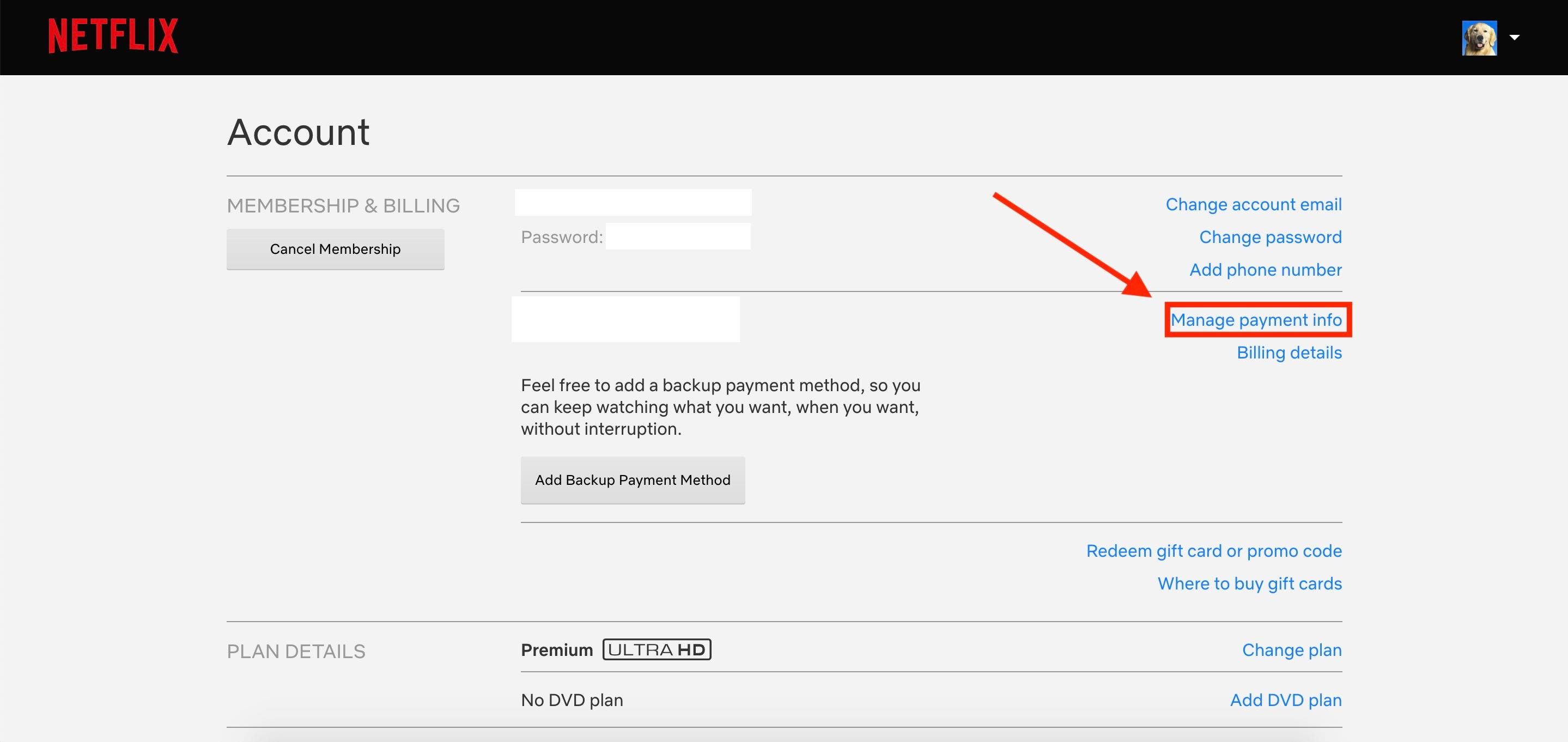
Enjoying Netflix’s vast library of films and TV shows should be a breeze, but sometimes, you might stumble upon a hurdle like needing to change your payment method. Whether your credit card is about to expire, or you just prefer to switch to a different payment option for convenience, adjusting your payment details is an important part of maintaining uninterrupted access to your favorite content. This may sound like a technical task, but it’s quite simple once you know the steps. In the guide that follows, we’ll walk through various methods to update your payment information on Netflix with ease.
Updating Payment Information through Account Settings
Sometimes, the easiest way to change your payment method on Netflix is through your account settings. This is a direct approach that involves logging in to your account and making changes from there.
Steps:
- Go to Netflix’s official website on any web browser.
- Sign in to your Netflix account by entering your credentials (email address and password).
- Hover over your profile icon in the top right corner, then click on “Account” from the dropdown menu.
- Under the “Membership & Billing” section, click on “Manage payment info.”
- Here, you can see your current payment methods. Click on “Add Payment Method” to enter new payment details.
- Fill in the information for your new payment method, including card number, expiration date, and security code (CVV), if using a credit or debit card.
- After entering the details, click on “Save.”
- If you wish to remove the old payment method, click on “Remove” beside it.
- A message will confirm that your payment method has been updated.
Summary:
Updating your payment method directly through account settings is quick and user-friendly. This method keeps interruptions in service to a minimum. However, if you’re not tech-savvy, remembering to navigate through the settings menu can be a bit daunting, but the steps are straightforward once you get the hang of it.
Using the Mobile App
Netflix’s mobile app provides a convenient alternative for users who prefer managing their account on the go.
Steps:
- Open the Netflix mobile app on your smartphone or tablet.
- Tap on the profile icon or More options (three lines) at the bottom right.
- Select “Account” which will redirect you to the Netflix website through your mobile browser.
- Scroll down to the “Membership & Billing” section and tap on “Manage payment info.”
- Like on the web, you can add a new payment method or edit an existing one.
- Enter the new payment details and save the changes.
- You can also remove any outdated payment methods here.
Summary:
Changing your payment method via the mobile app allows you to make necessary adjustments from virtually anywhere, provided you have an internet connection. It’s convenient, though some may find switching between the app and the web browser a bit less straightforward.
Over the Phone
For those who are not comfortable with online changes, Netflix offers support over the phone.
Steps:
- Find the customer service number on the Netflix contact page.
- Call the number and follow the prompts to reach a customer service representative.
- Provide your account details for verification.
- Ask the representative to update your payment information.
- The representative will guide you through the process and might ask you to provide the new payment details over the phone.
Summary:
This method provides a personal touch and is ideal for those who prefer speaking to someone. However, it may involve waiting on hold and requires a level of comfort with sharing payment details over the phone.
Through a Smart TV
Smart TVs with the Netflix app can also be used to update payment details.
Steps:
- Open the Netflix app on your Smart TV.
- Enter your Netflix account if you’re not already logged in.
- Navigate to account settings through your profile icon.
- Select “Account” to open your account details on the web browser.
- Follow the same process as described for the web browser method to update your payment information.
Summary:
Using your Smart TV is convenient if you’re already watching Netflix on it. This option, however, may not be as user-friendly due to the less agile navigation on TV remotes compared to a computer or phone interface.
With a Streaming Device
For users of streaming devices like Roku or Amazon Fire Stick, updating payment information is also possible.
Steps:
- Access the Netflix app on your streaming device.
- Go to account settings from your profile.
- Once in the settings, select “Account” to open a web browser or redirect on your device.
- Follow the instructions for updating payment information as you would on a web browser.
Summary:
This offers a similar experience to the Smart TV process and is great for those who regularly use streaming devices. Again, navigation might pose a slight challenge due to device-specific controls.
Check for Regional Restrictions
Sometimes payment method options vary based on the region due to local regulations.
Steps:
- Go to Netflix’s help center or contact customer support for information specific to your country.
- Verify if there are any restrictions on payment methods in your region.
Summary:
Being informed about regional restrictions helps avoid any confusion or wasted effort. There are no significant downsides to this approach other than the time taken to research.
Reviewing Billing Date
Changing your payment method might be optimal right before your billing date to avoid service interruption.
Steps:
- Go to “Account” from your profile menu.
- Check your billing cycle end-date under “Membership & Billing.”
- Aim to update your payment information shortly before this date.
Summary:
This timing ensures your account remains in good standing, though if overlooked, may lead to a lapse in service.
Ensuring Payment Method Compatibility
Before changing your payment method, confirm that your chosen method is accepted by Netflix.
Steps:
- Visit the help section or contact customer support for a list of acceptable payment methods.
- Ensure your new payment method matches one of the listed options.
Summary:
This proactive step saves time and avoids rejections. The only downside is that certain preferred methods may not be accepted.
Monitor Your Account Post-Update
After changing your payment information, it’s good practice to monitor your account for the first billing cycle to ensure everything is in order.
Steps:
- Check your email for a confirmation of payment details update.
- After the next billing cycle, verify that the charge went through correctly on your new payment method.
Summary:
This helps catch any issues early but requires you to remember to check back in.
Account Recovery Options
If you have trouble accessing your account to change your payment method, you might need to recover your account first.
Steps:
- Click “Need help?” on the sign-in page.
- Follow the instructions to recover your account access.
- Once recovered, you can then update your payment details.
Summary:
Account recovery can be crucial in some circumstances but may be a stressful process for the less tech-savvy.
Conclusion
Changing the payment method on Netflix is a straightforward process that can be executed via various devices and methods. Whether you’re more comfortable with updating your details online, directly through your smart device, or prefer the personal assistance of a phone call, there’s an option to suit your needs. With a bit of guidance and patience, you can easily ensure your viewing experience remains uninterrupted.
FAQs
Q: Can I use PayPal to pay for my Netflix subscription?
A: Yes, Netflix accepts PayPal as a payment method in most regions.
Q: Will changing my payment method interrupt my Netflix service?
A: No, as long as you update your payment method before your current billing period ends, your service should remain uninterrupted.
Q: What should I do if I get an error while updating my payment method?
A: Double-check your payment details for any mistakes. If the problem persists, contact Netflix customer service for assistance.









