Your Kindle Paperwhite is a treasure trove of literature that fits right in your pocket, promising the delivery of your next great read at your fingertips. It’s important, however, to have the correct time displayed on your device for an array of reasons, such as ensuring that any time-based features operate accurately. You might be thinking, “It’s just a clock,” but in a digital world, an accurate timestamp is crucial for more than just knowing when to turn the page on another chapter. It affects your reading experience, the functionality of your device, and in some cases, the management of parental controls or reminders. Below are step-by-step guides to help you swiftly and effortlessly adjust the time on your Kindle Paperwhite, along with supplemental tips to enhance your Kindle experience.
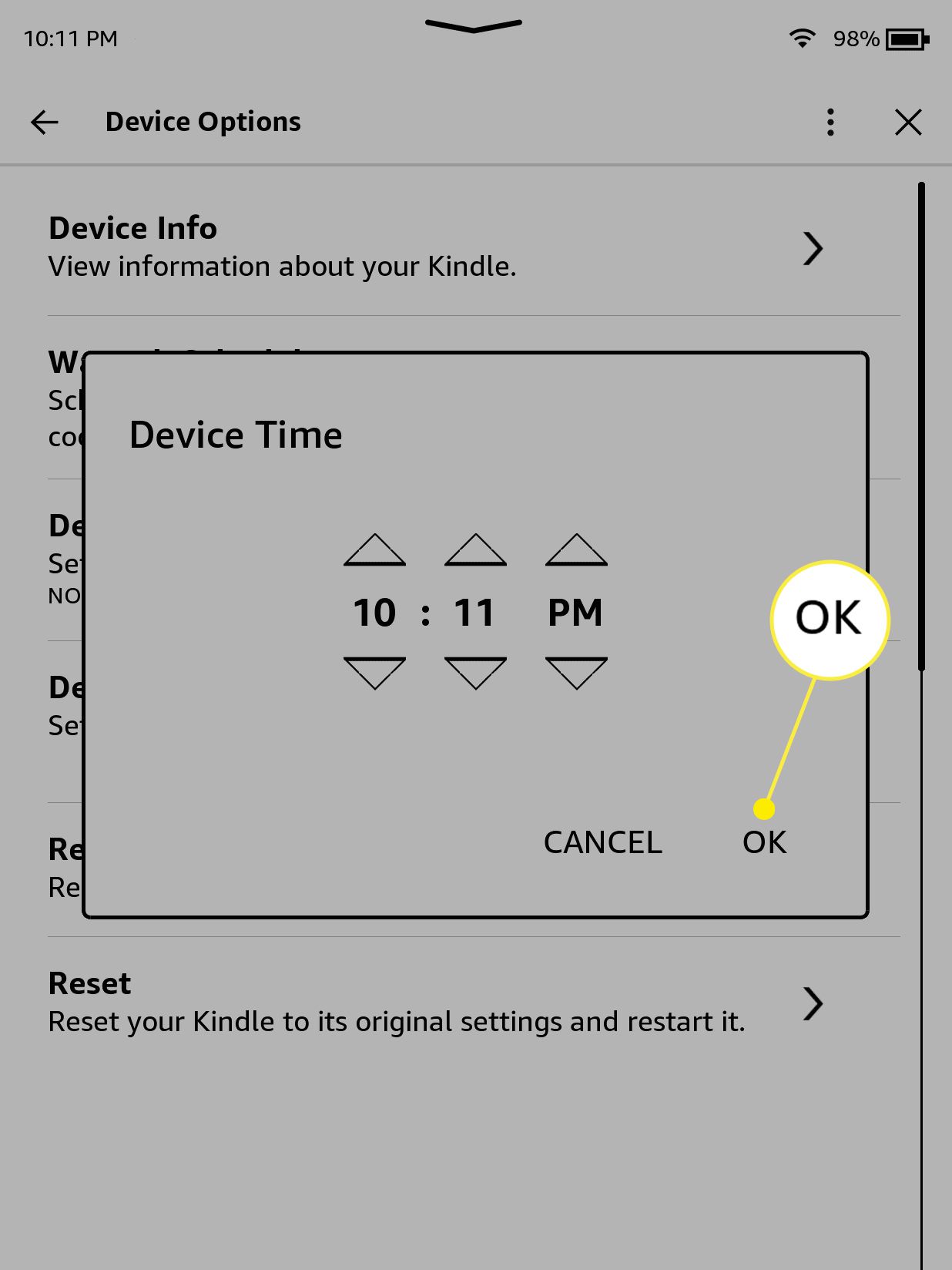
Adjusting Via Device Settings
When your Kindle Paperwhite displays the incorrect time, the first method to try is changing it through the device settings. This straightaway approach will align your e-reader’s clock with your local time zone.
- Wake up your Kindle Paperwhite by pressing the power button.
- Swipe to unlock the device if it’s locked.
- Tap the top of your screen to bring up the menu bar.
- Select the “Settings” gear icon in the menu.
- In the Settings menu, tap on “All Settings.”
- Navigate to “Device Options,” and then select “Date & Time.”
- If “Automatic Time Zone” is enabled, disable it to set the time manually.
- Now, you can adjust the time and date manually. Tap on the time to set the correct hour and minutes.
- Once you have set the time, tap “OK” or “Save” to confirm your changes.
Your Kindle Paperwhite should now reflect the correct local time. This method is direct and usually quite foolproof. However, if the automatic feature doesn’t sync correctly with your time zone, you may need to disable it and set the time manually, which is a minor inconvenience.
Sync with a Wi-Fi Network
If the aforementioned steps still leave you with the incorrect time, syncing your Kindle Paperwhite with a reliable Wi-Fi network can often correct it.
- Make sure your Kindle is connected to a Wi-Fi network. If it is not, swipe down from the top of the screen and tap the “Wi-Fi” icon to select a network and connect to it.
- Once connected, navigate to the “Settings” menu by tapping the three dots in the top-right corner of the Home screen.
- Tap the “All Settings” option.
- Go to “Device Options” and select “Date & Time.”
- Ensure “Automatic Time Zone” option is turned on to allow the Kindle Paperwhite to detect and set the correct time based on your current location.
- Your device should now update the time automatically.
Using a Wi-Fi network to sync time is generally a hands-off solution, perfect for users who prefer not to dive into manual settings. Nevertheless, if there’s a discrepancy between the Kindle’s pre-programmed time zones and your specific location, users might still encounter issues that need manual tweaking.
Restarting Your Kindle Paperwhite
Sometimes, a simple restart can resolve time-related issues on your Kindle Paperwhite much the way rebooting a computer can clear up software glitches.
- Press and hold the power button on your Kindle for about seven seconds until the dialog box appears.
- When you see the dialog box, tap “Restart.”
- Wait for the Kindle to power off and then power back on. This may take a few minutes.
- After the restart, check if the time has corrected itself.
Checking Kindle Software Updates
Occasionally, out-of-date software can cause issues with your Kindle Paperwhite’s functionality, including the clock.
- Connect your Kindle to Wi-Fi. Swipe down from the top of the screen and tap “Wi-Fi,” then select a network.
- Again, tap the three dots at the top of the Home screen to access the “Settings” menu.
- Choose “All Settings,” followed by “Device Options.”
- Now, select “System Updates” to see if an update is available.
- If there is an update, follow the on-screen instructions to download and install the latest version.
Factory Reset
A factory reset is a more drastic step and should be used as a last resort because it will remove all content from your device.
- Tap the “Settings” gear on the Home screen.
- Go to “All Settings" and select “Device Options.”
- Scroll down to and select “Reset.”
Receiving Books when the Time Is Off
When Automatic Time Update Fails
Dealing with Daylight Saving Time
The Role of Time Zones in Kindle Paperwhite
How Time Affects Your Kindle’s Performance
Time Management and Parental Controls
In conclusion, adjusting the time on your Kindle Paperwhite is a simple process that can be tackled through a variety of methods. Whether you opt for the straightforward approach of manually setting it, syncing the time with a Wi-Fi network, ensuring your device software is updated, or performing a system restart, each method comes with its own set of benefits and possible drawbacks. With this comprehensive guide, you can tailor your approach to suit your personal preference and tech comfort level, ensuring that your Kindle Paperwhite is always on time, so you can continue devouring books without a hitch.
FAQs
-
Why does my Kindle Paperwhite not show the correct time even after I set it manually?
If your Kindle Paperwhite still displays incorrect time after manual setup, make sure it’s connected to a Wi-Fi network, and check if “Automatic Time Zone” is enabled, which could override manual settings. Additionally, ensure that your device’s software is up to date. -
How do I know if my Kindle Paperwhite’s software is current?
To check if your Kindle Paperwhite’s software is up to date, tap the menu at the top of the home screen, go to “Settings,” select “All Settings,” navigate to “Device Options,” and finally tap on “System Updates.” If there’s a new update, it will be shown there, and you’ll be able to download and install it. -
Can daylight saving time affect my Kindle Paperwhite’s clock?
Yes, if your Kindle Paperwhite is set to adjust for daylight saving time automatically, it should update on its own. However, if you’ve set the time manually or your device is not connected to a Wi-Fi network, you may need to adjust the time yourself when daylight saving time begins or ends.









