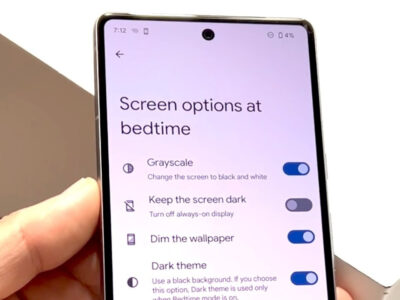Are you ready to give your PlayStation 4 gaming experience a bit of personal flair? The power to make your PS4 truly yours lies in customizing your profile—a space where friends and fellow gamers get a glimpse of your gaming persona. One of the simplest yet most impactful ways to showcase your style is by changing your profile cover photo. This seemingly minor tweak can provide your profile with a fresh vibe that reflects your latest gaming interests or aesthetic preferences. Even if you aren’t tech-savvy, this guide is crafted to walk you through the process step-by-step, so you can personalize your PS4 profile with ease.
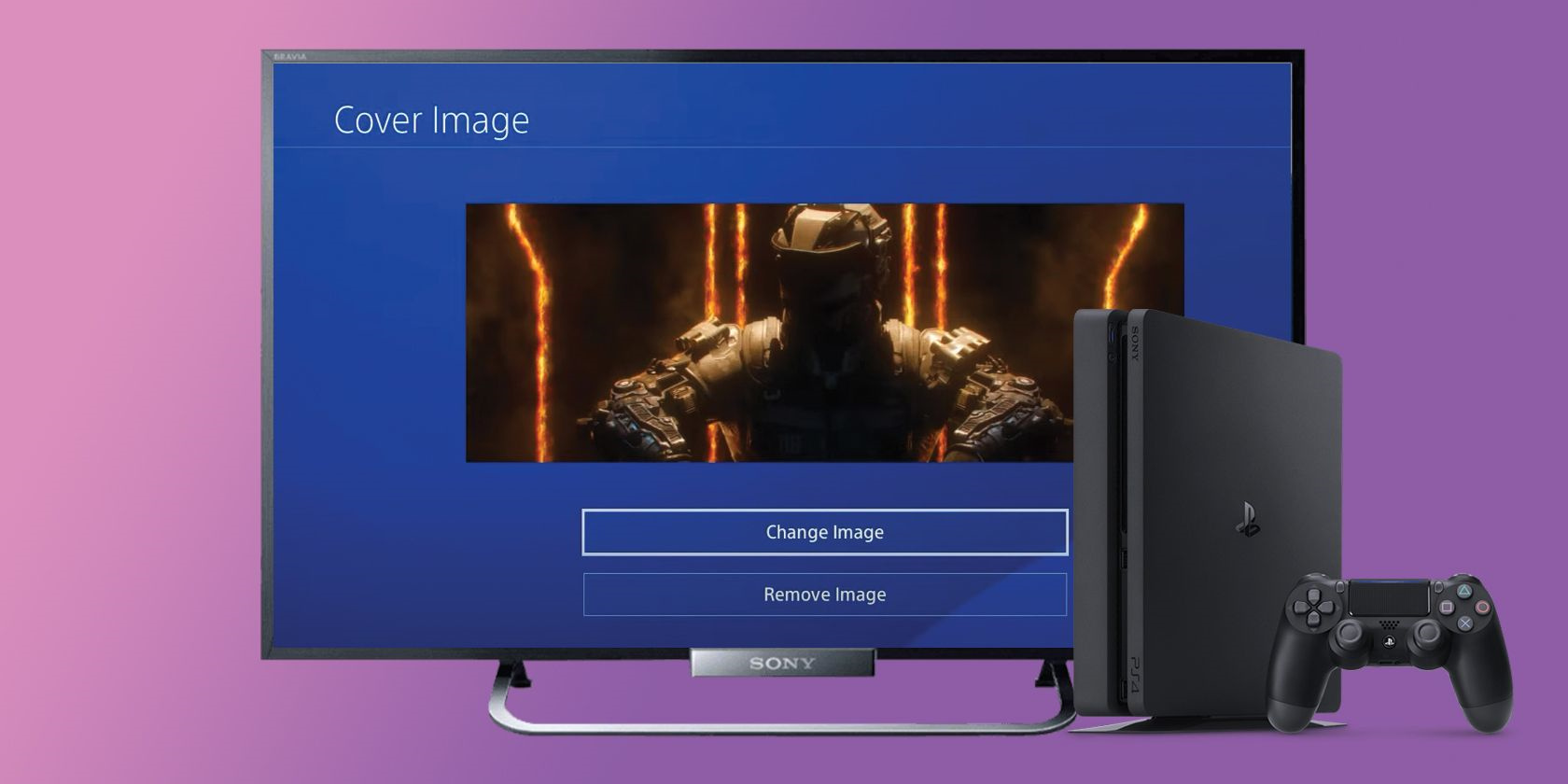
Updating Via Console
There’s no need to feel intimidated when it comes to personalizing your PS4 interface. You can easily update your profile cover picture directly from your PS4 console, and we’re going to show you how.
- Power on your PS4 and log in to your PlayStation Network (PSN) account.
- Navigate to your profile, which can be found on the PS4’s top bar.
- Once on your profile page, click on the ellipsis (three dots) or press the Options button on the controller.
- Select ‘Change Cover Image’ from the dropdown menu.
- You can choose an image from your Capture Gallery, use a screenshot from one of your games, or any image you have saved on the PS4.
- Adjust the image to your liking, preview it, and then confirm your selection.
By following these steps, you’ve now put a personal touch on your gaming profile which not only looks great but also shows a sliver of your personality or gaming achievements to your friends and community.
Custom Screenshots as Covers
Using a screenshot from one of your favorite game moments is a perfect way to make your PS4 profile unique.
- Capture a screenshot during gameplay by holding down the SHARE button on your PS4 controller.
- Navigate to your profile as explained in the previous method.
- Click on the ellipsis or Options button and select ‘Change Cover Image.’
- Choose your newly taken screenshot from the Capture Gallery.
- Adjust and preview the image until satisfied, then save your new cover picture.
A custom screenshot not only makes your profile stand out but also shares a bit of your gaming journey with viewers. Keep in mind that high-action moments can make for dynamic covers!
Downloading Custom Images
You have the ability to introduce a bit of outside flavor by downloading custom images from the web and setting them as your profile cover.
- Use the PS4’s web browser to search for images or upload an image to a USB drive and insert it into your PS4.
- Save the image to your Capture Gallery by pressing the SHARE button on your controller while viewing the image.
- Go through the normal process to change your cover image, selecting the one you downloaded.
Note that while this method widens your options for personalization, using images from the web can sometimes involve copyright issues, so always consider using copyright-free images or ones you have rights to use.
Cohesive Theme Selection
Matching your profile picture, cover photo, and theme can create a cohesive look that’s pleasing to the eye and shows a sense of attention to detail.
- Choose a theme for your PS4 from the settings menu that matches your new cover photo.
- Adjust your profile picture to complement your new theme and cover photo.
Creating a cohesive theme throughout your profile can make it visually appealing and potentially more memorable to others who visit your profile.
Sharing Your New Look
Once you’ve updated your profile cover image, why not show it to your friends and the community?
- Navigate to your profile.
- Select the “…” button and choose ‘Share’.
- Share your updated profile look to your Activity Feed or Social Media.
Sharing your new profile look can prompt others to engage with your content and even inspire your friends to update their profiles too.
Regular Updates to Reflect Your Gaming Progress
As you progress in your games, consider updating your cover photo to reflect your achievements or changes in your gaming tastes.
- Capture new screenshots as you reach milestones in your games.
- Repeat the process of setting a new cover image periodically.
Benefits and Downsides of Frequent Updates
The benefit of regular updates is it keeps your profile fresh and relevant to your current gaming experiences. However, it could become time-consuming, and your friends might miss updates if they happen too frequently.
Conclusion
The cover image is like a welcome sign to your digital world—it can say so much with just a picture. This guide aimed to demystify the process of updating your PS4 profile cover image, making it an accessible task for anyone, irrespective of their tech know-how. By walking through various methods, from using screenshots to downloading custom images, we hope you feel confident to inject a bit of your style into your PS4 profile.
FAQs
Q: Do I need a PlayStation Plus subscription to change my cover photo?
A: No, you don’t need a PlayStation Plus subscription to change your profile cover photo.
Q: Can I use any image as my cover photo?
A: Yes, you can use any image, but be mindful to only use images you own or are free from copyright restrictions.
Q: How often can I change my profile cover picture?
A: You can change it as often as you like. There’s no limit to how many times you can update your cover image.