Experiencing error codes while streaming can be quite frustrating. Hulu, like many other streaming services, often encounters various error messages that can interrupt your viewing experience. These codes are meant to indicate specific issues that could range from network errors to software glitches within your device. Understanding these error messages is the first step in troubleshooting the problem effectively so that you can get back to enjoying your favorite shows and movies.
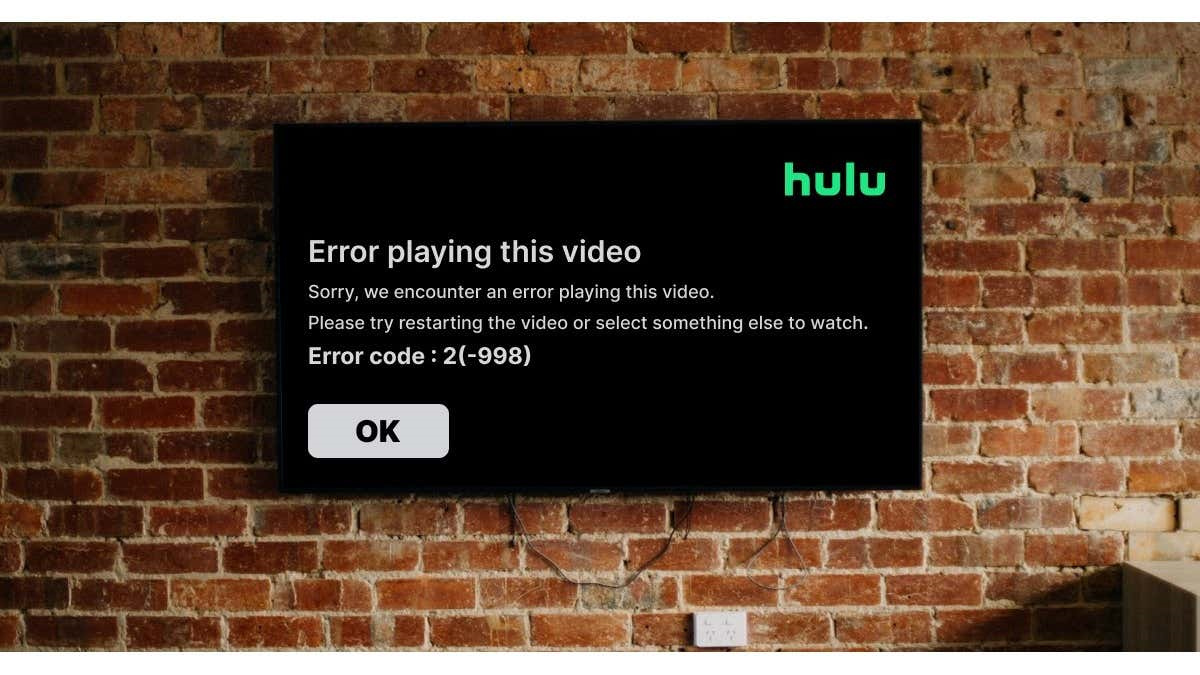
Check Your Internet Connection
One of the most common culprits behind Hulu error codes is a shaky or weak internet connection. Your streaming device requires a stable and sufficient speed to stream content without interruption.
Detailed Steps:
- Perform an internet speed test using any online speed test tool.
- Ensure that your internet speed meets Hulu’s minimum requirement: 3.0 Mbps for streaming, 8.0 Mbps for live streams, and 16.0 Mbps for 4K content.
- Restart your modem and router by unplugging them for about 1 minute and then plugging them back in.
- Move your streaming device closer to the router or consider using a wired Ethernet connection for better stability.
- Limit the number of devices using the network simultaneously to reduce network congestion.
Summary:
Checking your internet connection often resolves most streaming issues due to the reliance of Hulu on a consistent and fast internet connection. This solution is simple and often effective, but it might not solve problems caused by hardware issues or deeper software errors.
Clearing Cache and Data
Sometimes Hulu error codes arise from corrupted data within your device’s Hulu app. Clearing the cache and stored data can often reset the app’s environment and resolve these issues.
Detailed Steps:
- Navigate to the settings on your device.
- Go to the Application Manager or Apps section.
- Find Hulu in the list of installed apps and select it.
- Tap on ‘Storage’ then ‘Clear Cache’, and ‘Clear Data’ or ‘Clear Storage’ depending on your device.
Summary:
Clearing the cache and app data is a relatively simple task that can address many error code issues by removing potential data corruption. It may mean you have to log in again and possibly reconfigure some settings, but it’s a trade-off for functionality.
Reinstall the Hulu App
There might be an issue with the Hulu app itself that is causing the error codes. Reinstalling the app can help.
Detailed Steps:
- Uninstall the Hulu app from your device.
- Restart your device to reset any temporary configurations.
- Reinstall the Hulu app from your device’s application store.
- Sign in and try streaming again.
Summary:
Reinstalling the Hulu app is a more significant step which can resolve issues that merely clearing cache cannot. However, reinstallation may be time-consuming and require you to download updates and log in again.
Update Your Device
Running an outdated operating system or app version could cause compatibility issues with Hulu, leading to error codes.
Detailed Steps:
- Verify that your device is running the latest operating system available.
- Check for any updates for the Hulu app specifically within your device’s application store.
- Download and install any updates you find.
Summary:
Keeping your device updated is essential for security and functionality. It may take some time and require a restart, but this can solve not only current issues but also prevent future ones.
Check for Hulu Outages
Sometimes the problem isn’t on your end at all — Hulu’s service itself could be down or experiencing issues.
Detailed Steps:
- Visit a website, such as Downdetector, to see if others are reporting problems with Hulu.
- Check Hulu’s official social media accounts for announcements regarding service interruptions.
- Wait for any reported issues to be resolved by Hulu’s technical team.
Summary:
Checking for Hulu outages is straightforward and can save you time from unnecessary troubleshooting. The downside is that if there is an outage, all you can do is wait for it to be resolved.
Deactivate Devices Not in Use
Hulu might not work properly if too many devices are connected to your account, or if your account has been compromised.
Detailed Steps:
- Log into your Hulu account on a web browser.
- Navigate to the ‘Account’ section.
- Look for ‘Watch Hulu on Your Devices’ or ‘Manage Devices’ and remove any devices that are not in use.
Summary:
This step helps maintain account security and ensures you don’t hit device limits set by Hulu. While this action can protect your account integrity, it also requires you to manage account access vigilantly.
Adjust the Video Quality
A lower video quality setting may help you stream without interruptions if your internet speed is too slow for high-definition videos.
Detailed Steps:
- Play a video on Hulu.
- Go to the video settings (gear icon) and select a lower quality option.
- Restart your video to see if the error persists.
Summary:
Lowering video quality can provide a smoother streaming experience on slower internet connections. The trade-off is a less sharp and detailed picture.
Switch Streaming Devices
Sometimes, the device you’re using might have compatibility issues with Hulu, so switching to another device might be the answer.
Detailed Steps:
- Stop streaming on your current device.
- Log into Hulu on a different supported device.
- Try streaming to see if the issue is resolved.
Summary:
Switching devices can help pinpoint if the problem is device-specific. This solution assumes you have access to multiple streaming-capable devices, which may not always be the case.
Use a Different Network
If your home network is the issue, trying a different network can be a helpful diagnostic step.
Detailed Steps:
- Connect your device to a different Wi-Fi network or a mobile hotspot.
- Try to stream Hulu again and see if the error codes disappear.
Summary:
Using a different network can immediately resolve issues due to local network problems. However, relying on mobile data could incur additional charges and is not a permanent solution if the problem lies in your home network.
Contact Hulu Support
If all else fails, reaching out to Hulu’s customer support can provide additional assistance. They can offer personalized troubleshooting based on the specific error code you’re seeing.
Detailed Steps:
- Visit Hulu’s help center on their website.
- Select the ‘Contact Us’ option.
- Choose the method you prefer to reach out, such as phone, live chat, or email, and provide details about the issue you’re facing.
Summary:
Customer support can help resolve issues that are obscure or deeply technical. While this can be very helpful, it might take time, and you may have to navigate customer service procedures.
In conclusion, Hulu error codes can stem from a variety of issues, but they often share common solutions centered around network stability, software updates, and account management. These steps can guide you through rectifying most problems, ensuring your streaming service is up and running as quickly as possible. Remember that persistent or unidentifiable issues may require assistance from Hulu’s customer support, which is just a call or click away.
FAQs
Q: What do I do first when I see an error code on Hulu?
A: Start by checking your internet connection and perform a speed test to ensure it’s stable and fast enough for streaming Hulu content.
Q: How do I know if the issue is with my device or with Hulu’s service?
A: Try streaming Hulu on a different device. If the problem persists, it may be an issue with Hulu’s service. Check for service outages reported online or on Hulu’s social media channels.
Q: Should I always reinstall the Hulu app when I get an error code?
A: Reinstalling the Hulu app should not be the first approach. Start with simpler solutions like checking your internet connection and clearing the app’s cache. Resort to reinstalling the app if those steps don’t resolve the issue.







