Voicemail services are essential features of both modern mobile phones and traditional landline telephones. They allow individuals to receive messages from callers when they are unable to answer the phone. For those using a landline, accessing your voicemail might differ slightly from the mobile phone process you may be accustomed to. Whether you’re away from home or just missed a call, checking your voicemail on a landline is straightforward once you understand the steps. It’s a simple yet vital skill, ensuring you can stay on top of your messages and maintain your communications smoothly.
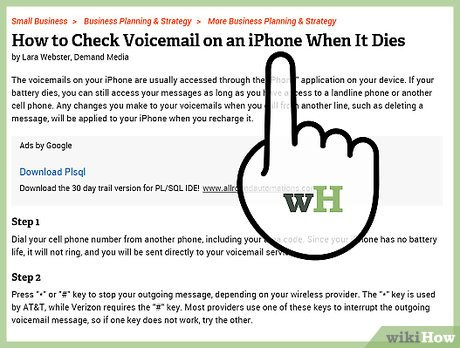
Accessing Voicemail Using The Standard Method
Checking your voicemail from a landline typically involves calling into your mailbox and may require a passcode. This is the primary method used by many landline service providers.
Detailed Steps:
- Lift the handset of your landline phone and listen for the dial tone.
- Dial your voicemail service number; this could be your own phone number or a specific number provided by your telephone service company.
- When prompted, enter your voicemail password (also referred to as a PIN). If you haven’t set one up, the default is usually the last four digits of your phone number, or you may need to set a new one as per the instructions.
- Follow the voice prompts to listen to your messages. Typically, you’ll need to press a certain number on the keypad to play, delete, or save messages.
Summary:
This method is widely applicable and should work with most service providers. It’s a quick way to access your messages in a secure way, provided you remember your password. However, if you forget your password, you might have to call customer service for a reset, which can be inconvenient.
Utilizing Speed Dial (If Applicable)
Some landline phones and service providers offer a speed dial feature to access voicemail more quickly, usually by pressing a single button or a short sequence.
Detailed Steps:
- Pick up the handset and wait for the dial tone.
- Depending on your phone model and carrier, press the designated speed dial button for voicemail, often labeled as ‘VM’ or ‘MSGs’, or dial a short code, like *98 or *99.
- Enter your passcode if prompted.
- Listen to the voice prompts to manage your voicemail messages.
Summary:
The speed dial function offers a faster and more convenient way to check voicemail for users who can be challenged by remembering and dialing longer numbers. The downside may be that not all phone models or service providers support this feature.
Calling Voicemail from Another Phone
If you’re away from your home or office, you can still access your landline’s voicemail by using another phone.
Detailed Steps:
- Dial your landline phone number from any other touchtone phone.
- As soon as your personal greeting starts to play, press the star (*) key or sometimes the pound (#) key, depending on your provider.
- When prompted, enter your voicemail password.
- Proceed with the voice prompts to listen to your new messages or manage old ones.
Summary:
This is a convenient way to check your messages when you’re not at home, allowing you to stay informed. However, this process may involve long-distance charges if you’re calling from another area, and it requires that you remember your voicemail passcode.
Online Voicemail Access (If Available)
Some landline providers offer online services where you can listen to your voicemail through the internet.
Detailed Steps:
- Go to your landline provider’s website and navigate to the voicemail section.
- Log in with your account credentials.
- Access your voicemail messages through the interface provided.
Summary:
This is a modern and convenient option for users who are more comfortable with computers and the internet. It also allows you to check messages without needing access to your landline phone. A potential downside is that it requires an internet connection and might be less straightforward for users with limited online experience.








