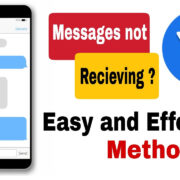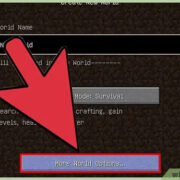Connecting different gaming hardware isn’t always a straightforward task, especially when they’re not designed to work together out of the box. But gamers are a resourceful bunch, and where there’s a will, there’s often a way. The PlayStation 5 (PS5) DualSense controller is a marvel of technology, complete with haptic feedback and adaptive triggers. On the other hand, the Nintendo Switch is a versatile console beloved for its portability and unique game library. Wouldn’t it be great if you could use your comfortable and responsive PS5 controller with your Switch? Well, you might just be in luck. Here’s how to make that match in gaming heaven a reality, without the tech jargon.

8BitDo Wireless Adapter
In order to bridge the communication gap between your PS5 controller and the Nintendo Switch, the 8BitDo Wireless USB Adapter is a popular solution. This nifty device acts as a translator, letting your Switch understand commands from controllers it wasn’t initially designed to pair with.
- Purchase the 8BitDo Wireless USB Adapter. This is readily available on online stores or electronics retailers.
- Update the adapter’s firmware. Before using it, visit the 8BitDo official website on your computer, download the latest firmware update for the adapter, and follow the site’s instructions.
- Connect the adapter to your Switch. Insert the 8BitDo Adapter into the USB port on the Switch dock.
- Pair the PS5 controller. With the adapter plugged in, press the pairing button on the adapter, then hold down the PS and Share buttons on your PS5 controller until the lights start flashing.
- Successful connection. The adapter’s LED will become solid once the PS5 controller connects to your Switch.
The 8BitDo adapter provides a simple and reliable connection, with the benefit of being able to use a beloved controller across platforms. The downside is the additional cost for the adaptor and the potential need for occasional firmware updates.
Using Bluetooth Adapters
If you’re looking for a wireless solution without the 8BitDo brand, there are other Bluetooth adapters available that can connect your PS5 controller to the Switch.
- Select a compatible Bluetooth adapter. Ensure it states compatibility with PS5 controllers and the Switch.
- Plug in the adapter to the Switch dock. This goes into the USB port.
- Enter pairing mode. Activate the adapter’s pairing mode using the adapter’s button.
- Pair the PS5 controller. Hold the PS and Share buttons on the controller until it starts blinking.
- Confirm the connection. A solid light or an on-screen prompt will indicate a successful connection.
Bluetooth adapters offer wireless freedom, though they may introduce a little bit of input lag, and not all adapters support all the features of the PS5 controller.
Brook Super Converter
The Brook Super Converter is a premium adapter renowned for maintaining the integrity of controller input speed, providing near-latency-free play.
- Purchase a Brook Super Converter specific for PS5 to Switch.
- Update the converter with the latest firmware.
- Connect the converter to the Switch dock.
- Pair your PS5 controller by pressing the pairing button on the converter and the PS button on your controller.
- Wait for the solid light indication to confirm a successful pairing.
The upside of the Brook Converter is the reduced input lag compared to other adapters. However, it comes at a higher price point.
Joy-Con Charging Grip Plus PS5 Controller
This makeshift solution involves using the Joy-Con grip frame to hold the PS5 controller against the Switch itself, essentially using two controllers at once.
- Secure your PS5 controller to the charging grip. Use non-residual tape or grips to attach it.
- Turn on both the Joy-Cons and the PS5 controller.
- Play your Switch as normal, handling both controllers simultaneously.
While this doesn’t truly “connect” your PS5 controller, it can allow for a makeshift way to experience your Switch using the PS5’s button layout. The obvious downside is the cumbersome setup and the need to manage two controllers at once.
ReWASD Software Emulation for Docked Switch
With ReWASD, a unique remapping software, you can virtually use any controller on any supported console or device by remapping its buttons through a connected computer.
- Download ReWASD and install it on your computer.
- Connect your PS5 controller to the computer.
- Create a button mapping profile corresponding to the Switch layout.
- Connect your computer to your docked Switch using the ReWASD software.
This method maintains controller functionality but requires keeping a computer running the software nearby.
Wi-Fi Router-Based Method
Router-based solutions use a home Wi-Fi network to remap input controls from the PS5 controller to the Switch.
- Set up a USB wireless adapter using a custom firmware on your router.
- Connect the PS5 controller to your router’s new network.
- Configure the settings to map the PS5 controller to your Switch.
This method is quite technical and may not be suitable for someone without a solid networking background or willingness to troubleshoot the complex setup involved.
Use PS Remote Play
PS Remote Play can be an indirect method to play your Switch with a PS5 controller by streaming your PS5 to a computer or mobile device that’s also running the Switch.
- Set up PS Remote Play on your PS5 and desired device.
- Use a capture card to stream your Switch gameplay to the same device.
- Use the PS5 controller through Remote Play while watching the Switch gameplay.
This is not ideal, as it requires a lot of bandwidth and has considerable setup and lag issues.
The Console-Specific Remap
Some Switch games offer button remapping within the game settings, making it possible to configure the Joy-Con or Pro Controller to mimic the PS5 controller layout more closely.
- Go into the specific game’s settings on the Switch.
- Find the button remap settings and adjust them according to your PS5 controller’s layout.
While not a true connection to the PS5 controller, this can help ease the transition between the two controller styles. However, it’s specific only to games that offer this feature.
Tips and Tricks:
Aside from specific solutions, there are general tips you might find useful:
- Always ensure your devices are fully charged.
- Keep firmware for adapters and consoles up to date to avoid connectivity issues.
- You might find third-party software that can simulate the connection between a PS5 controller and a Switch, but be cautious with these as they can void warranties or cause other issues.
- Console hacks exist that might allow a PS5 controller to work with a Switch, but these are risky and could brick your device.
In conclusion, while not designed for each other, the PS5 controller and the Nintendo Switch can be made to work together with the right tools and a bit of ingenuity. Each solution comes with its pros and cons, from additional costs for adapters, potential input lag, or the complex setup processes involved. Regardless, for gamers who love the feel of the PS5 controller, these methods can enhance the Nintendo Switch gaming experience and provide the comfort and functionality they are accustomed to.
FAQs:
Q: Will connecting a PS5 controller to a Switch allow for all the same functions as the Switch Pro Controller?
A: While many functions will be similar, some specific features like motion controls or HD rumble may not be fully supported, depending on the adapter or method used.
Q: Is using third-party devices to connect a PS5 controller to the Switch safe?
A: Generally, third-party adapters and devices like the 8BitDo Wireless USB Adapter or the Brook Super Converter are safe to use. However, third-party software or console hacks carry higher risks and could potentially harm your devices.
Q: Can I connect multiple PS5 controllers to a Switch at the same time?
A: This depends on the capability of the Bluetooth adapter or other connection methods being used. Some adapters support multiple controllers, while others do not. It’s important to check the specifications of your chosen device or software.