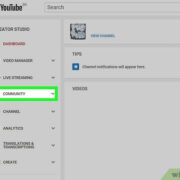Having trouble receiving the verification code texts on your Android device can be a stumbling block, especially when trying to access services and platforms that use this extra layer of security. The reasons for not getting these crucial texts might range from simple software glitches to network issues. Regardless of the cause, there are several methods to troubleshoot and resolve this problem. To help you regain access to your services swiftly, we will walk through a range of possible fixes that can get those text messages flowing into your inbox again.
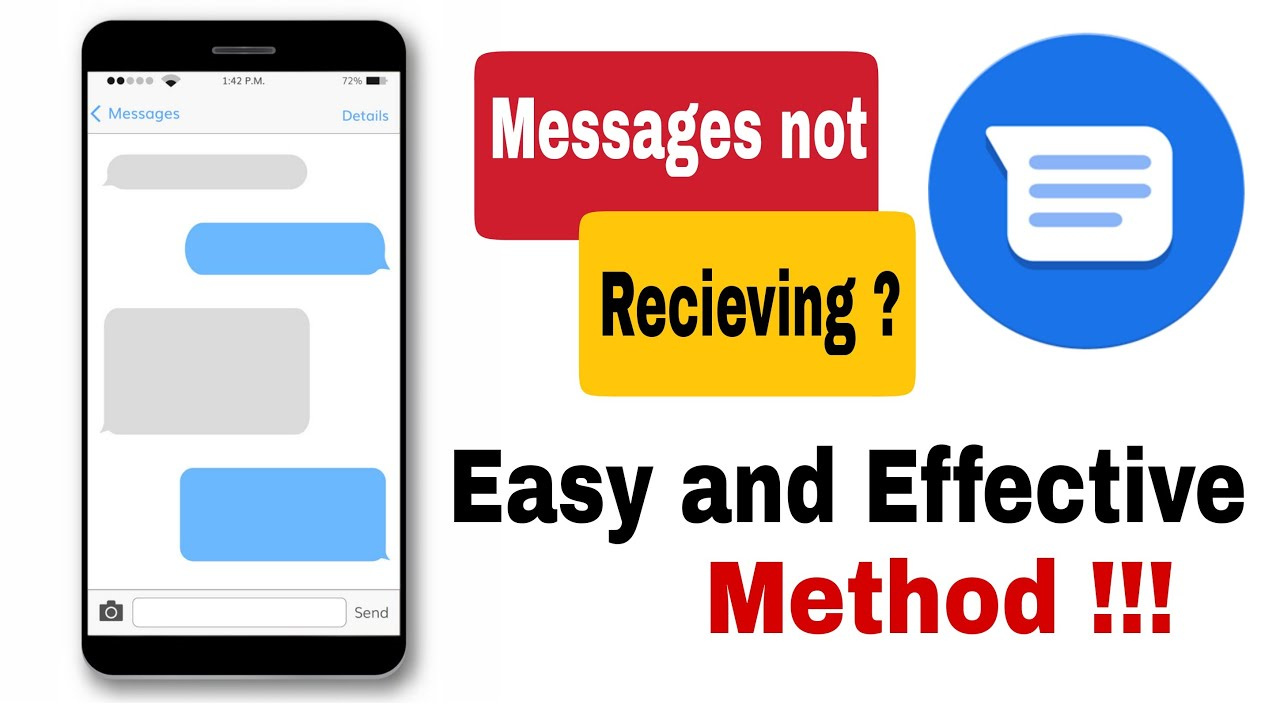
Check Your Phone’s Signal
Before diving into more complex solutions, it’s beneficial first to ensure that your Android device has a strong network signal. Sometimes, the reason behind not receiving verification code texts could be as simple as a poor cellular connection.
- Ensure that your device is in an area with good cellular coverage. Look at the signal bars on your phone to confirm this.
- If you’re in an area with known poor coverage, try moving to a different location, preferably near a window or outside.
- You can also try turning on Airplane mode for a few seconds and then turning it off. This can sometimes help your phone to re-establish a stronger connection to the network.
Summary: Checking for a good signal is the most straightforward step and often solves the problem if coverage is the cause. The upside of this solution is its simplicity; there are no real downsides, except it won’t help if the issue is unrelated to signal strength.
Restart Your Phone
Rebooting your Android device can resolve a host of issues, including problems with receiving texts. It refreshes the phone’s system and can clear out any minor software hiccups.
- Press and hold the power button on your phone until the power options appear.
- Choose “Restart” or “Reboot” from the menu. If these options are not available, select “Power off,” wait for the phone to shut down completely, then turn it back on using the power button.
Summary: Restarting your device is a hassle-free and often effective solution. It can refresh your phone’s systems without any downsides, except for the brief period while your device is restarting when you can’t use it.
Check for Blocked Numbers
It’s possible that the number sending you the verification code has been blocked accidentally.
- Open the Phone app on your Android device.
- Tap on the three dots in the upper-right corner, then select “Settings.”
- Look for and tap on “Blocked numbers” or “Call blocking.”
- Check to see if the number sending the verification codes is listed. If it is, unblock it by tapping on the “Unblock” or “Remove” option next to the number.
Summary: This method ensures you haven’t accidentally blocked important numbers. It does not have any significant downsides unless you unintentionally unblock numbers you wanted to keep blocked.
Update Your Messaging App
Outdated apps can lead to functionality issues, including delays in receiving texts. Make sure your messaging app is up-to-date.
- Open the Google Play Store app on your Android device.
- Tap on the three lines in the upper-left corner to open the menu.
- Go to “My apps & games.”
- Look for your messaging app in the list and tap “Update” if an update is available.
Summary: Keeping apps up to date is beneficial for security and functionality. The only downside might be using data to download updates if you’re not connected to Wi-Fi.
Clear Messaging App Cache
Over time, the messaging app’s cache can become cluttered, which might interrupt its functioning. Clearing the cache is a simple fix.
- Go to “Settings” on your Android device.
- Find and tap on “Apps” or “Application Manager.”
- Locate your messaging app in the list and tap on it.
- Tap on “Storage,” then tap on “Clear Cache.”
Summary: Clearing the cache can solve intermittent issues without affecting your messages. However, you may need to re-sign in to some services.
Check Message Center Number
The Message Center Number is crucial for sending and receiving texts. If this is incorrect, it can cause issues.
- Open the Phone app and dial
*#*#4636#*#*to enter the testing menu. - Select “Phone Information.”
- Scroll down to find the “SMSC” field.
- If necessary, enter the correct Message Center Number and select “Update.”
Summary: Correcting the Message Center Number may resolve underlying issues with sending and receiving texts; however, it’s slightly technical, and getting the correct number might require contacting your carrier.
Ensure Sufficient Account Balance
For prepaid users, insufficient balance might prevent texts from coming through.
- Check your balance through your carrier’s app or dial the designated number for balance inquiries.
- If low, recharge your account following your carrier’s procedures.
Summary: Keeping an adequate balance is essential; the downside is that you might need to spend money to top up your account.
Contact Your Carrier
Sometimes the issue could be on your carrier’s end.
- Call or visit your carrier’s customer service for assistance.
- Explain the issue, provide them with any necessary information.
Summary: Carrier support can provide solutions specific to their services; however, it might take time, and there may be a wait for customer service.
Check for Do Not Disturb Settings
Do Not Disturb mode might be blocking your messages.
- Go to “Settings” on your device.
- Tap on “Sounds” or “Notifications.”
- Look for “Do Not Disturb” and adjust settings accordingly.
Summary: This solution helps in case DND has been activated unknowingly, but changing settings can be a bit confusing for some users.
Factory Reset
As a last resort, a factory reset can resolve persistent issues, but it will erase all data on your phone.
- Back up important data.
- Go to “Settings” and find “System,” then “Reset options.”
- Select “Erase all data (factory reset)” and follow prompts.
Summary: A factory reset can resolve deep-seated software issues but comes with the cost of losing all personal data if not backed up correctly.
In conclusion, not receiving verification code texts can be a source of frustration, but there’s usually a solution within reach. From ensuring you have a good signal to potentially performing a factory reset, you can work your way through these steps to restore your device’s ability to receive these critical messages. Remember, the simplest fix is often the best place to start, and going step by step will minimize any disruption to your daily use of your phone.
FAQs
Q: Will I lose my messages if I clear my messaging app’s cache?
A: No, clearing the cache does not delete your messages. It only clears temporary files used by the app.
Q: What is a Message Center Number, and where do I get it?
A: The Message Center Number is responsible for routing texts to and from your phone. If it’s incorrect, you might not receive messages. It’s specific to your carrier, so you should contact them to obtain the correct number.
Q: If I still can’t receive verification codes after trying these steps, what should I do?
A: If after attempting all these solutions you still face issues, contact your carrier as there may be a problem with your service or SIM card. As a last resort, considering professional help or visiting your phone manufacturer’s service center might be necessary.