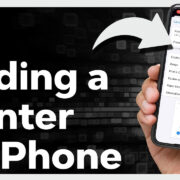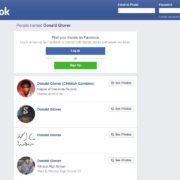In the digital age, sharing information quickly and easily is vital. Facebook, a social networking giant, offers various features to enhance our online interactions. Copying and pasting is a basic yet indispensable skill that allows us to transfer text from one place to another with just a few clicks or taps. Whether it’s a heartwarming post, a useful comment, or an interesting article you’ve stumbled upon, knowing how to copy and paste can enrich your Facebook experience. Let’s dive into the helpful ways you can incorporate this simple function into your daily Facebook use.
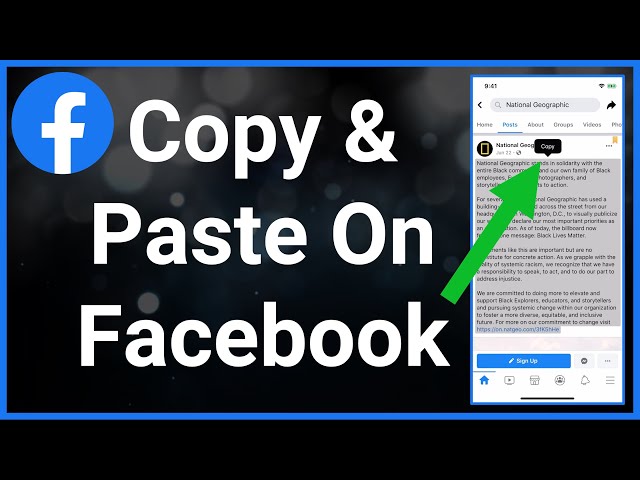
Using a Computer: Text Copying
When using Facebook on a desktop or laptop, copying and pasting text is a straightforward process. This could be handy for sharing important updates with others or saving information for later use.
Detailed steps:
- Navigate to Facebook.com using your preferred web browser and log in to your account.
- Find the text you want to copy.
- Click and drag your mouse cursor over the text to highlight it.
- Right-click on the highlighted text and select “Copy” from the dropdown menu.
- Navigate to where you want to paste the text on Facebook – like a status update, comment section, or in a message.
- Click the text field to bring up the cursor.
- Right-click within the text field and choose “Paste” from the dropdown menu, or press
Ctrl + V(Cmd + Von Mac) on your keyboard.
Summary:
Using a computer to copy and paste text on Facebook is convenient and fast. It allows for easy sharing and replication of information without the need to retype. However, formatting may sometimes not carry over, and you should be cautious when sharing sensitive information.
Using a Smartphone or Tablet: Text Copying
Smartphones and tablets have become prevalent tools for accessing Facebook. Copy and paste functions on these devices are slightly different due to touch interfaces.
Detailed steps:
- Open your Facebook app on your device.
- Locate the text you wish to copy.
- Tap and hold the text until the “Copy” option appears.
- Tap “Copy.”
- Go to where you want to paste the text, like a new post, comment, or a chat.
- Tap on the text field where you want the text to appear.
- Press and hold until the “Paste” option pops up.
- Tap “Paste.”
Summary:
Copying and pasting on a mobile device is just as effective as on a desktop, with the added benefit of convenience. It may take a bit more precision with finger taps, and older devices might be less responsive.
Copying and Pasting Links
Sharing a link on Facebook can be done by copying the URL from the web browser and pasting it directly into your post or message.
Detailed steps:
- Open the web browser and navigate to the page you want to share.
- Click on the browser’s address bar to highlight the URL.
- Copy the URL by right-clicking and selecting “Copy” or by pressing
Ctrl + C(Cmd + Con Mac). - Go to your Facebook page or profile.
- In the “What’s on your mind?” field (for a post) or the message box (for a message), right-click and select “Paste” or press
Ctrl + V(Cmd + Von Mac). - Once pasted, Facebook will automatically generate a preview of the link.
Summary:
This method of sharing is highly efficient for spreading information from other websites. However, users need to be careful when sharing links to ensure they’re not spreading misleading or harmful content.
Sharing Posts Directly
Sometimes it’s easier to share content directly on Facebook without having to copy and paste. This method maintains the original formatting and attribution to the creator.
Detailed steps:
- Locate the post you want to share.
- Click or tap the “Share” button below the post.
- Choose where you would like to share the post (e.g., your own Timeline, a friend’s Timeline, in a group, or in a private message).
- Add any additional comments if you wish, then click “Post” to share.
Summary:
Direct sharing is a built-in feature that makes reposting content effortless. It keeps content intact with credit to the original poster but be aware that some posts may have privacy restrictions that prevent sharing.
Copying and Pasting Images
Images can also be copied and pasted, although the process might slightly differ from text.
Detailed steps:
- Right-click on the image you want to copy on Facebook (on mobile, tap and hold on the image).
- Select “Copy image” from the context menu.
- Go to where you wish to paste this image.
- Right-click (or tap and hold) and choose “Paste” to insert the image.
Summary:
Copying images is simple and great for sharing visual content. Remember, however, that image quality might decrease, and you should always respect copyright and the owner’s sharing preferences.
Copying from External Sources to Facebook
Bringing in text or images from outside Facebook follows the same basic copy and paste principles.
Detailed steps:
- Highlight the text or image from an external source such as a website or document.
- Copy it with the right-click context menu or keyboard shortcuts.
- Return to Facebook and paste it where desired.
Summary:
This allows greater content sharing from the web to your Facebook space. Always attribute content properly and be aware copyright laws can apply.
Keyboard Shortcuts for Efficiency
To speed up copying and pasting, keyboard shortcuts offer a quick solution, especially on desktop computers.
Detailed steps:
- To copy, highlight the desired text or select an image, then press
Ctrl + C(Cmd + Con Mac). - To paste, click where you want to insert the text or image and press
Ctrl + V(Cmd + Von Mac).
Summary:
Shortcuts streamline the process, but remember that not all devices and apps support these commands.
Using Facebook’s “Save Post” Feature
Rather than copying a post, you might want to simply save it to revisit later on Facebook.
Detailed steps:
- Click on the three dots in the top right corner of the post you want to save.
- Select “Save post” from the dropdown menu.
- Access your saved posts later by clicking “Saved” in the left-hand menu on your homepage.
Summary:
This neatly organizes posts for future reference, with the downside of them not being shareable outside of Facebook.
Editing Text After Pasting
Editing the text after you paste it onto Facebook can ensure your message is clear and error-free.
Detailed steps:
- Paste the text into your desired location.
- Click into the text field and make any necessary edits by adding or deleting text.
Summary:
This method allows for customization but requires extra time to adjust content appropriately.
Being Mindful of Privacy and Permission
Always consider privacy and permission when copying someone else’s content on Facebook.
Detailed steps:
- Understand Facebook’s privacy settings and the permissions required to share certain content.
- Obtain consent if needed before reposting someone’s content.
- Make sure not to infringe on copyright laws by sharing protected content without permission.
Summary:
While sharing content is central to the Facebook experience, failure to respect privacy and copyright laws can lead to legal issues.
In conclusion, whether through a computer, a smartphone, or a tablet, understanding how to copy and paste on Facebook enhances how we share and store information. Although it’s a simple task, varying the method based on the type of content or device can make the process smoother. Always keep in mind the importance of respecting copyright and privacy when sharing content.
By mastering the subtle art of copying and pasting, your interactions on the platform can become more efficient, allowing for a richer, more engaging social media experience. Embrace the power of these functions to keep the treasures you find online and share them with your community with ease.
FAQs
Q: Can I copy and paste text from Facebook onto other applications?
A: Yes, you can copy text from Facebook and paste it into other applications using the same copy and paste methods described above.
Q: Is it legal to copy and share images from Facebook?
A: While you can technically copy and share images, you must ensure you have the right to do so. Always check the copyright status and ask for permission when necessary.
Q: Why doesn’t the formatting always copy over when I paste text on Facebook?
A: Facebook’s text editor has limitations and may not recognize certain formatting from other sources. It’s best to manually adjust the format after pasting if necessary.