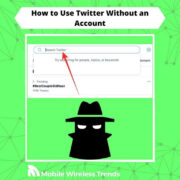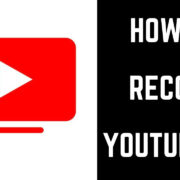Online shopping has become a seamless experience, and platforms like Amazon make it incredibly easy to purchase a wide array of products with just a few clicks. However, you might find your order history cluttered with past purchases that you’d rather not have visible for various reasons, be it for privacy or simply to keep your list tidy. While Amazon does not allow you to delete your order history completely, there are ways to manage this information. Below you will find methods to help obscure or minimize the visibility of your past purchases.

Archive Orders
When you’d like to make past purchases less visible in your Amazon order history, archiving them is the first and easiest option you have on the platform. This doesn’t delete the orders but removes them from the default order history view.
- Go to Amazon’s website and log in to your account.
- Navigate to “Your Orders.”
- Scroll to find the order you want to hide and click on “Order Details.”
- Look for an option to “Archive Order” and click it.
- Confirm your choice if prompted.
Archiving orders is a great way to reduce clutter. However, be aware that anyone with access to your account can still find these archived orders if they dig a little deeper.
Hide Items
If your aim is to keep certain purchases private, you may consider hiding items through the use of Amazon’s Household feature.
- Set up an Amazon Household account if you haven’t already, which allows you to share your account with another adult.
- Add the other adult to your Household.
- When making a purchase you wish to keep private from that person, choose the option to order from your private account.
This method can shield your purchases from other Household account members, but it requires the additional setup of Amazon Household.
Remove From Browsing History
Amazon keeps track of the items you’ve browsed, and these can also reflect your buying history.
- Visit Amazon’s homepage and log onto your account.
- Locate “Browsing History” on the menu and click it.
- You will see a list of items you’ve browsed. For each item you want to remove, click on “Remove from view.”
This will help keep your browsing history clean, which is indirectly tied to your purchasing habits. However, this won’t affect the order list itself.
Download Order Reports
For a better overview of your purchases that allows more control, you might want to consider downloading order reports.
- Go to “Your Account” and select “Download Order Reports.”
- Customize the report according to the date range and other specifics you need.
- Once generated, you can keep this for your records and use it to monitor your past purchases.
Although this doesn’t hide your past orders, it does provide a platform outside of Amazon to manage and review your purchase history.
Contact Customer Service
In specific scenarios, you may need to involve Amazon’s customer service to address certain issues with your order history.
- Locate the “Help” section on Amazon’s website.
- Choose the option to contact customer service either via chat, phone, or email.
- Explain your situation and inquire if there’s anything they can do to help with your order history.
Customer service can sometimes take actions on your account that aren’t available through the standard user interface. However, they cannot delete order history due to Amazon’s record-keeping policies.
Clear Personal Data (GDPR)
For European residents, GDPR provides a right to request the deletion of personal data.
- Access the Amazon GDPR Help page.
- Follow the process to submit a request for the deletion of your personal data.
- Keep in mind this is a rigorous process and may not be aimed specifically at deleting order history.
This approach is more about data protection and privacy laws in Europe and might not be applicable or as straightforward for non-EU residents.
Use Amazon Business Account
If you’re using Amazon for work-related purchases, consider using an Amazon Business account to separate those from your personal orders.
- Register for an Amazon Business account if eligible.
- Make your work-related purchases through this account.
This helps keep a clear line between personal and business purchases but doesn’t delete your personal order history.
Create a New Amazon Account
Some users opt to start fresh with a new Amazon account to maintain a clean slate.
- Sign out of your existing Amazon account.
- Create a new email address if you don’t have an alternate one.
- Use the new email to create a new Amazon account.
Remember that this means losing access to your Prime membership benefits and any digital content associated with the old account.
Discreet Shipping Options
If you are concerned about others seeing your purchases through package deliveries, Amazon offers discreet shipping.
- Choose items marked as “Gift” or that come with “Amazon discreet packaging” during checkout.
- Check the box for discreet shipping if available.
This won’t affect your order history but can keep the nature of your purchases private upon delivery.
Use a Privacy Screen
Using a privacy screen can prevent others from viewing your screen when browsing Amazon.
- Purchase a physical privacy screen for your computer or device.
- Attach it following the manufacturer’s instructions.
This is a preventative measure and is more about protecting your current browsing experiences than managing past orders.
Summary
While Amazon doesn’t allow users to delete their order history permanently, the aforementioned steps can help manage and reduce the visibility of your past purchases to keep your order page looking clean and privacy intact. Each method has benefits, such as archiving orders to reduce clutter or using a privacy screen to prevent onlookers from seeing your screen. The downsides, however, usually revolve around the fact that none of these steps are a true deletion of your history, and determined individuals with access to your account may still find ways to view past purchases.
After exploring several techniques geared toward managing your Amazon order history, it’s essential to understand that every method serves a particular need, addressing various facets of order visibility and privacy. Whether you’re archiving orders to declutter your list, contacting customer service for specialized assistance, or using privacy features to keep your browsing under wraps, each has its place in your digital toolbox. Remember to assess your specific situation and choose the methods that best align with your objective.
As we’ve journeyed through the different methods available within the Amazon ecosystem, remember that absolute privacy and a clean slate are difficult to achieve due to the platform’s design and data retention policies. The key is to implement a combination of the approaches covered to suit your needs, and always be mindful of the limitation to what these solutions can accomplish. It’s all about finding the right balance for your usage and privacy preferences.
To round off your understanding of how to manage your Amazon order history, let’s revisit the steps we’ve discussed, reflect on the nuances of the platform’s features, and remember that while your shopping trail can be minimized, it is forever etched in Amazon’s databases. However, with a bit more awareness and the strategic use of the tools provided above, you can navigate your Amazon experience with an extra layer of privacy and orderliness.
FAQs
Q: Can I delete my Amazon order history?
A: No, Amazon does not provide an option to permanently delete your order history. However, you can archive orders or manage visibility as discussed above.
Q: If I archive an order, can it be easily accessed again?
A: Yes, archived orders can be viewed under “Archived Orders” in your Amazon account, but they are removed from the default order history view.
Q: Will creating a new Amazon account transfer my Prime benefits?
A: No, Prime benefits and other subscriptions or digital content are tied to the original account and cannot be transferred.