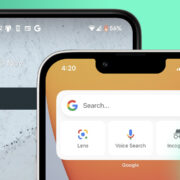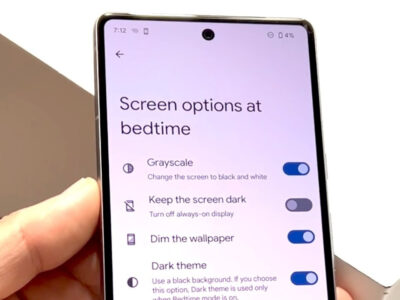TracFone is a popular prepaid wireless service provider that operates on the infrastructure of major networks. For many TracFone users, it’s essential to determine which major carrier network their device is using, as it affects aspects like coverage area, call quality, and internet speeds. Whether you’ve recently gotten a new TracFone or are just curious about the service specifics, the following guide will assist you in identifying which carrier your phone is tethered to, using simple and accessible methods.
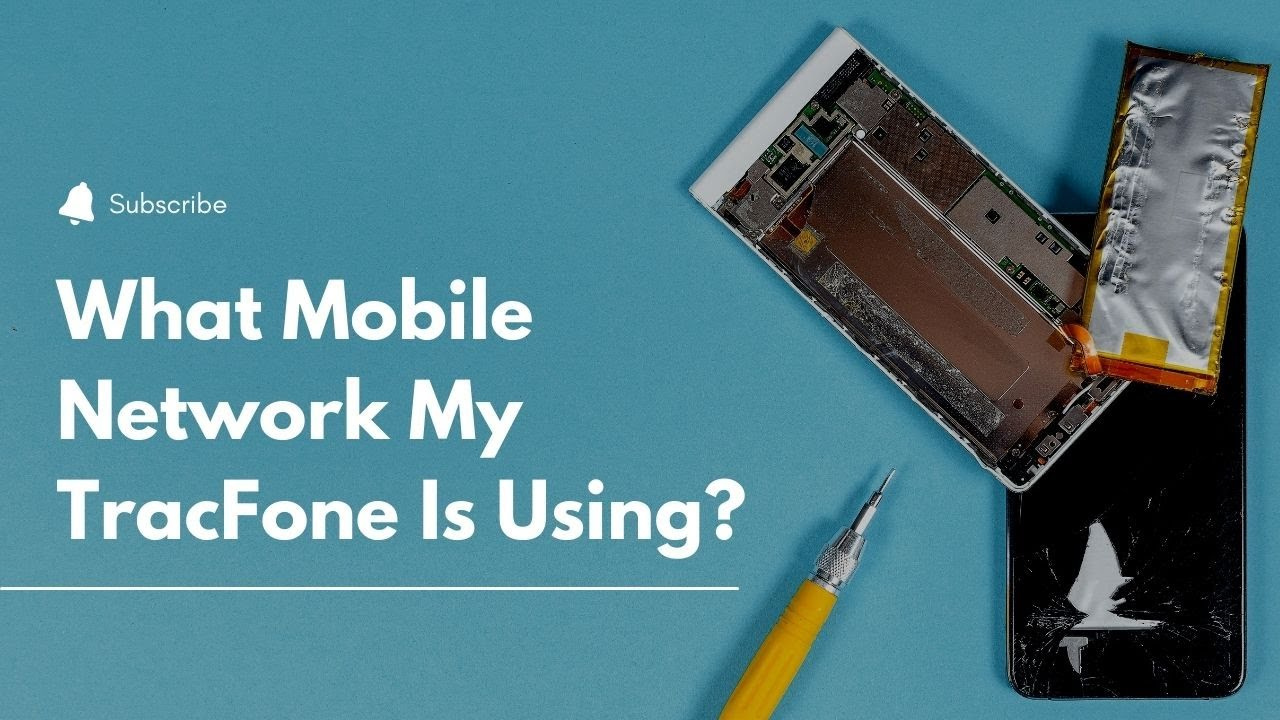
Check the SIM Card
Understanding the carrier that your TracFone is using can begin with something as simple as inspecting your SIM card. The SIM card is the small plastic chip that provides your phone with access to a specific carrier’s network.
Steps:
- Power off your phone to ensure your safety and to protect the phone’s components.
- Locate the SIM card slot, which could be on the side, back, or under the battery cover.
- Carefully remove the SIM card and inspect it for any carrier-specific branding or logos.
- Look for a series of numbers on the SIM card; this may include an Issuer Identification Number (IIN), which can indicate the carrier.
Summary:
Checking the SIM card is a straightforward way of potentially identifying your carrier, with little risk involved. However, not all SIM cards are clearly marked, and you might need further investigation to confirm the carrier.
Use the TracFone Website
TracFone’s website can be a helpful resource in determining your carrier. They often provide tools or account information that denote which network your device is operating on.
Steps:
- Visit the TracFone website and navigate to the ‘Check Your Balance’ section.
- Log in using your TracFone number or create an account if you haven’t already.
- Once logged in, look at your account details where your network might be listed.
Summary:
Utilizing TracFone’s own resources is a reliable method, but it requires that you have internet access and may require setting up an account if you do not have one already.
Carrier Code Method
One relatively hidden feature on many phones is the ability to use specific codes to access information, including your network carrier.
Steps:
- Open your phone’s dialer app as if you were going to make a call.
- Enter the following code: ##4636## (This may not work on all phone models).
- A menu should appear, where you can select ‘Phone Information’ or ‘Device Information’.
- Look for the ‘Set Preferred Network Type’ option, where you might see the carrier information.
Summary:
The Carrier Code Method is a quick, tech-savvy approach. It might not work on all phones, but when it does, it provides an immediate answer without the need for internet or customer service interaction.
Customer Service
One of the most direct ways to find out which carrier your TracFone uses is to ask TracFone’s customer service department directly.
Steps:
- Dial TracFone’s customer service number from your device.
- Follow the voice prompts to speak with a representative.
- Once connected, ask the representative which network your phone is using.
Summary:
Contacting customer service will get you a definitive answer. However, it may involve waiting on hold, and you’ll need to verify your identity, which is not as immediate or anonymous as other methods.
Network Settings
Your phone’s network settings are intended to manage your connections to cellular networks and may contain the information you need.
Steps:
- Open your phone’s ‘Settings’ app.
- Navigate to ‘Connections’ or ‘Network & Internet,’ depending on your device.
- Tap ‘Mobile Networks’ and then ‘Network Operators.’ Your phone will search for available networks and may display the one it’s currently connected to.
Summary:
The network settings option is straightforward and doesn’t require additional tools or knowledge. However, it may not be conclusive in all cases, as some phones might not display the carrier’s name clearly.
IMEI Check Websites
Your phone’s International Mobile Equipment Identity (IMEI) number can be used to find out various information, including your carrier.
Steps:
- Dial *#06# on your phone to display the IMEI number.
- Write down the IMEI number.
- Visit an IMEI check website (such as imei.info) and enter your phone’s IMEI number.
- Review the information provided; the carrier name may be included.
Summary:
Using an IMEI checker can reveal a wealth of information about your phone, including the carrier. However, some websites offering IMEI checks may charge a fee or provide limited information without payment.
TracFone’s Mobile Application
TracFone provides a mobile app designed to manage your account, and it may also indicate which network your phone is on.
Steps:
- Download the TracFone My Account app from the Google Play Store or Apple App Store.
- Install and open the app, then log in or register your account.
- Explore the app’s menu for a section that may list your carrier or network information.
Summary:
The mobile app is convenient and user-friendly, and it consolidates your TracFone services in one place. The downside is that it requires a compatible smartphone and some users may not be comfortable with digital apps.
Visual Network Indicators
Often, the carrier’s name or logo may be displayed on the phone itself as a visual indicator, especially upon startup or on the status bar.
Steps:
- Observe your phone’s screen as it boots up.
- Check the status bar for any carrier logos or names.
- Look for any carrier branding on the hardware of the phone itself.
Summary:
This method of identifying the carrier is extremely simple and doesn’t require any technical action. Its reliability, however, is dependent on the presence of visible branding, which might not always be there.
Look Up the Coverage Map
Each carrier has a distinctive coverage map. By comparing your experience of where signal strength is strong or weak, you can make an educated guess about which carrier you have.
Steps:
- Search online for coverage maps of major carriers (Verizon, AT&T, T-Mobile).
- Compare the areas of strong coverage across different maps to your own experience.
- Narrow down the carrier based on where you typically have good signal reception.
Summary:
Looking up coverage maps and comparing them to your experience can provide clues to your carrier. This method is not definitive and requires a bit of research and deduction.
Check the Box or Documentation
Finally, the retail box or any documentation that came with your TracFone may indicate which network it uses.
Steps:
- Locate the original box or paperwork that came with your TracFone.
- Look for any carrier logos or network information in the materials provided.
- Cross-reference any network details mentioned with a list of major carriers.
Summary:
This method is reliant on keeping the original packaging or documents and that they contain the necessary information. It’s a simple non-technical approach, but only works if you have access to the original materials.
In conclusion, as we’ve explored various methods to determine which carrier your TracFone uses, from simple visual cues to utilizing specific codes and apps, it’s clear that the information is accessible through more than one avenue. Whether you prefer a hands-on approach or customer service assistance, identifying your carrier increases the knowledge you have about your device and can help you maximize your TracFone’s potential.
Frequently Asked Questions
Q: Is it possible to switch the network carrier on a TracFone?
A: Yes, it is possible in many cases to switch the network carrier on a TracFone, depending on the device’s compatibility with other networks and TracFone’s policies.
Q: Will my TracFone service be affected if I travel to another area?
A: Service may vary when you travel, as different areas have different network coverage strength. Knowing which carrier your TracFone uses can help you anticipate the coverage in new areas.
Q: Can I use these methods to find out the carrier for any mobile phone?
A: While the methods described are tailored to TracFone devices, many of them can also be applied to other mobile phones to determine their respective carriers.