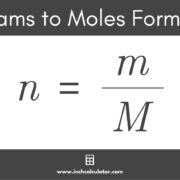Podcasts have become a staple in our daily lives, offering a buffet of information and entertainment on the go. The Apple Podcasts app gives you access to a world of captivating stories, educational content, and lively discussions at the touch of a button. However, technology can sometimes hit a snag, and you might find yourself unable to play your favorite podcast. From connectivity issues to software glitches, a variety of problems can interrupt your listening experience. Don’t let these issues tune out your podcast enjoyment; with a few simple fixes, you can swiftly return to your audio adventures.

Check Internet Connection
Before diving into more complex solutions, a common culprit behind podcast playback issues is a shaky internet connection. Your device needs a stable connection to stream or download episodes.
Steps:
- Ensure your device is connected to Wi-Fi or has cellular data enabled.
- If you’re on Wi-Fi, move closer to the router or try connecting to another network.
- Toggle the Airplane mode on for a few seconds and then off again to reset your device’s network connectivity.
Summary:
This is a quick and simple troubleshooting step with no downsides, except when you’re in an area with poor reception or no access to Wi-Fi, which may delay your listening.
Restart the Apple Podcasts App
Apps can occasionally freeze or malfunction. A fresh start could be all that’s needed.
Steps:
- Double-click the Home button or swipe up from the bottom of the screen to view recent apps.
- Locate the Apple Podcasts app.
- Swipe the app off the screen to close it.
- Reopen the app from the home screen and try playing a podcast again.
Summary:
Restarting an app is often an effective solution that can resolve temporary glitches. However, if the issue persists, we may need to look into more comprehensive fixes.
Update the App
An outdated version of the Apple Podcasts app may lead to functionality issues.
Steps:
- Open the App Store on your device.
- Tap on your account icon at the top of the screen.
- Scroll to find the Apple Podcasts app in the list of updates.
- If an update is available, tap ‘Update’ next to it.
Summary:
Keeping apps updated ensures access to the latest features and bug fixes. Occasionally, new updates might introduce unfamiliar changes or new bugs, but these are usually addressed rapidly by the developers.
Restart Your Device
Restarting your device can solve a plethora of unexplained technology issues, including an unresponsive app.
Steps:
- Press and hold the power button (and either volume button on newer models) until the power off slider appears.
- Drag the slider to turn your device off.
- After the device turns off, press and hold the power button again until you see the Apple logo.
Summary:
A device reboot can clear out minor software issues and free up system resources. This is a low-risk solution but may take a few minutes during which you cannot use your device.
Check Apple System Status
Sometimes the problem is on Apple’s end, with their servers experiencing downtime.
Steps:
- Visit the Apple System Status page at
https://www.apple.com/support/systemstatus/. - Look for outages indicated by a yellow triangle next to the Podcasts service.
Summary:
This solution confirms whether the issue is individual or affects all users, though it doesn’t offer an immediate fix if it’s a problem with Apple’s servers.
Update iOS
Running an old version of iOS could be the root of the issue, as system updates often provide necessary enhancements for apps to run smoothly.
Steps:
- Go to Settings > General > Software Update.
- If an update is available, tap Download and Install.
- Enter your passcode if prompted and agree to the terms and conditions.
Summary:
An iOS update provides the latest security and performance improvements but may require a significant amount of time and at least 50% battery or connection to a charger.
Free Up Storage Space
Lack of sufficient space could prevent new episodes from downloading, stopping playback.
Steps:
- Go to Settings > General > [Device] Storage.
- Review the recommendations for optimizing your storage or see where you might clear space.
Summary:
Freeing space improves your device’s overall performance but may involve deleting files or apps you wanted to keep.
Reset Network Settings
If internet-related issues persist, resetting your network settings might do the trick.
Steps:
- Go to Settings > General > Reset.
- Tap Reset Network Settings and confirm.
Summary:
This process can resolve stubborn connectivity problems but will erase all Wi-Fi passwords and custom network settings.
Unsubscribe and Resubscribe
A glitch within your podcast subscription could cause playback problems. Resubscribing might refresh the connection.
Steps:
- In the Podcasts app, find the podcast that won’t play.
- Tap ‘Unsubscribe’.
- Search for the podcast and subscribe again.
Summary:
This is a handy trick to refresh your feed but be aware that it might remove downloaded episodes.
Contact Apple Support
If you’ve tried everything and the issue persists, reaching out to Apple Support could unearth deeper problems.
Steps:
- Visit
https://getsupport.apple.com. - Select the Apple Podcasts app and the issue you’re experiencing.
- Choose how you’d like to get help: over the phone, via chat, or at an Apple Store.
Summary:
Seeking professional help ensures expert advice, though it may take more time than you prefer and could potentially lead to additional support costs.
As we navigate the winding roads of technology, even a seemingly simple app like Apple Podcasts may veer off course. By trying these steps thoughtfully, you increase the likelihood of hitting play on hassle-free listening experiences once more. And as with any technological troubleshooting, you’re often solving more than just the immediate problem at hand – you’re optimizing your device for a better overall performance and ensuring its readiness for future podcast marathons.
Conclusion
Experiencing issues with the Apple Podcasts app can be frustrating, especially when you’re eager to dive into the latest episode of your favorite series. Most playback problems have straightforward fixes that you can handle without taking too much time out of your day or requiring an expert. If things still aren’t working after trying these solutions, it’s always okay to seek assistance from Apple Support. In most cases, you’ll be back to learning, laughing, and enjoying in no time, with the added peace of mind that comes from having conquered a technical glitch on your own.
FAQs
-
Why won’t some of my downloaded podcasts play when I’m offline?
If downloaded podcasts won’t play while offline, ensure that the download was completed and that the app is not set to stream by default. Episodes that are only partially downloaded may not play properly without a connection. -
Could a specific podcast episode not play due to a problem with the episode itself?
Yes, occasionally an episode file could be corrupted or there could be an issue with how it’s uploaded. Try playing other episodes or podcasts to see if the problem is isolated. -
What should I do if the Apple Podcasts app keeps crashing?
If the app constantly crashes, try updating the app and your device’s iOS, restarting your device, or as a last resort, uninstalling and reinstalling the Podcasts app itself. If the issue continues, contacting Apple Support would be recommended.