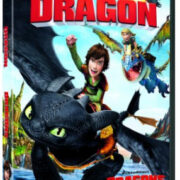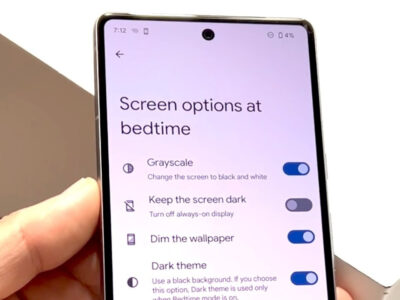When reaching out to a business or a large organization, you’ll often need to dial an extension number to connect with a specific department or person. Modern smartphones have made this process quite simple, but it can still be confusing if you’ve never done it before or if you’ve just switched from a landline to an iPhone or Android device. In this guide, we’ll walk you through various ways to dial an extension on these phones, ensuring you can smoothly complete your call without any technical hiccups.
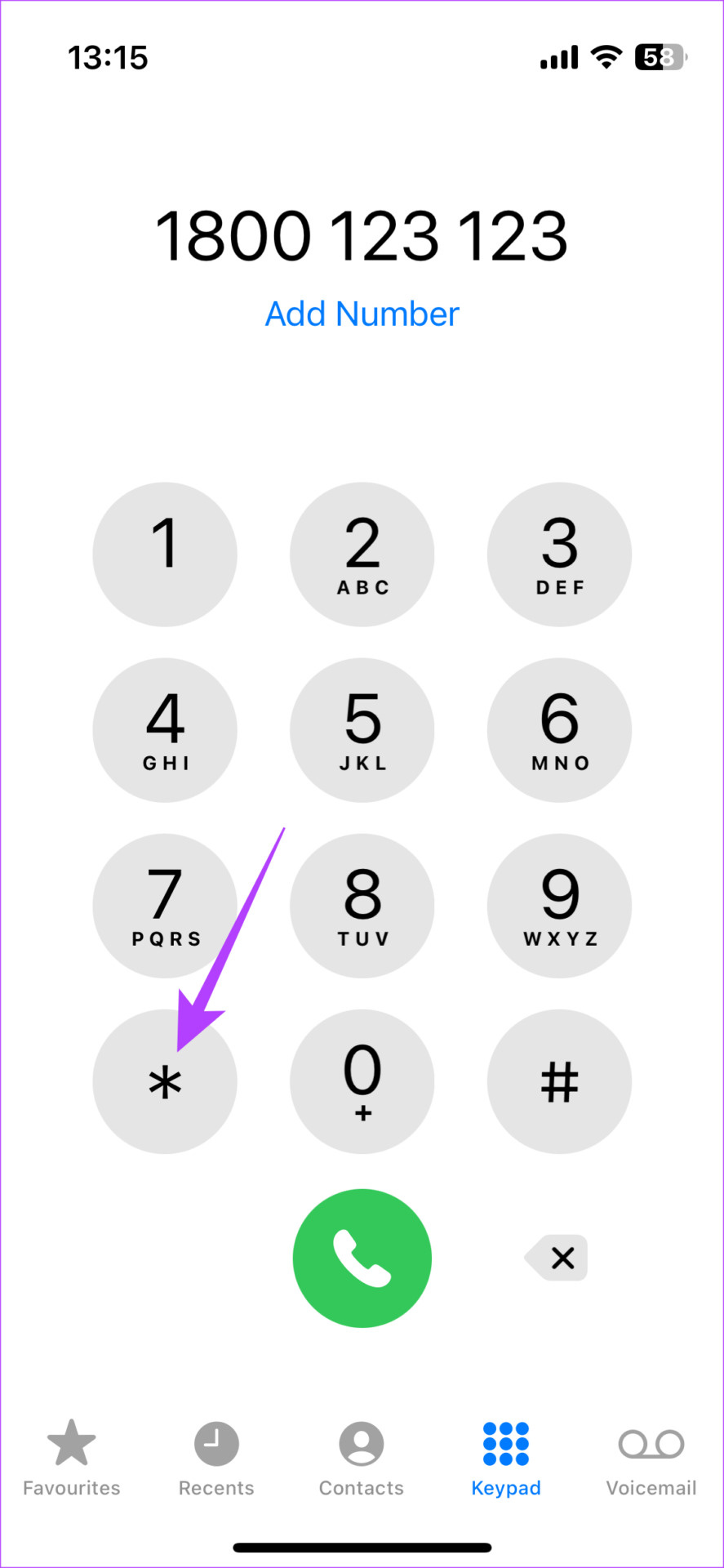
Dialing After the Call Connects
Sometimes, you may need to wait until your call is connected before you’re prompted to enter an extension number. Here’s how to do it once the initial call has been answered.
For iPhone:
- Dial the main number. Open the Phone app, enter the main number, and press the green call button.
- Wait for the prompt. Listen to the automated menu or operator until you’re prompted to enter the extension.
- Dial the extension. Tap the keypad icon if it’s not already on the screen and enter the extension.
For Android:
- Make the initial call. Use the Phone app to dial the main number and press the dial button.
- Enter the extension. Once connected, if the keypad isn’t showing, press the keypad button to bring it up, then type in the extension.
Summary
This method is straightforward and doesn’t require any preparation. However, you do have to navigate through initial menus or wait for the right time to enter the extension, which can be time-consuming.
Adding a Pause Before the Extension
To streamline the calling process, both iPhone and Android devices allow you to add a pause before the extension when you dial. This tells your phone to wait a moment after connecting before automatically dialing the extension number.
For iPhone:
- Enter the main number. Open the Phone app and type in the main number.
- Add a pause. Press and hold the asterisk (*) key until a comma (,) appears.
- Type the extension. After the comma, enter the extension number.
- Save or dial. You can now either save this as a new contact or dial directly.
For Android:
- Insert the main number. Open the dialer and key in the main phone number.
- Include a pause. Press and hold the asterisk (*) button until a comma (,) is displayed.
- Add the extension. After the comma, type the extension number.
- Call or save. You can immediately call or save the number with the pause for future use.
Summary
Including a pause is incredibly efficient, allowing you to bypass manual input of the extension number after the call connects. However, if you set up the pause incorrectly, you might experience a call drop or incorrect extension dialing.
Using the Wait Option
The wait option differs from a pause because it waits for your interaction. It is useful for extensions that have unique input times or prompts that vary.
For iPhone:
- Begin with the main number. Open your Phone app and dial the main number.
- Insert a wait. Press and hold the pound (#) key until a semicolon (;) appears.
- Enter the extension number. After the semicolon, type in the extension.
- Dial and interact. Call and then tap the dial extension pop-up when prompted during the call.
For Android:
- Dial the primary number. Use the Phone app to input the main number.
- Add a wait. Hold down the pound (#) key until you see a semicolon (;).
- Key in the extension. After the semicolon, punch in the extension number.
- Call and proceed. Place the call, and press the pop-up or notification to input the extension when necessary.
Summary
Utilizing the wait feature gives you control over when the extension is entered. While it can be more reliable than a pause for certain calls, it also means you must pay attention to the call to input the extension at the right time.
Creating a Contact With an Extension
For numbers you dial frequently, save them as a contact with the extension included for quick and easy access.
For iPhone and Android:
- Open the contacts app. Access your Contacts and tap to add a new contact.
- Enter the name and number. Fill in the contact’s name and the main number.
- Add a pause or wait. Use the steps for adding a pause or wait before the extension number.
- Save the contact. Complete the contact details and save the entry.
Summary
By saving a contact with an extension, calling becomes a one-tap affair. This convenience could become a potential issue if the extension number changes, requiring you to update the contact manually.
Speed Dial for Extensions
Utilize your phone’s speed dial feature to assign a contact with an extension to a specific number or shortcut.
For iPhone:
- Set up a contact. First, save the contact with a pause or wait before the extension.
- Assign to Favorites. Open the Phone app, go to Favorites, tap “+” and select the contact.
For Android:
- Create a contact with an extension. Use the method for saving contacts and include the extension with a pause or wait.
- Use speed dial. Set up speed dial by going to the Phone app’s settings or holding down a number on the dial pad to assign the contact.
Summary
Using speed dial can make frequent calls to extensions incredibly fast and easy. The downside could be accidentally calling a number if you inadvertently press the assigned speed dial shortcut.
Direct Extension Dialing for Company Directories
Some businesses allow direct dialing of extensions from their automated menu. Understanding how to use this can make connecting much faster.
- Call the main number. Dial the business’s main line using the Phone app.
- Listen to the directory. An automated system may prompt you to dial the extension at any time.
- Dial the extension. Enter the extension number promptly.
Summary
This method is efficient for systems designed to handle direct extension input. The downside is that such systems aren’t universal, and you could end up stuck in a menu loop if you’re not careful.
Using Voice Commands
Leverage the voice command feature built into your device for hand-free extension dialing.
For iPhone (Using Siri):
- Activate Siri. Press and hold the home/side button or say “Hey Siri.”
- State your request. Say “Dial [contact name] with extension [number].” If the contact is saved appropriately, Siri will handle the rest.
For Android (Using Google Assistant):
- Open Google Assistant. Say “Hey Google” or press and hold the home button.
- Give the command. State “Call [contact name] and dial extension [number].”
Summary
Voice commands offer a convenient, hands-free way to call extensions, especially when you’re multitasking. It requires clear diction for accurate understanding, and noisy environments may interfere with its effectiveness.
Using VoIP Services
For calling through internet-based phone systems like VoIP (Voice over IP), you often have to enter extensions in a different way.
- Open the app. Use your preferred VoIP service’s app, like Skype or WhatsApp.
- Enter the details. Dial the number as instructed by the VoIP service, often including the extension right away or after connecting.
- Save the contact. If possible, save the number within the app for easier access next time.
Summary
VoIP provides an alternative way to dial extensions, often at reduced costs, especially internationally. The downside is the requirement of a stable internet connection and the potential need for additional setup for each contact.
Tapping Into In-Office Systems
Some office environments have their internal communication systems with unique ways of dialing extensions.
- Understand the system. Get instructions for the in-office phone system, which may differ from your mobile device.
- Dial accordingly. Often, dialing an extension within an office can be done by simply entering the extension number.
Summary
Internal systems allow for rapid connection within an organization. However, these methods are unique to each system and require understanding the specific process for your office environment.
Utilizing Business Apps
Many businesses and organizations now offer their dedicated apps for customer service, including direct connection to departments through extensions.
- Download the app. Install the business’s official app from the App Store or Google Play.
- Use in-app instructions. Follow the guidance provided to make calls directly within the app.
Summary
Business apps can provide seamless integration and avoid traditional phone menu systems. The limitation is that this method relies solely on the presence and functionality of a specific app.
Combining Methods for Optimal Results
Don’t be hesitant to combine different methods to achieve the best result. Using voice commands to call a contact that already includes a pause before the extension might provide both the convenience of hands-free operation and the precision of a pre-set dialing sequence.
- Set up contacts. Make sure your contact with the extension is correctly saved.
- Use voice commands. Combine with Siri or Google Assistant for efficient calling.
Summary
Combining methods tailors the experience to your needs, offering flexibility and convenience. The downside could be complexity, as it requires proper setup of multiple features.
Conclusion
Managing extensions doesn’t have to be a daunting task. With these simple steps for iPhones and Android devices, you can navigate company phone systems with ease. Whether you’re calling a friend at work or reaching out to customer service, knowing how to dial an extension can save you both time and frustration.
FAQs
Q: Can I dial an extension directly from the keypad?
A: Yes, you can either wait for the call to connect and then dial the extension, or use a pause/wait to dial the extension automatically.
Q: What’s the difference between a pause and a wait when dialing an extension?
A: A pause automatically enters the extension after a brief delay, while a wait requires you to tap the screen to enter the extension after the call is connected.
Q: How do I save a phone number with an extension to my contacts?
A: Create a new contact in your phone book, enter the main number, add a pause (comma) or wait (semicolon) symbol, followed by the extension number, then save the contact.