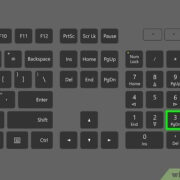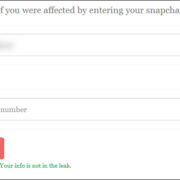A glitchy TV screen can be a real spoil-sport when you’re looking forward to unwinding with your favorite show or movie. This kind of issue may manifest as flickering, a frozen image, lines on the screen, or even temporary blackouts. While it might seem technical, troubleshooting the problem can be quite manageable with the right approach. You don’t necessarily need to be tech-savvy to fix these common glitches. I’m here to walk you through a variety of potential fixes, from the simplest solutions that require minimal effort to more involved troubleshooting methods.

Check the Connections
Before diving into more intricate solutions, it’s essential to inspect all the physical connections to your TV. Loose or faulty cables can often cause screen glitches.
- Power off your TV and any connected devices.
- Unplug all the cables including HDMI, component, or any AV cables.
- Inspect each cable for any signs of damage. If you find any frayed wires or bent connectors, it’s time to replace that cable.
- Firmly reconnect all cables, ensuring each one is securely plugged in.
- Power on your TV and check if the glitch persists.
If your screen is still glitchy after ensuring all connections are secure and damage-free, then the cause lies elsewhere. However, this is a quick and cost-effective check that can potentially resolve your issue without further hassle.
Adjust the Resolution
Sometimes, the screen becomes glitchy when the resolution settings are not compatible with your TV. Let’s fix that by matching the resolution from your source device to your TV’s specifications.
- Identify the maximum resolution your TV supports by checking the user manual or looking up the model specifications online.
- Access the settings on your cable box, gaming console, or another source device.
- Navigate to the display settings.
- Select the resolution option and adjust it to match your TV’s capabilities.
- Save the changes and exit the menu to see if the glitch is resolved.
Playing at the correct resolution can not only fix the glitchiness but also optimize your viewing experience. On the downside, some devices may not automatically default to the highest supported resolution, so you might have to repeat this process whenever you switch between different pieces of equipment.
Update Your TV’s Firmware
Outdated firmware can lead to various glitches, so ensuring your TV’s software is up-to-date is crucial.
- Connect your TV to the internet via Wi-Fi or Ethernet cable.
- Access your TV’s settings menu.
- Find the option for ‘System Update’ or ‘Software Update.’
- If an update is available, follow the on-screen instructions to download and install it.
- Your TV might restart several times during the update process.
Staying current with updates can not only solve glitchy screen problems but also enhance your TV’s overall performance and security. However, during the update, your TV will be unusable, and if the update installation is interrupted (like a power outage), it could potentially cause more issues.
Perform a Picture Test
Some TVs come with a built-in self-diagnosis tool that helps to distinguish whether the problem is with the screen itself or other components.
- Access your TV’s settings menu.
- Locate and select the ‘Support’ section or similar.
- Choose ‘Self Diagnosis’ or ‘Picture Test.’
- Follow the on-screen instructions to begin the test.
This test can conclusively show whether the glitch is with the TV’s hardware or elsewhere. If the test images are glitch-free, your TV is likely fine, and the source or cables could be the problem.
Reset Picture Settings
Incorrect picture settings could be responsible for the issues you’re experiencing. A reset can bring things back to normal.
- Open your TV’s settings menu.
- Navigate to the picture settings menu.
- Look for an option to reset picture settings to the default.
- Confirm the reset and wait for the process to complete.
Returning the picture settings to their factory defaults could provide a straightforward solution. The downside is that any previous custom settings will be lost, and you may need to recalibrate your picture preferences again.
Reduce Signal Interference
Signal interference from other electronic devices can affect your TV’s screen performance. Let’s reduce this interference by some simple rearranging.
- Identify other electronic devices close to your TV or cables.
- Move those devices away from your TV and reroute cables if necessary, to avoid running parallel to power cables.
- Check your TV’s performance once the interference has been minimized.
By rearranging your setup, you may notice an improved signal quality on your TV. Be aware that finding the perfect spot might take some time and experimentation.
Alter the Brightness Setting
At times, adjusting the brightness can address certain types of screen glitches, such as flickering.
- Open the TV settings menu.
- Navigate to the picture settings where the brightness control is located.
- Gradually adjust the brightness up or down to see if it alleviates the glitch.
While altering the brightness can reduce some types of flickering, it may not fully resolve underlying issues. Some viewers may also find a different brightness level less comfortable for watching.
HDMI Handshake Issue
The HDMI handshake is a process where connected devices recognize and communicate with each other. If this process fails, it could result in a glitchy screen.
- Turn off your TV and the connected HDMI device.
- Unplug the HDMI cable from both the TV and the device.
- Wait for a couple of minutes.
- Reconnect the HDMI cable and turn on both devices.
If the handshake was the issue, reconnecting your devices should have fixed the glitch. However, handshake problems may recur, especially with older hardware.
Factory Reset
If all else fails, a factory reset can solve persistent glitches by restoring your TV’s software to its original state.
- Open your TV’s settings menu.
- Navigate to the ‘Support’ or ‘System’ section.
- Select ‘Factory Reset’ and enter any required passwords.
- Wait for the reset to complete and set up your TV.
While a factory reset might fix the problem, it also wipes all your settings and accounts, so it should be a last resort.
Contact Manufacturer Support
If you’ve tried all the above fixes and the glitch persists, it may be time to contact the manufacturer for support.
- Locate the customer support contact details for your TV manufacturer.
- Reach out via phone, email, or live chat, and describe the issue in detail.
- Follow any additional troubleshooting steps they provide.
Manufacturer support may offer solutions that are specific to your TV model. The downside is that it may take time to get assistance, and if your TV requires repairs, it could be costly.
In conclusion, a glitchy TV screen is a common problem that can often be resolved with some basic troubleshooting steps. From checking cables and updating firmware to adjusting settings and reducing interference, the solutions we’ve discussed cater to a range of potential causes. The key is to approach the problem methodically, starting with the simplest fixes before moving on to more technical ones. Each solution offers benefits in terms of potentially solving the issue at hand, but it’s important to be aware of any downsides, such as losing personalized settings or needing to invest in new equipment. If you go through this guide and find that your TV screen is still not functioning correctly, don’t hesitate to seek professional help.
Frequently Asked Questions
-
What causes a TV screen to be glitchy?
There can be several causes including loose or damaged cables, compatibility issues between your TV and devices, outdated firmware, signal interference, or hardware failures. -
Can I fix a glitchy TV screen myself?
Yes, many common issues can be fixed at home using the steps outlined in this guide, such as checking connections, updating firmware, and adjusting picture settings. -
Should I perform a factory reset on my TV to fix a glitchy screen?
A factory reset should be considered a last resort after trying all other solutions, as it will erase all your settings and preferences, requiring you to set up your TV all over again.