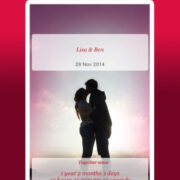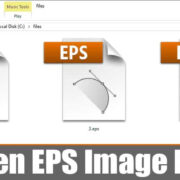Capturing fun moments on Snapchat has become a staple in the daily digital routines of many. One of the most engaging ways to share an experience on the platform is by creating a “Boomerang” — a short video clip that plays forward and then reverses in a loop, crafting a humorous and often mesmerizing effect that breathes life into your memories.
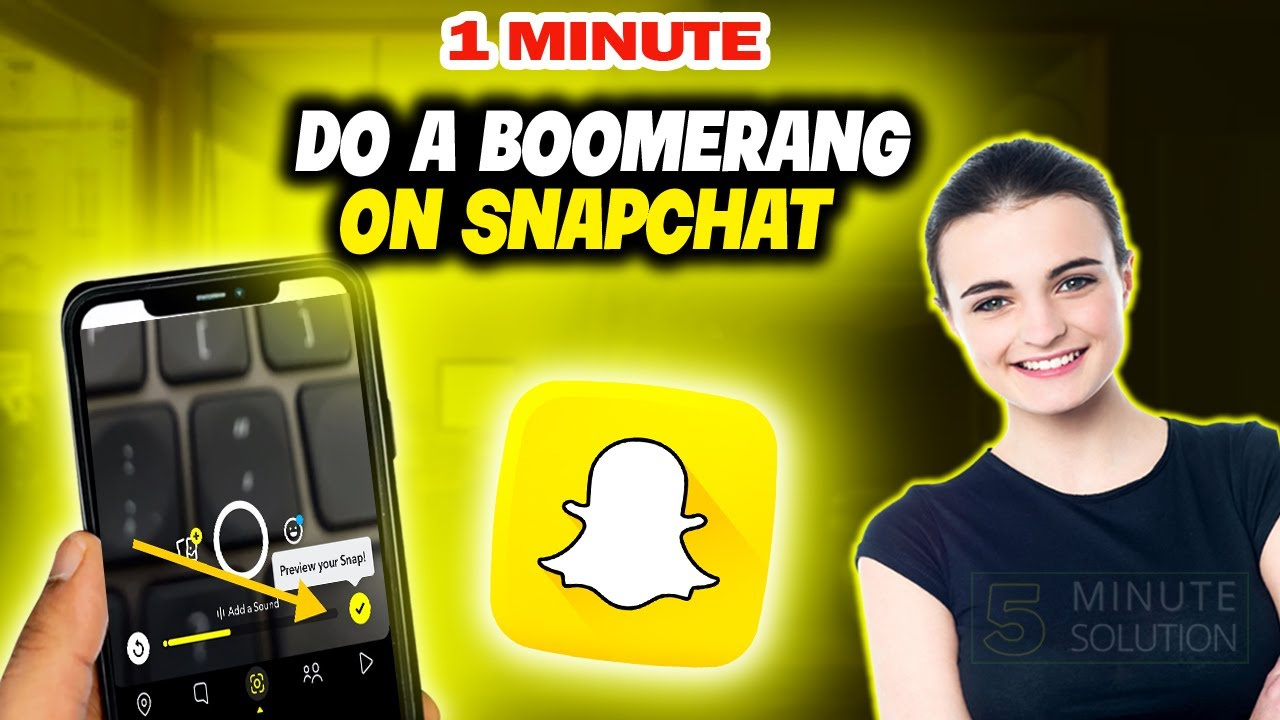
Create a Looping Video
If you’re looking to add an entertaining twist to your snaps, learning how to create a looping video, similar to a boomerang, is a perfect start. This effect takes a quick burst of photos and stitches them together into a mini video that loops back and forth.
- Open Snapchat: Launch the app on your smart device.
- Capture a Multi-Snap: Press and hold the capture (circle) button to take a Multi-Snap.
- Edit the Snap: After recording, look for the loop icon on the right-hand side. It looks like an infinity symbol or a sideways ‘8’.
- Select Looping Option: Tap on the loop icon to create the boomerang-like effect.
- Send Your Snap: Once your loop is set, you can send it to your friends or add it to your story.
Summary: By creating a looping video on Snapchat, you diversify your storytelling palette with engaging visuals. However, the downside is it might take a few tries to capture the perfect loop.
Slowing Down the Video
Motion can often be more pronounced when it plays out slowly. Slowing down your video can add a unique dimension to what might otherwise be a routine loop.
- Record Your Video: Open Snapchat and record your video by holding down the capture button.
- Swipe Left or Right: After recording, swipe left or right to find the snail icon, which indicates the slow-motion filter.
- Apply Slow Motion: Tap on the snail icon to slow down your video and give it a ‘boomerang’ feel with a slower pace.
- Edit & Send: Make any other desired edits before sending it to friends or posting it on your story.
Summary: Slowing down your video can make even mundane moments look dramatic and engaging. The trade-off is that not every situation is suited for slow motion, and it may not have the playful quality a true boomerang effect provides.
Fast-Forward Video
A fast-forwarded video is another creative effect that can give your Snapchat content the feel of a boomerang by quickly reversing actions.
- Capture Your Video: Start your Snapchat camera and take your video as usual.
- Find the Fast-Forward Filter: Swipe through the filters until you see three right-pointing arrows indicating the fast-forward effect.
- Select the Filter: Apply the fast-forward filter by tapping on the arrows, hastening the action in your video.
- Edit as Needed: Adjust any other aspects of your snap before sending it out or adding it to your story.
Summary: Fast-forwarding adds an energetic and sometimes comedic factor to your snaps. However, it may not always produce the looping effect you’d expect from a boomerang.
Reverse Video
Sometimes a simple reversal of video can bring the closest experience to a boomerang on Snapchat.
- Take a Video: Record a normal video on Snapchat.
- Swipe for Effects: Swipe left or right until you find the reverse filter (looks like three left-pointing arrows).
- Apply Reverse: Select this filter to make the video play in reverse.
- Send Your Creation: Edit further if needed and then send it off to impress your friends with this rewind loop.
Summary: Reversing your video is much like an actual boomerang – what goes out, must come back. The limitation is that it might require some practice to get the timing right for the perfect loop.
Combining Filters
Combining multiple filters lets you create a more customized boomerang effect that stands out.
- Record Your Snap: Take a video that you want to turn into a boomerang.
- Apply the First Filter: Choose your first filter (like slow-motion, for instance).
- Add Additional Filters: Hold one finger on the screen to keep the first filter in place, and swipe with another to add a second filter.
- Finalize and Send: Once you’ve layered your filters, you’re ready to send out a snap that’s uniquely yours.
Summary: Combining filters allows for creativity and personal touch in your snaps. The downside is that it can be tricky to execute without a bit of practice.
Replicate Boomerang with Hands-Free Recording
Get around the limitation of holding down the capture button by using Snapchat’s hands-free feature for a boomerang-like effect.
- Set Up Hands-Free: Navigate to your Snapchat settings, select ‘Manage’, and then enable ‘Travel Mode’.
- Start Recording: Press the capture button and slide it to the left to lock recording mode.
- Perform Your Action: Do a quick action you wish to loop.
- Stop Recording: Tap the stop button when done.
- Edit with Loop & Send: Choose the loop feature as described before, edit your video, and then send it.
Summary: Hands-free recording lets you focus on your action, providing a better boomerang effect. But it may take practice to sync the moment perfectly with the loop function.
The ‘Bounce’ Effect on IOS
iPhones offer the ‘Bounce’ feature in their Photos app that can be leveraged for a boomerang-like effect.
- Take a Live Photo: Use your iPhone camera to take a Live Photo, not in Snapchat.
- Find Live Photo in Camera Roll: Go to your Photos, find the Live Photo you took.
- Apply Bounce: Swipe up on the photo and select ‘Bounce’ from the effects.
- Share on Snapchat: Upload this newly created ‘Bounce’ to your Snapchat by selecting the photo, tapping the share icon, and choosing Snapchat.
Summary: This creates a seamless boomerang-style effect, but it requires switching between apps, which can be a little inconvenient.
Third-Party Boomerang Apps
If Snapchat alone doesn’t satisfy your needs for a boomerang effect, consider a third-party app designed specifically for this purpose.
- Download a Boomerang App: Find and download a trusted boomerang-making app from your app store.
- Create Boomerang: Follow the app’s instructions to capture and create your boomerang.
- Save and Upload to Snapchat: Save the boomerang to your phone and then upload it to Snapchat as you would any other picture or video.
Summary: This method may offer more control for creating boomerangs, but relying on another app can be a hassle for users seeking a quick snap experience.
Manual Boomerang Creation
For an impromptu boomerang, you can attempt manual creation by recording a video and playing with its playback manually.
- Record a Short Clip: Capture a brief video of the action you’d like to loop.
- Play Manually: Play the video, stop it, and reverse the playback repeatedly.
- Record Your Screen: Use your device’s screen recording functionality to capture this manual loop.
- Edit and Send: Trim the screen recording to just include the looping part and send it through Snapchat.
Summary: Manual creation allows for a unique, customized loop but can be time-consuming and lack the smoothness of automated boomerangs.
The ‘Infinity’ Loop Creative Tool
Snapchat provides an ‘Infinity’ creative tool that lets you loop videos seamlessly, imitating the boomerang effect.
- Record Your Video: Open Snapchat and take your video.
- Select the ‘Infinity’ Loop: Once you finish recording, tap the infinity loop icon to create a loop of your video.
- Edit Your Loop: Make adjustments to the duration and order of your looped video.
- Send to Your Friends or Story: After your loop is ready, send it to your Snapchat friends or post it to your story.
Summary: The ‘Infinity’ tool offers a Snapchat-native way to create boomerangs, but it might not provide the exact back-and-forth effect that a true boomerang has.
In conclusion, while Snapchat doesn’t have a dedicated boomerang feature like Instagram, it still offers a multitude of ways to get creative with video loops. Users can employ various filters and tools within the app to create boomerang-style effects, keeping their content fresh and engaging. Despite some of the methods requiring extra steps or even third-party apps, the essence of the boomerang’s playful and dynamic nature can certainly be captured and shared on Snapchat.
FAQs
-
Can I make a real boomerang video on Snapchat?
While Snapchat does not have a specific “boomerang” feature like Instagram, it offers several tools and filters that mimic the boomerang effect. -
Do I need additional apps to create a boomerang effect on Snapchat?
You can achieve a boomerang-like effect with Snapchat’s built-in features, but for more control and options, you might consider using a third-party boomerang app. -
How can I improve the quality of my boomerang-like videos on Snapchat?
Good lighting, interesting subjects, and steady hands are key. Experiment with different filters and effects on the app to find the one that suits your video best.