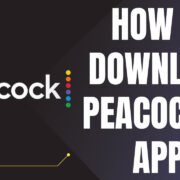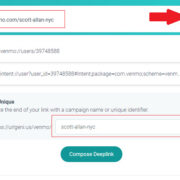GIFs on Twitter are a popular way to share reactions and emotions, capturing moments in a looping video without sound. Unlike static images, they add a layer of animation that can bring tweets to life. Whether it’s a hilarious reaction, a sports highlight, or a cute animal doing something adorable, GIFs pack a punch in a small, easily sharable file. However, downloading them directly from Twitter isn’t as straightforward as saving a photo. In this guide, we’ll explore ten different ways you can save those entertaining GIFs to your own device for later viewing or sharing elsewhere.

Use a Dedicated GIF Downloader Website
There are many websites designed specifically for downloading GIFs from Twitter. These tools are user-friendly and don’t require you to install any software.
Detailed Steps:
- Open Twitter and go to the tweet containing the GIF you want to download.
- Click on the tweet and copy the URL from your browser’s address bar.
- Go to a Twitter GIF downloader website (such as EZGIF or TWDownload).
- Paste the tweet URL into the site’s input field.
- Click the download button or equivalent option provided by the website.
- Sometimes the website will convert the GIF to a video format (like MP4). Once the conversion is complete, click to save the file to your device.
Summary:
Using a dedicated website is often the simplest way to download a Twitter GIF, as it doesn’t require any technical know-how or software installation. However, while these sites are convenient, some may display ads or have download limits.
Browser Extensions
Browser extensions can streamline the process of downloading GIFs from Twitter by integrating the function directly into your web browser.
Detailed Steps:
- Choose a browser extension that is compatible with your web browser (like “Twitter Video Assist” for Chrome).
- Install the extension from the browser’s web store and follow the setup instructions.
- Navigate to the tweet with the GIF you want to download.
- Look for the download button or link added by the extension.
- Click it and choose the resolution or format if prompted.
- Save the downloaded file to your desired location on your computer.
Summary:
Browser extensions can make downloading GIFs a seamless experience integrated into your Twitter browsing. However, you should choose reputable extensions with good reviews for security reasons.
Mobile Apps
For those who predominantly use Twitter on mobile devices, dedicated apps can aid in downloading GIFs directly to your phone or tablet.
Detailed Steps:
- Download a Twitter GIF downloader app from the App Store or Google Play (like “Tweet2gif” for Android).
- Install the app and grant any necessary permissions.
- Open Twitter and find the tweet with the GIF.
- Tap ‘Share’ and select ‘Copy link to Tweet’.
- Open the downloaded app and paste the link into the provided field.
- Tap the download button within the app to save the GIF to your device.
Summary:
Using an app offers a convenient method for mobile device users to save GIFs. However, not all apps will be available for both iOS and Android, and some may not be free.
Using Command Line
More tech-savvy users can utilize command-line tools to download Twitter GIFs directly.
Detailed Steps:
- Install a command-line tool like
youtube-dlthat supports Twitter video downloads. - Find the tweet URL containing the GIF you wish to download.
- Open your command prompt or terminal.
- Type in the command provided by the tool documentation alongside the tweet URL.
- Press Enter to execute the command and the download should begin.
Summary:
Command-line tools are powerful and give users more control over the download process. Nevertheless, they require a certain level of technical knowledge and are not as straightforward as other methods.
Screen Recording Software
If other methods fail, screen recording software can capture GIFs playing on your screen as a last resort.
Detailed Steps:
- Open a screen recording program on your computer (like OBS Studio or QuickTime Player).
- Set the recording area to the dimensions of the GIF on your screen.
- Play the GIF on Twitter and start the recording simultaneously.
- Stop the recording once the GIF loops back to the beginning.
- Save the recording to your device and optionally convert it to a GIF format.
Summary:
Screen recording is a universal method that can be used on any device or operating system. The downside is that the quality of the downloaded GIF depends on your screen’s resolution and might not be as high as the original.
Using Third-Party Software
There are multiple third-party software options that provide additional features for downloading media from Twitter, including GIFs.
Detailed Steps:
- Download and install third-party software on your computer (like 4K Video Downloader).
- Copy the URL of the tweet with the GIF you want to download.
- Run the software and select the option to download a video or paste the URL.
- Choose the desired quality and format for your download.
- Begin the download and save the file once completed.
Summary:
Third-party software can offer a more robust solution with additional features and settings. However, they sometimes come at a cost, and downloading such software may pose security risks if not from a trustworthy source.
Developer Tools in Web Browsers
Advanced users can take advantage of the built-in developer tools in web browsers to download Twitter GIFs.
Detailed Steps:
- Open the tweet with the GIF in your web browser.
- Right-click on the page and select ‘Inspect’ or ‘Inspect Element’ to open the developer tools.
- Locate the network tab and filter by media type to find the GIF.
- Right-click on the GIF’s URL and select ‘Open in new tab’ or download it directly if the option is available.
Summary:
Although using developer tools is a free and immediate method, it is more technical and may be daunting for users who are not familiar with HTML or web development concepts.
Using Native Twitter Features
It’s important to note that Twitter doesn’t provide a direct method to download GIFs, as they are embedded in tweets as videos. However, you can save the link to the tweet.
Detailed Steps:
- Open the tweet containing the GIF.
- Below the tweet, click on the ‘Share’ icon and choose ‘Bookmark’.
- Access your Twitter bookmarks at any time to view the GIF.
Summary:
This method doesn’t allow you to download the GIF, but it provides a way to save and view the GIF within the Twitter platform without using any external tools or services.
Creating Screenshots
When it comes to still images, screenshots can be an alternative method to capture a frame of the GIF.
Detailed Steps:
- Pause the GIF at the moment you wish to capture.
- Use your device’s screenshot function to take a snapshot of the screen.
- Editor saves the image from your device’s photo library or gallery.
Summary:
Taking a screenshot is a simple way to capture a single frame of a GIF but it does not allow you to save the entire animation. Also, the image quality may vary based on your device’s display.
Tips on Source Attribution
Always remember that GIFs can be copyrighted material. When sharing or using GIFs downloaded from Twitter, it’s important to credit the original poster or creator whenever possible.
Summary:
Properly attributing the source of the GIF respects the creator’s rights and can prevent legal issues. It’s a good practice that fosters respect and appreciation in the digital content community.
Conclusion
While Twitter does not have an official feature for downloading GIFs, these ten methods–ranging from straightforward tools to more complex solutions–cover the spectrum of options available for saving your favorite Twitter animations. Whether you opt for a user-friendly website, a browser extension, or dive into the more technical approaches, remember that each method has its own benefits and potential drawbacks. Choose the one that best suits your comfort level and needs.
Frequently Asked Questions
Q: Can I download a GIF from Twitter directly?
A: No, Twitter does not provide a direct download feature for GIFs. You must use third-party tools, websites, or methods as described in this guide.
Q: Are the methods for downloading Twitter GIFs legal?
A: Yes, as long as you use the downloaded GIFs for personal use and do not violate copyright laws. Always credit the original source if you share the GIFs elsewhere.
Q: Will the quality of the downloaded GIF be the same as on Twitter?
A: The quality of the downloaded GIF may vary based on the method used, but many tools offer options to download the highest quality available. Screen recordings and screenshots may result in lower quality due to the resolution of your device’s display.