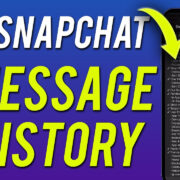In today’s digital age, accessing a world of entertainment is just a few clicks away. One such treasure trove of movies, series, and live TV is Peacock—NBCUniversal’s streaming platform. Whether you’re a fan of classic shows, blockbuster movies, or live sports, Peacock delivers all that straight to your device. But how do you set Sail with this service? Fear not, we’ve crafted a user-friendly guide to help you download Peacock, so you can start binge-watching your favorite content without any tech hassles.
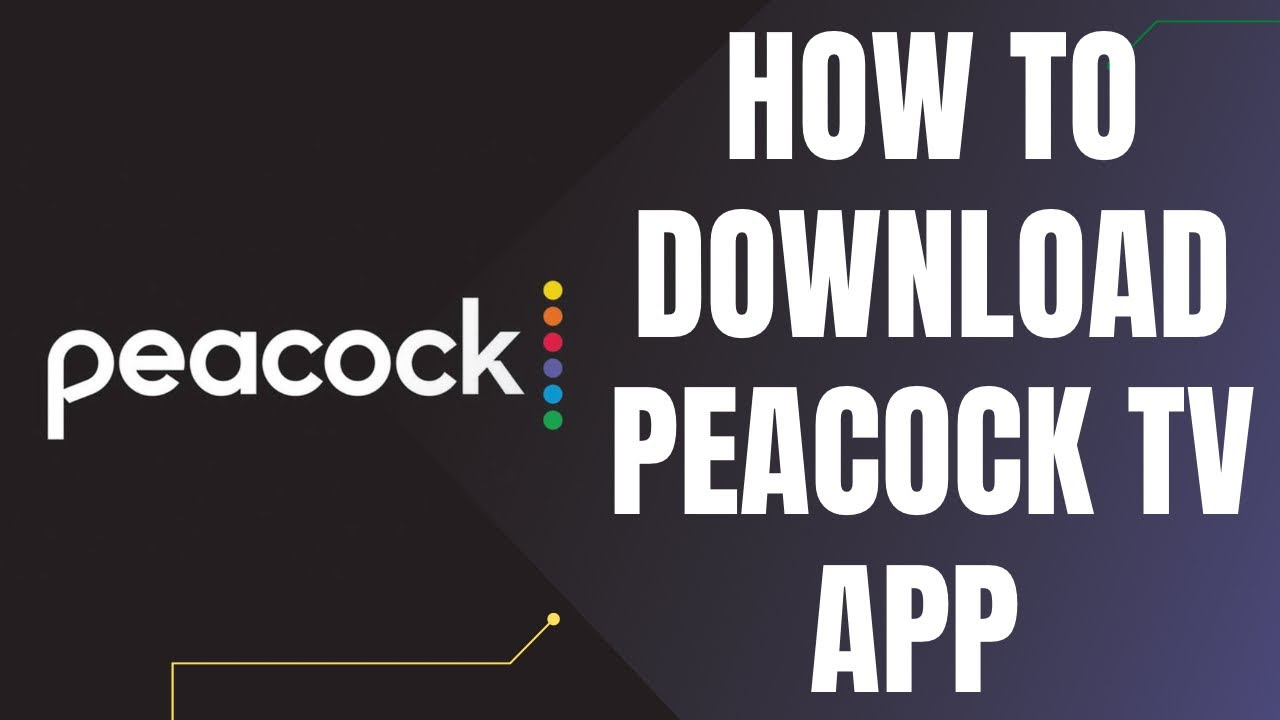
Get Peacock on Your Smartphone
Accessing your favorite shows and movies through Peacock begins with a simple app download on your smartphone. Whether you use an iPhone or an Android device, the process is user-friendly and quick.
Steps for iPhone:
- Navigate to the App Store.
- Tap on the search icon and type in “Peacock TV.”
- Select the app from the search results.
- Click on “Get” and authenticate your download with your Apple ID or Touch/Face ID.
Steps for Android:
- Open the Google Play Store.
- Use the search function to find “Peacock TV.”
- Choose the correct app from the results.
- Tap on “Install” to start the download process.
Summary:
The mobile route is especially convenient for users who love their content on-the-go. It’s swift, simple, and gets you streaming in minutes. However, keep in mind data usage if you’re not connected to Wi-Fi.
Explore Peacock on a Web Browser
You don’t always need an app to watch Peacock; you can also stream directly from a web browser on your computer. This method is ideal for those who prefer larger screens.
Steps:
- Open your web browser.
- Go to the Peacock website (www.peacocktv.com).
- Create an account or log in.
- Follow any on-screen instructions to begin streaming.
Summary:
Streaming via a web browser is seamless and requires no app downloads, making it advantageous for users who prefer not to install extra software. The downside may include not having quick access to the platform via desktop shortcuts.
Turn Your TV into a Peacock Hub
Smart TVs and streaming devices like Roku or Amazon Fire Stick let you enjoy Peacock on a big screen, an ideal scenario for a cinema-like experience at home.
Steps for Smart TV:
- Press the ‘Home’ button on your remote.
- Locate the app store or streaming channels section.
- Search for “Peacock TV.”
- Download and install the app.
- Open Peacock and log in or sign up.
Detailed Steps for Streaming Devices:
- Insert the streaming device into your TV’s HDMI port.
- Use the device’s interface to locate its app channel store.
- Search for “Peacock TV” and select the app.
- Download and install.
- Launch the app, and log in or create an account.
Summary:
Watching Peacock on a TV provides the ultimate viewing experience. While setup is generally straightforward, some users may find navigating different smart TV interfaces a bit challenging.
Use Gaming Consoles
Gaming consoles like the PlayStation and Xbox also serve as entertainment hubs, offering more than just games, including access to streaming services like Peacock.
Steps for Consoles:
- Turn on your console and log in.
- Access the console’s store or marketplace.
- Search for “Peacock TV.”
- Download and install the app.
- Open the app and sign in or register.
Summary:
Gaming consoles offer an easy way to add streaming services to your entertainment roster. The primary downside is that older console models might not support the Peacock app.
Peacock via Chromecast
Google’s Chromecast offers a unique way to enjoy Peacock on your TV by casting it from your mobile device or computer browser.
Steps for Chromecast:
- Install the Peacock app on your smartphone or visit the Peacock website on your Chrome browser.
- Make sure your Chromecast is set up and that your device and Chromecast are on the same Wi-Fi network.
- Open Peacock on your device or browser and start playing content.
- Tap the cast icon, typically located in the upper or lower right corner of the screen.
- Select your Chromecast from the list of available devices.
Summary:
Chromecast provides a convenient way to watch content on your TV. However, its dependency on other devices may complicate things for less tech-savvy users.
Optimize Streaming Quality
Optimizing streaming quality on Peacock ensures you have the best viewing experience without unnecessary buffering or quality loss.
Steps:
- Stream on a stable and high-speed internet connection.
- Adjust the quality settings within the Peacock app to match your device and network capabilities.
- For TV, ensure your HDMI cable and port support high-definition content.
Summary:
Better streaming quality significantly enhances the enjoyment of Peacock’s content. Nonetheless, remember that higher quality streaming consumes more data.
Manage Data Usage
If you’re on a limited data plan or experiencing slow internet speeds, managing data usage while streaming Peacock can help avoid extra charges and improve performance.
Steps:
- Use Wi-Fi whenever possible to avoid using cellular data.
- Check the app’s settings for any data-saving features.
- Limit streaming quality when on mobile data.
Summary:
Controlling data usage is critical for viewers with limited plans. However, reduced quality for the sake of data conservation may affect the viewing experience.
Set Up Parental Controls
To ensure a family-friendly environment, setting up parental controls on Peacock is a smart move.
Steps:
- Go to the account settings on the Peacock app or website.
- Locate the parental controls section.
- Create a PIN and adjust content viewing levels according to age appropriateness.
Summary:
Parental controls are a valuable tool for families with children. It provides peace of mind but may require resetting if preferences change.
Accessing Exclusive Content
Some Peacock content is exclusive or early-access, making staying informed on releases essential for getting the most out of your subscription.
Steps:
- Frequently check the Peacock homepage for new and featured content.
- Subscribe to newsletters or notifications for updates.
Summary:
Exclusive content is a significant draw for subscribers, although it may require patience for new releases.
Troubleshooting Common Issues
Occasionally, users might encounter technical issues with Peacock. Knowing basic troubleshooting steps can resolve many common problems.
Steps:
- Check your internet connection.
- Restart the app or your device.
- Update the app to the latest version.
- Uninstall and reinstall the app if persistent issues occur.
Summary:
Basic troubleshooting will often get you back to your shows quickly, but issues that persist may require customer support assistance.
In conclusion, downloading and enjoying Peacock is made simple with a variety of methods to suit your preferred device. Whether you’re tech-savvy or just beginning to navigate the digital world, these tips and tricks ensure a seamless streaming experience. Get ready to dive into the vast library of content that Peacock offers, all with the convenience of your chosen platform.
FAQs
-
Is Peacock free to download?
Yes, Peacock offers a free tier, which you can download at no cost. Premium content requires a subscription. -
Can I watch Peacock on more than one device?
Yes, you can stream Peacock on multiple devices, though simultaneous streaming limits depend on your subscription type. -
What should I do if Peacock isn’t working on my device?
Ensure your device is compatible with Peacock, check for app updates, restart your device, or contact Peacock support for help.