Fortnite has taken the world by storm, becoming one of the most popular online games across various age groups. Thanks to its colorful graphics, engaging gameplay, and constant updates, it’s easy to see why so many are eager to jump into the action. If you’re new to the PlayStation 5 and want to join the fun, you may find the download and installation process a bit confusing. Don’t worry; you’re about to learn how to access Fortnite on your PS5 with ease.
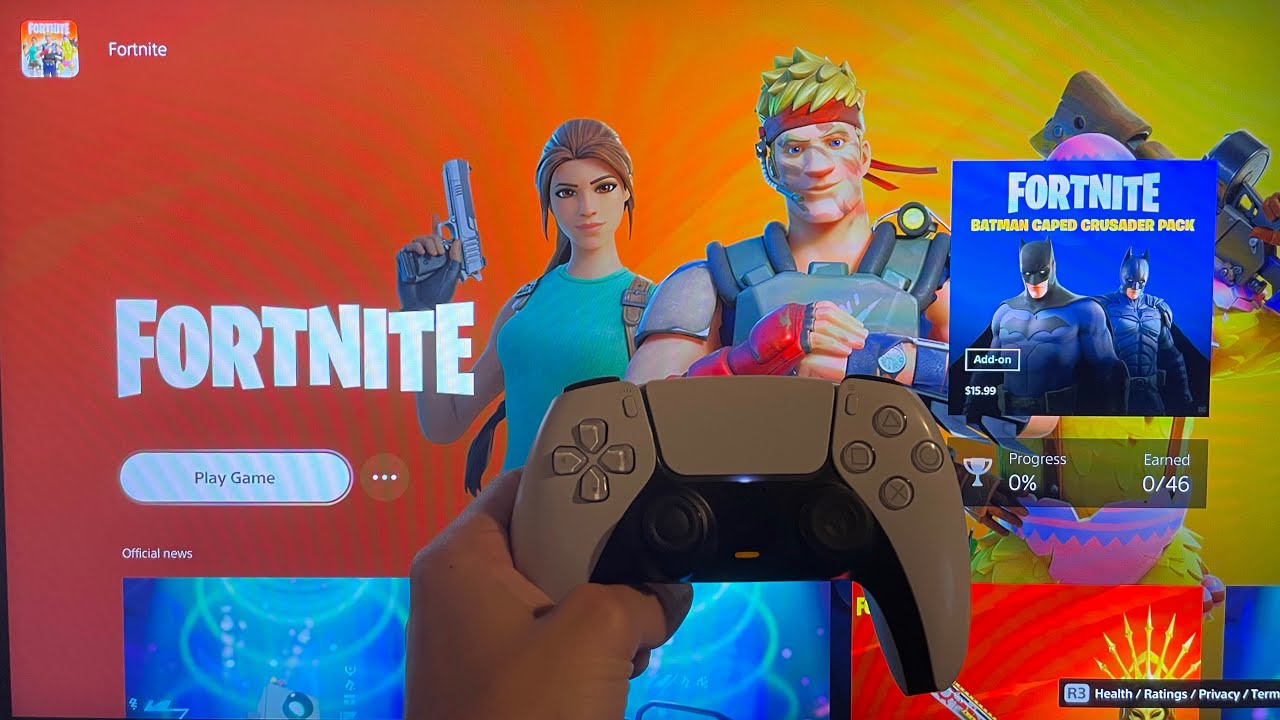
Download Fortnite on PS5
Before diving into the world of Fortnite, you’ll need to download the game onto your PS5. Doing this is straightforward, even if you’re not familiar with the console’s interface.
Detailed Steps:
-
Turn on Your PS5: Press the power button on your console or the PS button on your controller.
-
Navigate to the PlayStation Store: Using your PS5 controller, scroll to the PlayStation Store icon and select it.
-
Search for Fortnite: Once the store is open, find the search option (magnifying glass icon), type in “Fortnite”, and press the ‘X’ button on your controller.
-
Download the Game: Select Fortnite from the search results, then choose “Download”. The game is free, so you won’t need to make a purchase.
-
Wait for Installation: After you’ve initiated the download, it will automatically install once complete. You can track progress in your downloads/notification area.
Summary:
Downloading Fortnite is as simple as accessing the PlayStation Store and selecting it for download. The main benefit is that it’s free and doesn’t require a PlayStation Plus subscription to play online. However, because it’s a sizeable game, be prepared for the download and installation to take some time, depending on your internet speed.
Create a PSN Account
Before you can start playing Fortnite, you’ll need to have a PlayStation Network (PSN) account, which is needed for online gaming on the PS5.
Detailed Steps:
-
Access the PS5 Home Screen: Ensure you’re on the main menu of your PS5.
-
Select ‘Settings’: Navigate to and select the settings icon, which looks like a cog.
-
Go to ‘Users and Accounts’: Scroll down and choose ‘Users and Accounts’ to start the account setup process.
-
Create an Account: Follow the prompts to create a new account or sign in if you already have one.
-
Verify Your Account: Check your email for a verification message from Sony and follow the instructions to verify your new PSN account.
Summary:
Creating a PSN account is essential for accessing Fortnite’s online features. It’s a one-time process, and once complete, you’ll be able to enjoy not only Fortnite but many other online games. The drawback is the need to maintain the account and remember another set of login credentials.
Adjusting Parental Controls
Parents might want to configure parental controls to ensure their children have a safe gaming experience in Fortnite.
Detailed Steps:
-
Go to ‘Settings’: Find the settings icon on the home screen and select it.
-
Select ‘Family and Parental Controls’: Navigate to this option within the settings menu.
-
Choose ‘PS5 Console Restrictions’: Here, you can adjust various settings to control gaming experiences.
-
Set a Passcode: Establish a passcode to prevent unauthorized changes to these settings.
-
Adjust Levels and Settings: Tailor the controls to fit the desired level of restrictions, like limiting in-game purchases or the ability to communicate with others.
Summary:
Setting up parental controls helps maintain a secure environment for younger players. It can be a lifesaver for parents but may require tweaking to balance safety with the freedom to enjoy the game fully.
Connecting to the Internet
Fortnite is an online game, so a stable internet connection is critical for a smooth gaming experience.
Detailed Steps:
-
Open ‘Settings’ on PS5: From the home screen, access the settings menu.
-
Select ‘Network’: Choose this to manage your internet connections.
-
Set Up Internet Connection: Follow the on-screen instructions to connect to your home Wi-Fi or use a LAN cable for a more stable connection.
-
Test Connection: After setup, you can test your internet connection to ensure everything is working correctly.
Summary:
Connecting to the internet is a must for Fortnite. A wired connection via LAN cable typically offers the most stable gameplay, but Wi-Fi is suitable for most players as long as the signal is strong and reliable. Connection issues could lead to gameplay interruptions.
Optimizing PS5 Game Settings
Optimizing your PS5 settings can enhance your Fortnite experience, making gameplay smoother and more enjoyable.
Detailed Steps:
-
Access PS5 ‘Settings’: Go to the settings cog on the home screen.
-
Navigate to ‘Screen and Video’: This menu lets you adjust display outputs.
-
Set Resolution: Choose the highest resolution compatible with your TV for the best visual quality.
-
Adjust HDR Settings: If you have an HDR-capable TV, configuring these settings can improve visual fidelity.
-
Configure ‘Saved Data and Game/App Settings’: You may also want to adjust these settings for an optimal gaming experience.
Summary:
Optimizing your PS5 settings can significantly enhance visual and gameplay quality. The drawback is it might take some time to fine-tune settings, and not all features will be available unless you have a compatible TV.
Update Your PS5 Firmware
Keeping your PS5 firmware up to date is crucial for security, performance, and accessing the latest features.
Detailed Steps:
-
Select ‘Settings’ on the PS5: Locate the settings icon and open it.
-
Go to ‘System’: This will have options for system updates.
-
Navigate to ‘System Software’: Here you will find any updates available for your PS5.
-
Update System Software: Follow the prompts to download and install the latest firmware.
Summary:
Updating firmware might seem daunting but it’s critical for the best gaming experience and ensures compatibility with new games and features. It requires an internet connection and some downtime during the update process.
Exploring the Fortnite Interface
Once Fortnite is installed, spend some time familiarizing yourself with the game’s interface to navigate menus and game modes with ease.
Detailed Steps:
-
Launch Fortnite: After installation, select Fortnite from your game library to start it.
-
Check Out the Main Menu: Here you’ll find game modes, settings, and the item shop.
-
Visit ‘Battle Royale’: This is the primary game mode where you’ll spend most of your time.
-
Customize ‘Settings’: Adjust controls, audio, and video settings to your liking in the ‘Settings’ menu.
-
Browse the ‘Item Shop’: Here you can view and purchase new skins, emotes, and more.
Summary:
Navigating the Fortnite interface is essential for a tailored gaming experience. The game’s design is user-friendly, although the range of options may initially overwhelm new players.
Setting Up Voice Chat
Playing with friends is more fun using voice chat, and setting it up on the PS5 is a fairly straightforward process.
Detailed Steps:
-
Connect a Headset: Plug your headset into the PS5 controller or connect it via Bluetooth in the ‘Accessories’ settings.
-
Open ‘Settings’: Head back to the PS5 settings menu.
-
Navigate to ‘Sound’: This is where you can manage audio devices and settings.
-
Adjust Microphone Levels: Ensure your microphone is detected and adjust the levels accordingly.
-
Enable Voice Chat in Fortnite: Within Fortnite’s ‘Settings’, go to the ‘Audio’ tab to enable voice chat.
Summary:
Setting up voice chat enhances the social aspect of Fortnite and teamwork significantly. However, it may pose an issue if players encounter negative behavior from others online.
Fortnite Updates and Maintenance
Occasionally, Fortnite will receive updates that improve the game and add new content. Keeping your game updated is critical for the best experience.
Detailed Steps:
-
Check for Updates: Highlight Fortnite on the PS5 home screen, press the ‘Options’ button on the controller, and select ‘Check for Update’.
-
Download Updates: If there’s an update, select it and let your PS5 download and install it.
-
Look Out for Maintenance Schedules: Stay informed about when Fortnite servers will be down for maintenance to avoid trying to play during those times.
Summary:
Updating Fortnite ensures you have the latest content and fixes. The downside can include big file downloads and occasional downtime when servers are under maintenance, but this is standard for most online games.
Making Friends and Joining Parties
Playing with friends can enhance the Fortnite experience. Here’s how to add friends and join game parties.
Detailed Steps:
-
Go to ‘Friends’ Tab: Access this through the PS5 home screen or within Fortnite’s in-game menu.
-
Add Friends: Search for your friend’s PSN or Epic Games username and send a friend request.
-
Accept Friend Requests: Check and accept incoming friend requests to build your friend list.
-
Joining a Party: You can join your friend’s party through the Fortnite interface or create one and invite others.
Summary:
Making friends and joining parties in Fortnite is a great way to play cooperatively. It can add complexity for new players learning party management tools but ultimately enhances enjoyment.
Fortnite has become a global sensation, offering a unique blend of action-packed gameplay and creative expression. By following the guidelines above, players can easily set up their PS5 and dive into the Fortnite universe, hassle-free. Despite the potential learning curve associated with navigating a new console or game, these steps provide a solid foundation for anyone looking to embark on the ultimate battle royale experience.
Concluding Thoughts
As with any online game, jumping into Fortnite on the PS5 may seem intimidating at first, especially for those who aren’t as tech-savvy. However, the step-by-step process outlined in this guide is designed to make the transition as smooth as possible. From creating a PSN account to joining parties with friends, we’ve covered all the bases to ensure that players of all skill levels can confidently enjoy everything Fortnite has to offer on the PS5. So grab your controller, get comfortable, and prepare for an action-filled adventure on one of gaming’s biggest stages.
Frequently Asked Questions (FAQs)
-
Do I need a PlayStation Plus membership to play Fortnite on PS5?
No, you do not need a PlayStation Plus membership to play Fortnite since it’s a free-to-play game. -
Can I transfer my Fortnite account from a different console to the PS5?
Yes, you can link your existing Epic Games account to your PS5 to carry over your progress and purchases. -
What should I do if Fortnite won’t download or update on my PS5?
Ensure your PS5 is connected to the internet and has sufficient storage space. If problems persist, restart the console and try again, or check for PSN service status updates for any ongoing issues.







