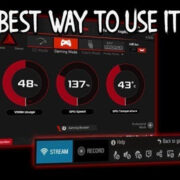Diving into the realm of virtual reality can be both thrilling and a bit overwhelming, especially when you want to immerse yourself in action-packed games like “Blade and Sorcery.” This guide is tailor-made for newcomers to the Oculus Quest 2, focusing on delivering a seamless experience as we walk through the steps to download and begin your adventure in one of VR’s most exciting medieval fantasy simulators. Let’s get started and embark on this digital quest together.
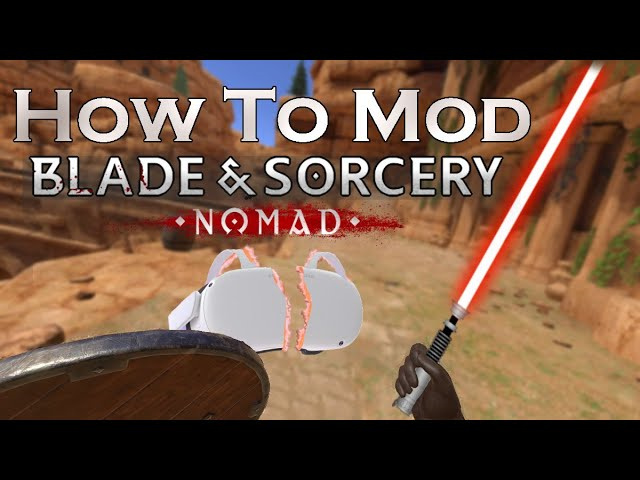
Purchasing from Oculus Store
To play “Blade and Sorcery” on the Oculus Quest 2, the first thing you’ll need to do is purchase the game from the Oculus Store.
- Turn on your Oculus Quest 2 headset and put it on.
- Using your hand controllers, navigate to the Oculus Store from the bottom menu.
- Use the search function at the top right of the store interface. Type in “Blade and Sorcery” and select the game from the search results.
- Click on the price button, which will prompt you to confirm your purchase method.
- Follow the on-screen instructions to complete your purchase.
- Once purchased, the game will automatically start downloading to your headset.
Summary
Purchasing the game directly from the Oculus Store is the most straightforward method, ensuring compatibility and easy updates. The potential downside is the need for a stable internet connection for downloading.
Checking Oculus App on Smartphone
You can also purchase and download games using the Oculus smartphone app, which can be convenient if you want to manage your Oculus Quest 2 library on the go.
- Open the Oculus app on your mobile device.
- Tap on the ‘Store’ tab located at the bottom of the app.
- Search for “Blade and Sorcery” using the search bar.
- Select the game from the search results and tap on the price to purchase it.
- You may need to enter your payment details if it’s your first purchase.
- Once purchased, the app will give you the option to install the game on your Oculus Quest 2.
Summary
Using the Oculus app can be a handy way to manage games, especially while away from your headset. The downside is the necessity of having your smartphone and the headset connected to the same Wi-Fi network for remote installation.
Enabling Automatic Updates
Having games and apps update automatically ensures that you have the latest features and the best experience.
- Put on your Oculus Quest 2 headset and navigate to the settings menu.
- Select ‘Device’ from the list of settings options.
- Scroll down to find the ‘Automatic Updates’ option and toggle it on.
Summary
Automatic updates provide convenience, as your games will always be up to date. However, this could use up internet bandwidth, which might be a consideration if you have data caps.
Checking Available Storage
Before downloading “Blade and Sorcery,” you’ll want to make sure there’s enough storage space on your Oculus Quest 2.
- Put on the headset and open the settings menu.
- Select ‘Device’ and then ‘Storage’ to view available space.
- If your storage is full, you may need to uninstall some apps or games you no longer use to make space.
Summary
Ensuring sufficient storage space avoids download interruptions. The downside may require you to prioritize which games or apps to keep on your device.
Verifying Wi-Fi Connection
A stable Wi-Fi connection is required for downloading games on your Oculus Quest 2, and you should make sure your connectivity is solid.
- With your headset on, go to the settings menu.
- Select ‘Wi-Fi’ and ensure you are connected to a network.
- If not, select your network from the list and enter the password to connect.
Summary
Verifying your Wi-Fi ensures a smooth download experience, but it’s reliant on having a stable and fast internet connection.
Restarting Oculus Quest 2 for Troubleshooting
If you encounter any issues during the download, a restart can sometimes fix unexpected glitches.
- Hold down the power button on your Oculus Quest 2.
- Select ‘Restart’ from the power menu that appears.
- After the headset reboots, try downloading the game again from the store.
Summary
Restarting devices is a tried-and-true method to resolve various issues. However, it’s a temporary solution and doesn’t address underlying problems that might exist with the hardware or software.
Updating Oculus Quest 2 Firmware
Ensuring your headset has the latest firmware can prevent compatibility issues when downloading new games.
- Put on your Oculus Quest 2 headset.
- Open the settings menu and navigate to ‘About.’
- If an update is available, you’ll see the option to ‘Update Now.’
Summary
Updating the firmware can provide the best performance, but it requires time and may temporarily render your device unusable during the update process.
Charging Your Headset
Ensure your Oculus Quest 2 has sufficient battery life before beginning the download process to avoid interruptions.
- Connect your Oculus Quest 2 to its charging cable and wait until it has a significant charge level before starting the download.
Summary
Charging your headset beforehand ensures that it won’t power off mid-download, but it does require planning and patience.
Clearing Up Potential Errors
Clear any error messages during the download process by acknowledging them or seeking solutions through the Oculus support community.
- Read any error messages carefully and follow any recommended troubleshooting steps.
- Visit the Oculus support website for additional help if needed.
Summary
Addressing error messages can help solve specific download issues, but it might require technical assistance from Oculus Support.
Exploring Oculus Quest 2 Tutorials
Take advantage of the tutorials offered by Oculus to familiarize yourself with navigation and settings.
- Look for tutorial apps or videos within the Oculus Store or library.
- Follow the interactive guides to learn more about your headset’s features.
Summary
Tutorials can enhance your overall Oculus experience, though they will take some extra time to complete.
In conclusion, downloading “Blade and Sorcery” on the Oculus Quest 2 is a simple process that can be done directly through the headset or via the Oculus smartphone app. The key is to ensure you have a stable Wi-Fi connection, enough storage space, and that your device is up to date and charged. While you might encounter some bumps along the digital road, with the tips provided, you should be well-equipped to handle any challenges. Happy gaming in the immersive world of “Blade and Sorcery!”
FAQs
-
How long does it take to download “Blade and Sorcery” on Oculus Quest 2?
The download time varies based on internet speed and the game’s size. Ensure a stable Wi-Fi connection to facilitate a smooth download. -
Can I play “Blade and Sorcery” on Oculus Quest 2 without an internet connection?
Yes, once the game is downloaded and installed, you can play it without an internet connection. However, updates and multiplayer features will require connectivity. -
What should I do if the download fails or I encounter errors?
Restart your headset, check your Wi-Fi connection, and make sure you have enough storage space. If problems persist, seek assistance from Oculus Support.