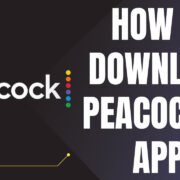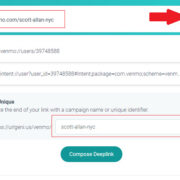In an age where our digital footprints are as important as our physical ones, understanding how to manage and review your online presence is key. Snapchat, the popular multimedia messaging app, allows you to share moments of your life with added privacy. However, there may come a time when you want or need to download your Snapchat data, whether it’s to preserve memories, comply with legal requests, or simply for a stroll down memory lane. This process is not always straightforward, but with the right guidance, anyone can do it. Here’s a step-by-step guide to help you seamlessly navigate the download process.
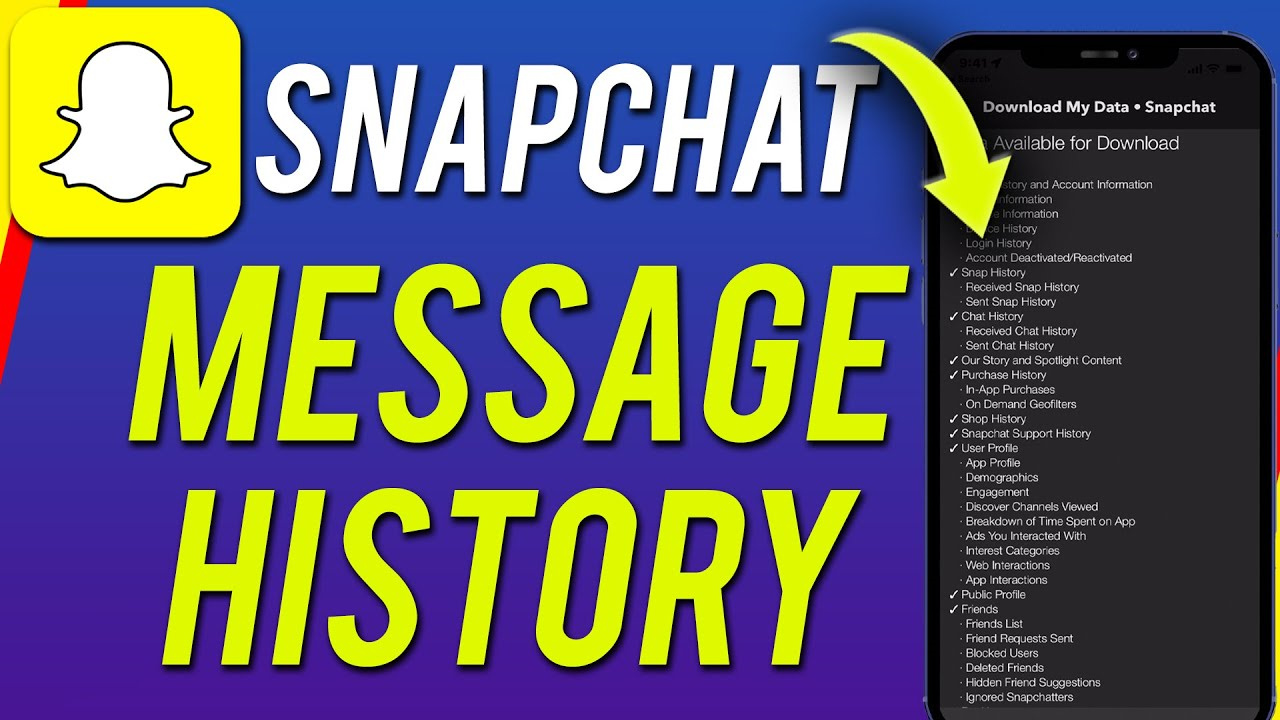
Retrieving Your Snapchat Data
When you want to take a look at all the data you’ve created on Snapchat, the platform offers a simple way for users to retrieve their information directly from the app. This includes your account information, Snap history, chat history, friends, and more.
Detailed Steps:
- Open the Snapchat app on your device and log in to your account.
- Tap on your profile icon on the top-left corner of the camera screen.
- Press the gear icon on the top-right to access ‘Settings’.
- Scroll down and select ‘My Data’.
- If you’re not already logged into Snapchat on the web, you’ll need to log in here.
- Once logged in, you’ll see a list of the data available for download.
- Scroll down and tap ‘Submit Request’.
Summary:
This is a straightforward process that allows you to access a wealth of information that Snapchat has stored. The benefit is clear: you gain insight into your digital history on the app. However, you must wait for the data to be ready for download – this is not instant and could take a few days for Snapchat to compile, especially if you have a long history on the app.
Checking Download Availability
Once you’ve requested your data, Snapchat doesn’t make it instantly available. Instead, there is a waiting period while the data is being prepared.
Detailed Steps:
- Snapchat will send you an email to the address associated with your account when your data is ready to download.
- Check your email periodically. The subject of the email should read ‘Your Snapchat data is ready for download’.
- Click on the link provided in the email to navigate to the Snapchat My Data page again.
- Enter your login credentials if prompted.
Summary:
While this stage requires patience, it’s beneficial as it adds a layer of security, ensuring someone cannot instantly download your data without your knowledge. The downside is the waiting period, which can be a bit inconvenient.
Downloading the Data
After receiving the email from Snapchat that your data is ready, the next step is to download it to your personal device.
Detailed Steps:
- Once you’ve logged in by following the email link, look for the section titled ‘Your Data is Ready’.
- Click on the link to download your data.
- The file will download in a ZIP format.
Summary:
This step is satisfying as you finally get to download all the data you have requested. It’s advantageous because you can do this at your convenience. One potential downside is that some users may not be familiar with how to handle ZIP files.
Understanding the Data Files
The data Snapchat provides is primarily in JSON, a lightweight data format that might be a bit daunting to look over if you’re not used to it.
Detailed Steps:
- Locate the downloaded ZIP file, usually in your ‘Downloads’ folder.
- Double-click the ZIP file to open and reveal its contents – a set of JSON files.
- Open these JSON files with a text editor (like Notepad on Windows or TextEdit on Mac), or import them into a JSON viewer online for easier reading.
Summary:
This step empowers you with a deeper insight into your Snapchat activity. The challenge here is that JSON files are not immediately understandable to everyone, and you might need extra tools or software to properly sift through them.
Content Included in Your Data
Snapchat’s data download is comprehensive. It’s important to be aware of what type of data you can expect when you unzip the file.
Detailed Steps:
- Inside your unzipped folder, you’ll find several JSON files labeled by data type, such as ‘chat_history.json’, ‘friends.json’, ‘account_info.json’, etc.
- Each file corresponds to different types of data, from your account information to your chat logs.
Summary:
You can be confident that you have a full record of your Snapchat history. However, the amount of data can be overwhelming, and it may contain sensitive information, so be sure to keep it secure.
Account Information
Amongst the data you’ve downloaded, your account information holds the key details about your Snapchat identity.
Detailed Steps:
- Find the file named ‘account_info.json’ among the extracted files.
- Open this file to view details like your username, email, phone number, and more associated with your Snapchat account.
Summary:
Reviewing this file is quick and can be very useful, particularly if you need to reference or update your account details. The con here is strictly in the potential security risk of exposing personal information, so handle it with care.
Snap History
Your Snap history contains a record of all the Snaps you’ve ever sent or received on Snapchat.
Detailed Steps:
- Locate ‘snap_history.json’ from the list of JSON files.
- Open this file to review your Snap history.
Summary:
It can be fun and nostalgic to review your Snap history, and it’s beneficial for personal record-keeping. But, this data is provided in a raw, unfiltered format, which some may find inconvenient to navigate.
Chat History
If you’re interested in revisiting or reviewing your conversations on Snapchat, you can do so through your downloaded data.