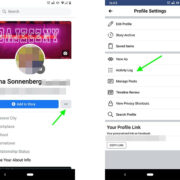Are you nostalgic for the days of playing Pokémon on your Game Boy, but don’t have the console anymore? No worries! Modern technology has a wonderful solution in the form of emulators that let you play these classic games right on your Android phone. Emulators replicate the gaming experience of old consoles on a new platform, meaning you can relive those epic battles and adventures with just a few taps on your smartphone.

ClassicBoy
With an all-in-one approach, ClassicBoy lets you dive into a variety of game consoles, including those that ran your favorite Pokémon games. Its versatility and user-friendly interface make it a top pick for newcomers to emulation.
- Download and Install ClassicBoy: Start by searching for “ClassicBoy” in the Google Play Store, download, and install it.
- Load the Pokémon Game ROM: You’ll need a ROM, which is a file copy of the game. Ensure it’s downloaded legally.
- Configure your Controls: Within ClassicBoy, you can customize your virtual controller for an optimal gaming experience.
- Save and Load Games: Learn how to save in-game progress and load it for a continuous experience.
Summary: ClassicBoy brings multiple console emulations under one roof, simplifying your experience. The major upside is its versatility and custom controls, but the slight downside is managing ROMs legally can be a bit tricky for newcomers.
My Boy!
My Boy! is a fantastic emulator geared specifically towards Game Boy Advance games. If your Pokémon nostalgia comes from the GBA era, this could be your perfect match.
- Download My Boy! from the Google Play Store: Find it in the store and install it on your phone.
- Finding the Right ROM: Secure a legal copy of the Pokémon ROM you wish to play.
- Loading the ROM onto My Boy!: Open the app and navigate to the directory where your ROM is saved to start playing.
- Customizing the Interface: Adjust the layout and size of the on-screen buttons for comfort.
Summary: My Boy! is user-friendly, and its focus on GBA games means it runs them very smoothly. However, it’s less versatile than other emulators that support multiple consoles.
RetroArch
RetroArch is for those who love having control over every aspect of their emulation experience. This powerhouse not only supports Game Boy games but many other consoles as well.
- Installation of RetroArch: Download it from the Google Play Store.
- Core Installation: Learn to install the specific ‘cores’ responsible for emulating different consoles.
- Load Your Pokémon Game: Similar to the previous apps, you’ll load the ROM to start playing.
- Customizing Your Experience: Explore RetroArch’s myriad settings to tailor your gameplay.
Summary: RetroArch is incredibly powerful and customizable, but its complex interface might be overwhelming for some users.
EmuBox
EmuBox is a newer emulator that boasts a sleek interface and supports multiple consoles, including Nintendo DS for newer Pokémon games.
- Install EmuBox: Find and install the app from the Google Play Store.
- Adding ROMs: Learn how to add your legally obtained Pokémon ROMs to EmuBox.
- Play Pokémon: Start the game and adjust settings for performance and controls.
- Using Cheat Codes: If you’re interested, EmuBox allows you to input cheat codes.
Summary: EmuBox is a strong, modern option with a great user interface. However, it contains adverts which might be a distraction for some users.
John GBA
John GBA is highly regarded for its emulation performance of Game Boy Advance games on Android devices.
- Downloading John GBA: Install it directly from Google Play Store.
- Game ROMs: Safely locate and obtain the Pokémon ROM you’re after.
- Launching the Game: Open John GBA and select your ROM to begin.
- Customizing Your Gameplay: Access various options to optimize your gaming experience.
Summary: John GBA has a solid balance of simplicity and feature set. One limitation is that it doesn’t support older, non-GBA games.
Tips and Tricks for Optimal Emulation
While the individual emulators provide specific functionalities, there are universal tips and tricks that can enhance your gaming experience.
Finding and Managing ROMs: Learn where and how to find game ROMs legally and how to manage them on your Android device.
Optimizing Battery Usage: Emulation can be battery-intensive. Discover settings that help you play longer.
Backing Up Save Files: Understand how to back up your game saves to never lose your progress.
Multiplayer Capabilities: Some emulators support multiplayer features. Find out how to link up with friends.
Troubleshooting Common Issues: Encounter a problem? Learn basic troubleshooting steps for emulator-related issues.