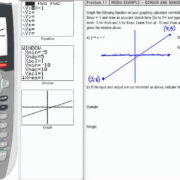Picture this: You’re ready to dive into your favorite game, you insert the disc into your PS4, and suddenly, there’s a beep, and the disc is ejected. Frustrating, isn’t it? This unexpected occurrence can disrupt not just your leisure time but could also indicate an issue with your console. But don’t worry, because you’re not alone in this. This common problem can often be fixed with a few simple troubleshooting steps that don’t require a tech wizard’s skills. Let’s explore some effective methods to get your PS4 running smoothly, so you can get back to what you love – gaming.

Tighten the Manual Eject Screw
Sometimes, the culprit behind your PS4’s rebellious behavior could be a loose manual eject screw. Your PlayStation 4 has a screw that can affect the disc ejection function if it’s not properly tightened.
- Power off your PS4 and unplug all the cables to prevent any electrical accidents.
- Locate the manual eject screw by removing the top cover from the console’s chassis. Refer to your PS4 manual if you’re unsure about this step as the location can vary with different models.
- Once you’ve found the screw, use a Phillips-head screwdriver to gently tighten it. Be careful not to over-tighten as this might damage the screw or the system.
- After tightening the screw, reassemble your PS4 and see if the problem persists.
By simply tightening the eject screw, you may prevent the console from randomly ejecting discs or beeping. The upside is if this was the issue, it’s a quick fix that saves you time and money. However, if this doesn’t resolve the issue, there might be other causes which we can explore.
Update System Software
Keeping your PS4’s system software up-to-date is essential, as system glitches can sometimes cause the PS4 to eject discs unexpectedly or beep.
- Make sure your PS4 is connected to the internet.
- Navigate to “Settings,” select “System Software Update,” and let your PS4 check for updates. If it finds any, confirm that you want to install them.
- Wait while the software downloads and installs. Your PS4 will restart during this process.
- Once the PS4 is back on, insert a disc and check if the problem persists.
Updating the system software often patches up bugs and improves the stability of your PS4. The primary benefit of this action is enhanced system performance and potentially resolving the disc ejection issue. However, if your PS4’s firmware is already up to date, or if the problem continues post-update, it might not be related to software glitches.
Power Cycling the Console
Sometimes, temporary glitches can cause the PS4’s disc drive to malfunction. Power cycling can clear these errors and reset the system’s internal state.
- Turn off your PS4 completely.
- Unplug all the power cords and any other cables connected to the console.
- Press and hold the power button on the PS4 for about 10 seconds to discharge any remaining power.
- Leave the PS4 unplugged for about 3 to 5 minutes.
- Reconnect the power cord and power on the console.
Power cycling has the potential to solve a range of temporary issues with your PS4 without affecting your data. However, it’s a temporary solution and might not work for more serious hardware problems.
Rebuilding PS4 Database
The PS4’s database rebuild is a built-in tool that reorganizes your hard drive’s data, which can resolve various issues.
- Power off your PS4 completely.
- Press and hold the power button until you hear two beeps. This should take about 7 seconds.
- Connect a DS4 controller with a USB cable and press the PS button.
- In Safe Mode, select “Rebuild Database” and let the process complete.
Rebuilding the database can solve disc ejection problems if they’re related to corrupted data. This process can also improve system performance and loading times. However, depending on the size of your data, this may take a while.
Restoring Default Settings
Restoring the PS4 to its default settings can sometimes fix disc ejection issues without affecting your saved data.
- Navigate to your PS4’s “Settings.”
- Select “Initialization” and then choose “Restore Default Settings.”
- Confirm your choice and wait for the process to complete.
Restoring to default settings can eliminate incorrectly configured settings causing issues. Be mindful that you might lose your preferences and configurations, necessitating their re-setup.
Clean the Eject Button
A dirty or sticky eject button could be falsely signaling your PS4 to eject discs or beep.
- Power off your PS4 and unplug it.
- Use a soft cloth dabbed with a little bit of isopropyl alcohol to gently clean around the eject button.
- Ensure you don’t let any liquid seep into the console.
- Allow the button to dry completely before powering on the PS4.
Cleaning the eject button is a simple step that can prevent unwanted disc ejections. The obvious benefit is the low-effort troubleshooting step, but it can be ineffective if the issue is not with the button itself.
Inspect the Rubber Foot
Sometimes, the rubber foot located directly under the eject button can expand due to heat, triggering the button.
- Locate the rubber foot under the eject button.
- Slightly lift the console or remove the foot if necessary.
- With the foot adjusted, turn on your PS4 and check if the problem is resolved.
This solution is quite simple and reversible. However, modifying your console in any way, including removing the rubber foot, may void any warranty.
Adjust the Console’s Placement
Your PS4’s placement could be causing overheating, which might result in the console behaving erratically, including ejecting discs.
- Ensure that your PS4 is in a well-ventilated area with plenty of space around it for air to circulate.
- Avoid placing it on carpet or any material that could block the vents.
- Check to see if the disc ejection problem improves with better ventilation.
Proper placement helps to prevent overheating, which can cause multiple performance issues. The downside might be the necessity to rearrange your entertainment setup.
Avoid Stacking Electronics
Electromagnetic interference from other devices could potentially affect your PS4’s performance.
- Make sure no other electronic devices are directly on top of or underneath your PS4.
- Relocate any offending electronics and test to see if the problem with your console persists.
Avoiding stacking electronics prevents possible interference and overheating. However, this solution won’t address issues caused by internal faults in the PS4.
Contact Sony Support
If none of the above steps work, it may indicate a more serious issue, and professional help might be needed.
- Contact Sony’s customer support for advice or repair options.
- If your PS4 is still under warranty, discuss your options for a repair or replacement.
Reaching out to Sony support can provide a professional solution, potentially under warranty. However, depending on the issue, it could also mean time without your console or a cost for repairs.
In summary, each proposed solution offers a potential fix for a PS4 ejecting discs or beeping and is worth trying before seeking professional help. While some may provide a quick and easy solution, others might indicate a more serious issue that could require repair by a professional. It is also important to discern between temporary fixes and permanent solutions to properly address the core problem your console might be facing.
In conclusion, a PS4 ejecting discs or beeping can often be fixed without in-depth technical knowledge. The solutions provided here address the most common causes and are designed to be easy to follow for anyone. From adjusting hardware components to updating software and optimizing your console’s environment, these solutions have you covered. If all else fails, remember that reaching out to Sony’s customer support is always a reliable option to find a resolution.
FAQs:
-
Will rebuilding my PS4 database erase any of my saved games or data?
No, rebuilding the database will not delete your saved games or data. It simply reorganizes and cleans up the hard drive’s data structure. -
How do I know if my PS4 is still under warranty, and how does this affect repairs?
Check your purchase receipt or contact Sony customer support with your console’s serial number to determine warranty status. If your PS4 is under warranty, repairs or replacements may be covered, but always verify with Sony’s warranty terms. -
Can inserting or ejecting my discs improperly cause my PS4 to malfunction?
Yes, consistently inserting or ejecting discs improperly can lead to mechanical issues with the disc drive, potentially causing it to eject discs or beep unexpectedly. Always handle discs with care and follow proper insertion and ejection procedures as outlined in your PS4 user manual.