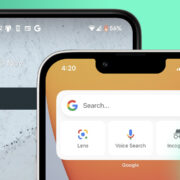Imagine settling in for a quiet evening when suddenly your TV flickers to life all by itself. This perplexing phenomenon isn’t just a scene out of a sci-fi movie; it’s a real issue that many people encounter. TVs turning on unbidden can be startling, and understanding why this happens is the key to finding a fix. This is not typically a sign of a haunted living room, but rather an indicator that there may be some technical glitches that need ironing out. In the following guide, we’ll explore a series of steps you can take to address and resolve this unexpected behavior from your television set.

Infrared Interference
Most TVs are operated by infrared remotes, which send signals to the TV to perform actions like turning on or off. Sometimes, other devices can emit similar infrared signals, causing your TV to mistakenly respond.
Detailed Steps:
-
Check the Surroundings: Look around the room for any objects that could be emitting an infrared signal. This includes other remotes, toys, or even certain types of light bulbs.
-
Observe the Behavior: Notice if the TV turns on at specific times or when you use another remote, which might help pinpoint the source of the interference.
-
Remove Potential Culprits: Remove or replace any devices you suspect might be causing the issue.
Summary
This approach can effectively solve the mystery of a self-turning TV if the problem is due to infrared interference. However, it may not work if the interference is from an unpredictable or unidentifiable source, leaving you to continue troubleshooting.
Power Reset Your TV
Sometimes, a simple power reset can fix temporary glitches in the TV’s system, restoring normal functionality.
Detailed Steps:
-
Unplug the TV: Carefully unplug your TV from the wall socket and wait for about 60 seconds.
-
Press and Hold the Power Button: With the TV unplugged, press and hold the power button on the TV itself for 30 seconds. This action can drain residual power and reset the system.
-
Replug and Test: Plug the TV back in and turn it on to see if the issue persists.
Summary
A power reset is a quick fix that clears minor faults, with the downside being its temporary nature. If the problem is due to a deeper issue, it may return and require further investigation.
Inspect Your Remote Control
Faulty remote controls can sometimes send random signals, causing your TV to turn on unexpectedly.
Detailed Steps:
-
Examine the Remote: Look for any signs of damage or stuck buttons on your remote control.
-
Replace the Batteries: Swap out old batteries with new ones to ensure your remote isn’t sending out weak or erratic signals.
-
Disconnect the Remote: Remove the batteries from the remote and check if the TV still turns on by itself.
Summary
Inspecting the remote is proactive because it’s an often-overlooked source of the problem. The downside is that you may end up replacing a remote that doesn’t necessarily need replacing if the problem lies elsewhere.
Update Your TV’s Firmware
Manufacturers often release firmware updates to fix bugs and improve performance.
Detailed Steps:
-
Access the Menu: Use your TV’s menu to navigate to the settings section.
-
Check for Updates: Find the option to update your firmware and initiate the process if an update is available.
-
Complete the Update: Follow the on-screen instructions and wait for the update to complete before turning your TV back on.
Summary
Updating the firmware can resolve underlying software issues but may be daunting for those not familiar with the process. Also, on rare occasions, updates might introduce new issues if they have unrecognized bugs.
Adjust Your TV’s Settings
TVs may have built-in timers or other settings that can cause them to turn on automatically.
Detailed Steps:
-
Enter the Settings Menu: Use your remote to go to your TV settings.
-
Check Timers and Eco Settings: Look for any enabled sleep timers, on/off timers, or power-saving settings that may be turning your TV on.
-
Disable Unwanted Settings: Turn off any settings you find that may be responsible for the issue.
Summary
Adjusting settings can solve the problem if your TV is configured to turn on at certain times. However, this won’t help if the issue is unrelated to configurational aspects.
Check for HDMI-CEC Feature
HDMI Consumer Electronics Control (CEC) allows devices connected via HDMI to control one another. This feature could be why your TV turns on by itself.
Detailed Steps:
-
Identify Connected Devices: Make a note of all devices connected to your TV through HDMI cables.
-
Disable HDMI-CEC: Go into your TV’s settings and look for a setting related to HDMI-CEC (may be called something like “Anynet+” or “Simplink”) and turn it off.
-
Test Your TV: After disabling the feature, observe whether the TV continues to turn on by itself.
Summary
Disabling HDMI-CEC can stop other devices from turning on your TV, which is beneficial if you have a complex home entertainment setup. The downside is you lose the convenience of controlling all connected devices with one remote.
Examine the Power Supply and Outlet
A faulty power supply or a problematic wall outlet can sometimes cause erratic TV behavior.
Detailed Steps:
-
Inspect the Outlet: Plug a different device into the same outlet to check for any issues with power delivery.
-
Check Your TV’s Plug: Ensure the power cord is firmly connected to both the TV and the outlet.
-
Try a Different Outlet: Connect your TV to a different power outlet and observe if the issue remains.
Summary
Examining the power supply can uncover electrical issues, which can solve the problem, provided the power inconsistencies are to blame. However, it won’t help if the TV itself has internal hardware problems.
Disable Smartphone Control Features
Some TVs can be controlled with a smartphone app, which might be triggering the TV to turn on.
Detailed Steps:
-
Review App Settings: Open the TV control app on your smartphone and look into its configuration.
-
Disable Automatic Connection: If there’s an option for your phone to automatically connect and control the TV, turn it off.
-
Uninstall the App: If you can’t find specific settings, try uninstalling the app to see if that stops the TV from turning on.
Summary
Disabling these features solves issues with unintended triggers from smartphone apps. However, you’ll lose the convenience of controlling your TV with your phone.
Consider External Device Scheduling
External devices like cable boxes, game consoles, or streaming sticks could be scheduled to turn on and inadvertently power your TV as well.
Detailed Steps:
-
Review External Device Settings: Check any scheduling features on devices connected to your TV.
-
Disable Auto-Power Features: Turn off settings that allow devices to power on automatically or at scheduled times.
-
Test the TV: Observe if your TV stops turning on by itself after these changes.
Summary
Managing external device settings can be an effective solution, especially if you use scheduled recording features. However, you may lose automated functionalities that you normally use.
Factory Reset the TV
If all else fails, a factory reset can return your TV to its original settings, potentially fixing the turning on issue.
Detailed Steps:
-
Access the Menu: Navigate to the settings section in your TV’s menu.
-
Select Factory Reset: Find and select the option to perform a factory reset.
-
Follow the Instructions: Complete the reset process as instructed on the screen. Note that you may have to set up your TV again as if it were new.
Summary
A factory reset can address various issues, including software glitches, but the process is significant as it wipes all your saved preferences and settings.
Having guided you through various steps to tackle the unnerving issue of a TV that seems to have a mind of its own, our comprehensive guide aims to demystify the troubleshooting process. Each potential fix brings its own set of benefits and considerations, and while technology can sometimes behave unpredictably, systematic troubleshooting can often lead to a resolution.
Often, the solution to a TV mysteriously powering on is simpler than one might expect, stemming from environmental factors, settings, or connected devices. When applying the fixes mentioned, patience and a methodical approach are key, as the process often involves trial and error. Should you implement a step with positive results, it’s just as important to understand what caused the issue to prevent future occurrences.
Ultimately, if none of the solutions provided offer relief, it may be time to consult with a professional or reach out to the manufacturer for further assistance. Additionally, it’s always good practice to consider the age and warranty status of your television as you troubleshoot, as some issues might warrant professional repair or replacement.
Below, you’ll find answers to some frequently asked questions that could further illuminate your journey to a peaceful, uninterrupted viewing experience.
FAQs
Q: What should I do if my TV keeps turning on even after I’ve tried all these solutions?
A: If you’ve exhausted all troubleshooting steps and your TV still turns on by itself, it could be a sign of a more serious hardware issue. It might be time to contact the manufacturer or a professional repair service, especially if the TV is still under warranty.
Q: Can a power surge cause my TV to turn on by itself?
A: Yes, power surges can cause odd behavior in electronic devices, including TVs. Using a surge protector can help prevent such occurrences.
Q: Is it possible that my TV is just old and needs replacing?
A: Age can certainly be a factor. As TVs get older, their components can wear out and behave unpredictably. If your TV is very old and you’re experiencing numerous issues besides it turning on by itself, it might be time to consider upgrading to a newer model.