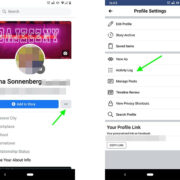Experiencing issues with your Roku TV not powering on can be frustrating, especially when you’re looking forward to unwinding with your favorite shows. Understanding why this might be happening and what you can do to fix it is crucial in getting back to your seamless streaming experience. While technology can be tricky, there are several troubleshooting methods you can try that require no technical expertise, just some patience and simple steps.

Check the Power Source
Before diving into complex solutions, it’s important to first ensure that the issue isn’t being caused by something as basic as the power source. Issues here can be easily overlooked but are often the simplest to fix.
- Verify the power connection: Confirm that the power cord is securely plugged into both the Roku TV and the power outlet. If it is loose, firmly push the plug into the outlet.
- Test the power outlet: Plug a different device into the same outlet to ensure the outlet itself is functioning properly. If the second device also doesn’t work, the issue could be a tripped breaker or faulty outlet.
- Examine the power cord: Look for any signs of damage to the power cord. If it appears frayed or cut, it’s time for a replacement.
Summary: Checking the power source is a quick and simple step that can often solve your problem without further hassle. There’s no downside to this method, as it requires no technical skills and ensures that your device is getting the power it needs.
Remote Troubleshooting
Sometimes the issue isn’t with the TV itself but with the remote that powers it on. We’ll need to cover a few checks and fixes to ensure your remote is the problem-solver rather than the problem-maker.
- Check the remote batteries: Replace the batteries with a fresh set, ensuring they are installed correctly with the right orientation.
- Clear obstructions: Make sure that there’s nothing blocking the line of sight between your remote and the TV sensor.
- Reset the remote: If you have an enhanced remote, remove the batteries and unplug the TV. After 5 minutes, plug the TV back in, reinsert the batteries and try again.
Summary: Remote troubleshooting can be a simple and effective fix. The benefits are a potentially quick solution with minimal effort, though a downside might be the need to purchase new batteries if that turns out to be the issue.
Power Cycle Your TV
A simple reset of your Roku TV can clear minor glitches that could prevent your TV from turning on.
- Unplug your TV: Remove the power cord from the outlet and wait about 60 seconds.
- Press the power button: On the TV itself, hold the power button down for about 20-30 seconds (if available).
- Reconnect the power: After a minute, plug the TV back in and try to power it on using the remote or the power button on the TV.
Summary: Power cycling is a straightforward reset that can resolve temporary issues. The primary benefit is that it’s easy to perform and can be very effective, without any real downsides except for the inconvenience of waiting.
Reset the Remote
Re-pairing the remote with your Roku TV can often solve the issue of the TV not responding.
- Remove the batteries from the remote: If the back of the remote has a pairing button, press and hold it after reinserting the batteries.
- Wait for the pairing screen: The TV should show a pairing dialog on screen within a few seconds.
- Follow the on-screen instructions: Complete the pairing process according to the TV’s guidance.
Summary: Resetting the remote can renew its connection to your TV, providing a potential fix with the only downside being the slight inconvenience of the process.
Check for HDMI Conflicts
Periphеral deviсes connected to your roku TV through HDMI might be causing a conflict that prevents the TV from turning on properly.
- Disconnect аll HDMI devices: Remove any HDMI-connected devices to see if they are causing a problem.
- Power on your TV: With all devices disconnected, try turning on the TV.
- Reconnect devices one by one: After the TV turns on, reconnect each device individually to identify any conflicts.
Summary: This method can isolate an external source of problems, allowing you to enjoy your TV again with the downside being that it requires disconnecting and reconnecting devices which may be a hassle for some.
Adjust the Brightness
Excessive screen brightness can sometimes cause the TV to not turn on due to internal protection mechanisms.
- Access the settings: Navigate to the settings menu using a mobile app if the screen isn’t visible.
- Adjust the brightness: Lower the brightness level and check if the TV responds.
- Restart the TV: After adjusting, turn the TV off and on to see if the issue is resolved.
Summary: Adjusting brightness is an easy fix if this is the cause, but it might not be a solution for all power issues.
Update Your TV Firmware
Outdated firmware can cause your Roku TV to act erratically, including not turning on.
- Check for updates: Use the Roku mobile app to navigate to Settings > System > System update.
- Download any updates: If available, download and install the latest firmware.
- Restart the TV: Power off the TV and turn it back on after the update.
Summary: Keeping your firmware up to date can fix and prevent multiple issues, although finding updates without screen access can be tricky.
Factory Reset
Returning your Roku TV to its original settings can resolve many deeper issues, but at the cost of erasing preferences and data.
- Locate the reset button: Find the reset button on the back or underside of the TV.
- Hold the reset button: Use a paperclip or pen to hold the button down for about 20 seconds.
- Setup your TV again: Follow the on-screen instructions to set up your Roku from scratch.
Summary: This is a thorough solution, but you’ll lose your settings and preferences, which you’ll have to set up again.
Check the Power Supply
Internal power supply issues might require professional help, but there are signs you can look for.
- Listen for a click: When you press the power button, listen for a click that indicates the power supply might be working.
- Led status: Observe any LED indicators that can signify power status.
- Seek professional help: If you suspect a power supply issue, a certified technician should inspect it.
Summary: Identifying power supply issues is more about recognizing when to seek professional help, which can incur additional costs.
Inspect For Physical Damage
Physical damage from drops, spills, or other accidents can prevent the Roku TV from turning on.
- Check for visible damage: Look for any noticeable damage to the screen or casing.
- Attention to unusual sounds: Listen for any out-of-the-ordinary sounds coming from the TV.
- Contact support or a technician: If damage is present, professional repair or replacement may be necessary.
Summary: Physical damage inspection helps to rule out fixable issues before seeking professional help, but if damage is found, it’s a downside that may lead to more costly repairs or replacements.
In conclusion, while a Roku TV refusing to turn on can be disconcerting, many solutions don’t require technical expertise. Starting with the basics like checking the power source and ending with a potential professional repair, your approach to solving the issue can be systematic and methodical. By following these steps, you’ll maximize your chances of reviving your Roku TV and getting back to streaming your favorite content.
FAQs
Q: What should I do if my Roku TV remote control is not working?
A: Start by replacing the batteries in the remote. If that doesn’t work, reset the remote by removing the batteries, waiting 5 minutes, and then reinserting them. If the remote has a pairing button, use that to re-pair the remote with your TV.
Q: Can a power outage damage my Roku TV?
A: While a power outage itself is unlikely to cause damage, power surges that may accompany the restoration of electricity can be harmful. It’s wise to use a surge protector to safeguard your electronics.
Q: How often should I update my Roku TV firmware?
A: Your Roku TV will usually check for updates automatically. However, if you’re experiencing issues, you can manually check for updates through the settings menu using the remote control or the Roku mobile app. It’s a good practice to check for firmware updates every few months.