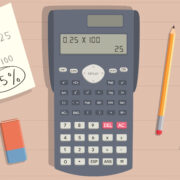Imagine you’re ready to unwind after a long day by watching a movie or your favorite show on your Apple TV, but instead of relaxing, you find yourself grappling with a device that keeps turning off unexpectedly. This frustrating experience can disrupt your leisure time and leave you scratching your head, wondering why your entertainment system isn’t working as it should. Fortunately, there are a series of steps you can take to diagnose and solve this vexing problem even if you’re not technically inclined. In this guide, we will walk through some straightforward fixes to prevent your Apple TV from turning off so you can get back to enjoying your content without interruptions.
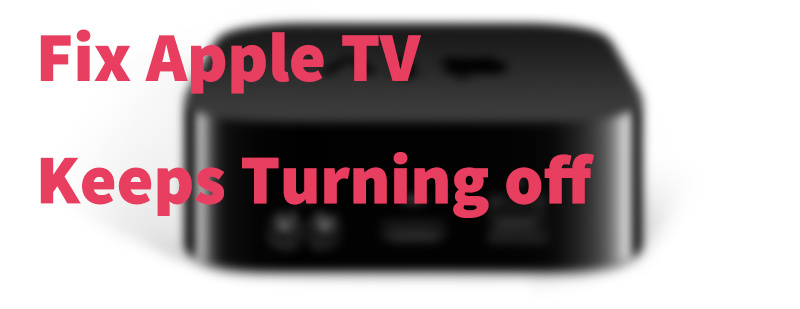
Check Your Cables and Connections
Before considering more complex issues, it’s important to verify that the physical connections are not the source of the problem. Loose or damaged cables can often cause your Apple TV to turn off unexpectedly.
Steps:
- Inspect the Power Cable: Start by checking the power cable that connects your Apple TV to the outlet. Ensure it’s firmly plugged in at both ends.
- Examine HDMI Connections: The HDMI cable transmits video and audio signals to your TV. Make sure the HDMI cable is securely connected to your Apple TV and to your television.
- Try Different Plugs and Ports: Occasionally, a faulty outlet or a problematic HDMI port could be the culprit. Try plugging the power cable into another outlet and connect the HDMI cable to a different port on your TV.
Summary:
This solution is straightforward and requires no technical expertise. Checking and securing cables is a quick and cost-free way to potentially solve the problem. The main advantage of this approach is its simplicity; however, if your cables are indeed damaged, you’ll need to replace them, which involves an extra step and possible expense.
Update Apple TV Software
Running outdated software could be causing stability issues, so ensuring your Apple TV’s operating system is up to date is a critical step.
Steps:
- Navigate to Settings: Using your Apple TV remote, go to the main menu and select “Settings.”
- Select “System”: Once in the settings menu, choose “System” to access further options.
- Update Software: Here you will find “Software Updates.” Select it and then choose “Update Software.” If an update is available, confirm the selection and wait for the update process to complete.
Summary:
Keeping your software up to date can enhance performance and security, and it is usually an easy process. The downside is that updates can sometimes be time-consuming and require a stable internet connection.
Reset Apple TV Settings
Sometimes the issue can be with the settings that have been applied to your Apple TV. Resetting them to factory defaults can often resolve the problem.
Steps:
- Go to Settings: Access the settings menu from the main screen of your Apple TV.
- System: Select “System” to find advanced system options.
- Reset: Navigate to “Reset” and choose either “Reset” or “Reset and Update” to restore factory settings.
Summary:
Resetting your Apple TV could fix persistent issues like it turning off, but you will lose any personal settings and preferences, which will need to be reapplied after the reset.
Prevent Overheating
Electronics, including Apple TVs, can shut down automatically to prevent damage from overheating.
Steps:
- Check Ventilation: Ensure your Apple TV is in an open area with sufficient airflow.
- Remove Obstructions: Clear any objects that may be blocking vents on the device.
- Give it a Rest: If the device is hot, turn it off for some time to allow it to cool down before using it again.
Summary:
Preventing overheating is crucial for the longevity of your device. The benefit is a potentially longer life for your Apple TV, and the downside could be needing to find a new spot for it that offers better ventilation.
Disable HDMI CEC
HDMI-CEC allows your TV and other devices to control the Apple TV, which sometimes causes it to turn off unexpectedly.
Steps:
- Settings Menu: Access the settings menu from the home screen.
- Remotes and Devices: Select “Remotes and Devices” from the menu.
- Turn Off Control TVs and Receivers: Disable the “Control TVs and Receivers” option.
Summary:
Disabling HDMI CEC can resolve issues with devices accidentally powering off the Apple TV. The downside is losing the convenience of control integration between devices.
Inspect for Software Conflicts
Third-party applications can sometimes conflict with the Apple TV’s operating system, causing it to shut down.
Steps:
- Identify Possible Culprits: Think about any apps you installed or updated before the problem began.
- Remove Suspicious Apps: On the home screen, highlight the app you suspect, then press and hold the touch surface until the app starts to jiggle. Press the Play/Pause button and choose “Delete.”
- Monitor Your Apple TV: After removal, use the Apple TV for a while to see if the issue persists.
Summary:
This solution may address specific conflicts but comes at the expense of not being able to use the app in question unless it can be reinstalled without issues.
Check Energy Saving Settings
Energy-saving features could be turning your Apple TV off prematurely.
Steps:
- Navigate to Settings: From the home screen, go to “Settings.”
- Select General: Find and select the “General” option.
- Check Sleep Settings: Look for “Sleep After” and adjust the time settings to suit your preferences, or choose “Never” to prevent automatic shutdown.
Summary:
Adjusting sleep settings will prevent the Apple TV from shutting down due to inactivity, giving you control over when the device turns off. However, this may lead to higher energy consumption.
Look for Faults in Power Supply
A faulty power supply unit within your Apple TV could cause it to turn off randomly.
Steps:
- Symptom Check: Frequent and abrupt shutdowns are common indicators.
- Seek Professional Help: If you suspect a power supply issue, it may require professional repair or replacement.
Summary:
Resolving a power supply issue can be the ultimate fix but may come at a financial cost and is not a DIY solution.
Try a Different Television
Sometimes the problem may actually lie with the television rather than the Apple TV.
Steps:
- Connect to Another TV: Temporarily connect your Apple TV to a different television to see if the issue persists.
- Monitor for Shutdowns: Use the Apple TV as normal and see if it continues to turn off.
Summary:
This step helps isolate the problem but requires access to an additional TV and may be inconvenient.
Contact Apple Support
If you’ve tried all of the above and your Apple TV still keeps turning off, it may be time to contact Apple Support for professional assistance.
Steps:
- Visit Apple Support Website: Go to the Apple Support website and find the contact option for Apple TV.
- Prepare Information: Have your Apple TV’s model and serial number ready, along with a description of the issue.
- Follow Guidance: Follow the instructions provided by the support representative.
Summary:
Getting help from Apple Support can be the best course of action if all else fails, but it may require patience and possibly incur costs if your device is out of warranty.
In conclusion, having your Apple TV turn off unexpectedly is certainly inconvenient, but as we’ve seen, there are numerous ways to troubleshoot and possibly solve the issue. Each potential fix is relatively simple and can be performed without technical expertise. From checking cables and connections to consulting Apple’s professional support team, at least one of these solutions is likely to get your device running smoothly again, letting you return to enjoying your entertainment with minimal interruption.
Frequently Asked Questions:
-
Could my Apple TV turning off be a sign of a more serious problem?
Sometimes, but often the issue is resolvable with the steps above. If the problem continues after trying these fixes, it might indicate a hardware failure that requires professional repair. -
Should I try these solutions in any specific order?
Yes, it’s best to start with the simplest and least invasive solutions, like checking cables and ensuring proper ventilation, before moving on to system resets or contacting support. -
Are there any risks involved with resetting my Apple TV to factory settings?
The main risk is losing your personalized settings and installed apps. You’ll need to set up your Apple TV again as if it were new, which may take some time.