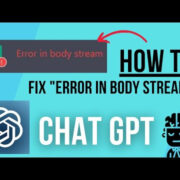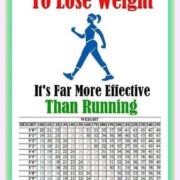Discovering an error code when you’re ready to unwind with your favorite Netflix show can be frustrating. The error code UI-800-3 is one such hiccup that might disrupt your streaming experience. This issue typically indicates that there’s a problem with the device’s Netflix app data, which could be outdated or corrupt. Fortunately, there are several straightforward strategies you can employ to get back to binge-watching in no time.
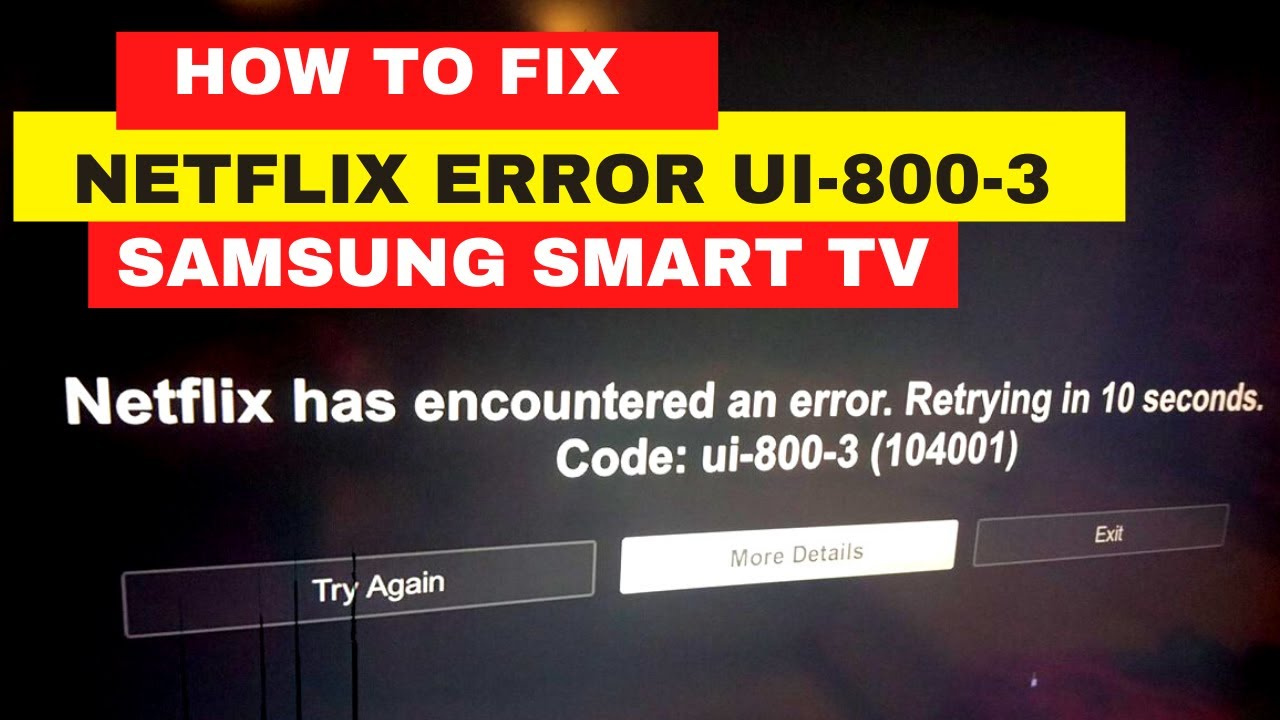
Restart Your Device
Restarting the device can often clear temporary glitches that might cause the UI-800-3 error.
- Turn off your device. Use the remote or physical power button to switch off the device you’re using to stream Netflix.
- Unplug the device. Disconnect the device from the power source for at least 1 minute.
- Replug the device. Reconnect the device to power.
- Turn on the device. Power up the device and try streaming Netflix again.
Giving your device a quick reboot can resolve transient errors and is usually the easiest fix to try first. There’s no real downside to this method; however, it might not solve more persistent issues.
Sign Out of Netflix
Sometimes simply signing out of your Netflix account and signing back in can resolve error UI-800-3.
- Open Netflix. Navigate to the Netflix app.
- Sign out. For most devices, this can be done from the settings or options menu within the Netflix app with a ‘Sign Out’ or ‘Log Out’ option.
- Sign in again. After signing out, log back into your Netflix account.
Signing out effectively refreshes your Netflix session and can clear errors in app data. This is a simple solution, but again, it might not resolve deeper issues with the app’s stored data.
Check Your Network
An unstable or insufficient internet connection could also be the culprit when you encounter error UI-800-3.
- Test the network. Use another app or device to verify that your internet connection is functioning.
- Improve the connection. If possible, try moving closer to your Wi-Fi router or switch to a wired Ethernet connection.
This solution ensures you have a stable connection, a fundamental requirement for streaming. However, if your network is fine and you still see the error, the issue lies elsewhere.
Restart Your Home Network
Resetting your home network may clear any connectivity issues that could cause the error.
- Turn off your device. Shut down your TV or streaming device completely.
- Unplug your modem (and your wireless router, if it’s a separate device). Do this for about 30 seconds.
- Plug in your modem (and router). Wait until no new indicator lights are blinking on.
- Turn your device back on. Try Netflix again.
A network reset can refresh your connection and eliminate network-related issues. However, this process may disrupt your internet connectivity briefly.
Clear Netflix App Data
Clearing the app data can be an effective way to fix the UI-800-3 error.
- Navigate to Settings. Go to the settings menu on your device.
- Manage Applications, Apps, or Applications. This might be listed differently depending on your device.
- Select Netflix. Find the Netflix app in the list of installed applications.
- Clear data or storage. This will log you out and remove any temporary files and data.
Clearing app data removes any corrupt files that may be causing the error, but you will have to log in again and possibly re-download any titles you have saved for offline viewing.
Reinstall Netflix
Reinstalling the Netflix app can also help resolve error UI-800-3.
- Uninstall the Netflix app. Choose to uninstall or delete the app from your device’s application settings.
- Restart your device. Follow the earlier steps to reboot your device.
- Reinstall Netflix. Go to your device’s app store, search for Netflix, and reinstall it.
Uninstalling and reinstalling Netflix can provide a fresh start, but the process can be a little time-consuming and requires you to log back in.
Update Firmware or Software
Make sure your device’s firmware or software is up to date, as outdated firmware can sometimes cause streaming issues.
- Check for software updates. Look for a ‘System Update’ or ‘Software Update’ option within your device’s settings menu.
- Install updates. Follow the on-screen instructions to update your firmware or software.
Updating your device ensures compatibility and optimal performance. However, you might need to wait while the update installs, which could delay your viewing session.
Check for Netflix Service Outages
Occasionally, Netflix service outages can trigger error codes.
- Check Netflix’s status. Visit the Netflix website on a different device, or look up online to see if Netflix is down.
- Wait it out. If there’s an outage, wait until Netflix resolves the issue.
Checking for outages is straightforward, but if this is the cause, all you can do is wait until Netflix fixes the issue.
Improve Wi-Fi Signal
Improving your Wi-Fi signal can enhance streaming quality and reduce the likelihood of error codes.
- Position your router. Place your Wi-Fi router in a central location, away from obstructions.
- Limit device interference. Turn off devices that may be causing wireless interference.
Improving your Wi-Fi signal strength provides a better streaming experience overall, though it can require some trial and error to find the optimal router placement.
Contact Netflix Support
If none of the above solutions work, reaching out to Netflix Support can offer further assistance.
- Go to the Netflix Help Center. You can find this on their website.
- Contact Support. Choose the contact or chat option to speak with a Netflix representative.
Seeking support directly from Netflix can offer personalized troubleshooting, although it may take time to get a resolution.
In summary, there are multiple ways to tackle Netflix error code UI-800-3, each with its potential benefits—ranging from quick fixes to more comprehensive solutions—and varying degrees of inconvenience. By following these steps, you’re likely to find a resolution that fits your situation and technical comfort level.
In conclusion, while receiving error messages like UI-800-3 can disrupt your streaming session, the solutions provided are tailored to help you pinpoint and fix the issue with ease. From restarting your device to updating its firmware, each strategy is designed to systematically address and resolve the problem, so you can quickly return to enjoying your favorite Netflix content without being held up by technical issues.
FAQs
What does Netflix error code UI-800-3 mean?
Netflix error code UI-800-3 usually signifies that there is a problem with the data stored by the Netflix app on your streaming device, which can happen if the data is corrupted or not up to date.
Can I fix Netflix error code UI-800-3 on my own, or do I need professional help?
Most users can fix this error using the provided step-by-step solutions. However, if the problem persists, Netflix Support can offer additional assistance.
Will I lose my Netflix downloads if I clear app data or reinstall?
Yes, clearing app data or reinstalling the app will remove any shows or movies you have downloaded for offline viewing, and you’ll need to download them again.