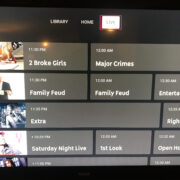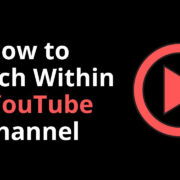When interacting with advanced chatbots like ChatGPT, users might occasionally encounter the perplexing ‘error in body stream’ message. This can lead to frustration, as it disrupts the flow of the conversation and your tasks. But there’s no need to worry! This common problem usually stems from straightforward issues that can be resolved with some basic troubleshooting. Although technical errors can feel daunting, this guide is designed to walk you through simple steps to resolve the ‘error in body stream’ issue, ensuring a smooth and uninterrupted experience with ChatGPT.
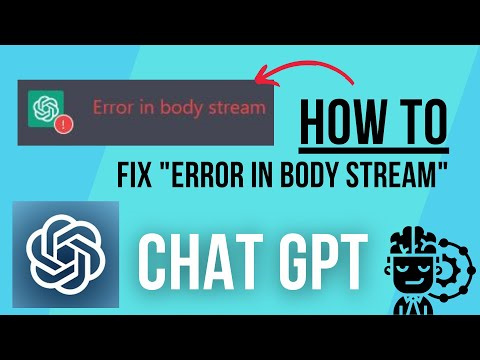
Check Internet Connection
Difficulties with your internet connection can often result in the ‘error in body stream’ message. Your device needs a stable connection to communicate effectively with the ChatGPT servers.
- Start by checking if your device is connected to the internet.
- Test the stability of your connection by visiting other web pages or using a service like speedtest.net.
- If you discover connectivity issues, try restarting your router or contacting your Internet Service Provider (ISP).
Summary: Ensuring a stable internet connection is critical for smooth interaction with ChatGPT. This step can often resolve streaming errors quickly; however, if the problem persists despite a good connection, further troubleshooting may be necessary.
Clear Browser Cache and Cookies
Accumulated cache and cookies can sometimes interfere with the functions of web applications like ChatGPT.
- Open your web browser’s settings or preferences page.
- Navigate to the privacy or history section and find the option to clear browsing data.
- Select to remove ‘Cookies’ and ‘Cached images and files’.
- Confirm the action and restart the browser.
Summary: Clearing the cache and cookies can refresh your browser’s settings, potentially resolving any error related to outdated or corrupted data. While this often solves loading issues, it might log you out of some websites, so be prepared to sign back into them.
Update Your Web Browser
Running an outdated browser can cause compatibility issues with ChatGPT and lead to errors.
- Check if you’re using the latest version of your browser by accessing the ‘About’ section in the settings menu.
- If an update is available, proceed to download and install it.
- Restart your browser after updating.
Summary: Updating your browser can enhance security and performance, fixing various issues including the ‘error in body stream’. Just be aware that some updates might change browser settings or the user interface.
Disable Browser Extensions
Some browser extensions can conflict with ChatGPT’s operations.
- Access your browser’s extensions or add-ons page through the settings menu.
- Try disabling all extensions, particularly ad blockers or security-related plugins.
- After disabling, refresh ChatGPT and check if the error persists.
- If the error is gone, you can enable extensions one by one to identify the culprit.
Summary: Disabling problematic extensions can resolve errors, improving your browser’s compatibility with sites like ChatGPT. However, your browsing experience may change slightly without these extensions active.
Use Incognito or Private Mode
Private browsing modes can help determine if the issue is related to browser settings or extensions.
- Open your browser’s incognito or private mode, usually found in the file or settings menu.
- Access ChatGPT in this mode and see if the error occurs.
- If the error doesn’t appear, the issue might be with your regular browsing settings or extensions.
Summary: Using private mode can quickly identify whether the problem lies with custom settings or extensions. Though it’s a good temporary fix, you would eventually need to identify and resolve the specific issue in normal mode.
Check for Server Issues
Sometimes the problem is on the server side rather than with your local setup.
- Use online services like DownDetector to check if there are known issues with ChatGPT.
- Visit official ChatGPT or service provider’s social media channels for announcements.
- If it’s a server issue, you may need to wait until it’s resolved by the provider.
Summary: Server issues are beyond your control and require patience as service providers work on a fix. It’s reassuring that such problems usually get resolved fairly quickly, though there’s not much you can do on your end.
Restart Your Device
Rebooting your device can resolve many transient errors by refreshing the system.
- Close any unnecessary applications and save your work.
- Restart your computer or mobile device.
- Once the device is back on, open your browser and try accessing ChatGPT again.
Summary: This classic fix can miraculously solve a variety of problems, giving your device a fresh start. While rebooting is often effective, it can be a minor inconvenience, especially if you have many applications open.
Use a Different Device or Browser
Trying a different platform can help pinpoint the problem.
- If possible, switch to a different device and access ChatGPT.
- Alternatively, try using a different web browser on your current device.
Summary: This step can identify whether the issue is isolated to a single device or browser. Although not a direct solution, it can provide a temporary workaround.
Consult with Support
Sometimes you may need to ask for help from technical support.
- Look for a ‘Help’ or ‘Support’ section on the ChatGPT website.
- Contact their support team by submitting a request or using available contact methods.
- Provide a clear description of the problem and any steps you’ve already tried.
Summary: Contacting support can put you in touch with experts who are familiar with solving such issues. On the downside, you may need to wait for a response, depending on their availability and response time.
Practice Patience
If all else fails, it may be a matter of waiting for temporary issues to resolve themselves.
- Take a break and try accessing ChatGPT again after some time.
- Consider trying during off-peak hours when there is less traffic on the server.
Summary: Patience is a virtue, especially with technical problems. Waiting it out can often be your best bet, especially if the issue is due to high server load or an ongoing fix that the provider is implementing.
In conclusion, encountering errors like the ‘error in body stream’ while using ChatGPT can be frustrating, but with the tips provided, you stand a good chance of solving the problem. Remember to start with the basics, like checking your internet connection and browser settings, and work your way up to more technical solutions if necessary. Don’t hesitate to reach out for support when needed, and exercise patience as some issues simply need time to be resolved.
FAQs:
Q: What does ‘error in body stream’ mean on ChatGPT?
A: The ‘error in body stream’ message usually indicates that there’s a problem with the network or browser settings that prevents ChatGPT from transmitting data correctly.
Q: Will I lose all my data if I clear my browser’s cache and cookies?
A: Clearing your cache and cookies will log you out of most websites and may clear some web storage data, but it won’t affect the files and data stored on your device.
Q: What should I do if none of these solutions fix the ‘error in body stream’ issue?
A: If none of the provided solutions work, it’s best to contact the technical support team for ChatGPT, as the issue may be more complex or could be a new bug that they need to fix.