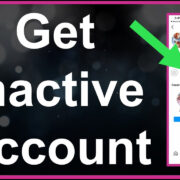If you’ve encountered the error message “your computer or network may be sending automated queries,” don’t worry—you’re not alone. This can happen to anyone, and it’s a common hiccup that can interrupt your online activities. This issue suggests that a service or website believes your internet behavior resembles that of an automated bot, which can be bothersome. But fear not! We’ll guide you through a variety of ways to address this problem, helping to restore your smooth internet experience.
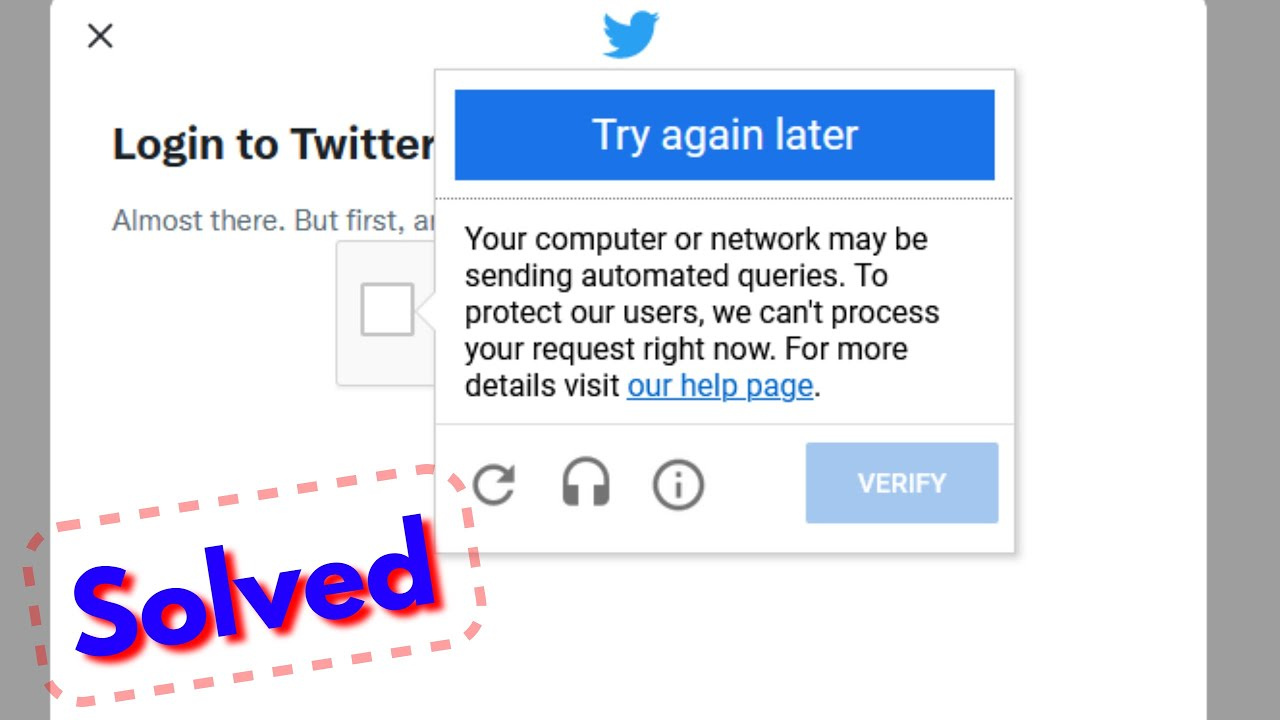
Check and Remove Malware
Occasionally, malware or other malicious software on your computer might be generating traffic that looks automated. It’s essential to make sure your system is clean.
- Install an antivirus program if you don’t have one already.
- Run a full system scan and wait for it to complete.
- Follow the antivirus prompts to deal with any detected threats.
Summary: Removing malware can not only fix the error but also improve your computer’s overall security. However, it may take some time to complete the scans, and handling found threats might require some level of decision-making.
Update Your Browser
An out-of-date web browser can sometimes cause issues with websites detecting abnormal activities.
- Open your browser’s menu, often represented by three dots or lines.
- Find the “Help” or “About” section and select it to look for updates.
- If there’s an update available, install it and restart your browser.
Summary: Keeping your browser up-to-date is easy, improves security, and can fix a variety of issues. However, updates sometimes change browser settings or appearance, which can require a bit of relearning.
Reset Browser Settings
Resetting your browser settings to their original state can often clear up any misconfigurations causing the issue.
- Open your browser’s settings.
- Look for an option to reset settings or restore original settings.
- Confirm that you want to reset and wait for the process to finish.
Summary: This process can resolve unexpected behavior in your browser, but you may lose custom settings or extensions.
Disable Browser Extensions
Some browser extensions could be triggering this error by sending unusual requests.
- Go to your browser’s extensions or add-ons page.
- Disable each extension one by one.
- After each deactivation, check if the error persists.
Summary: Disabling extensions can isolate a faulty one that might be causing the problem. However, you’ll temporarily lose the functionality those extensions provide.
Change your Network
At times, the issue might be with your network rather than your computer.
- Disconnect from your current network.
- Connect to a different network, like another Wi-Fi or a mobile hotspot.
- Check to see if the error persists on the new network.
Summary: Switching networks can bypass local network issues. However, this might not be a practical long-term solution and could incur data charges if using mobile networks.
Unauthorized devices on your network could be responsible for the suspicious traffic.
- Access your router’s admin page (usually through a web browser).
- Look for a section listing connected devices.
- Remove any devices you don’t recognize.
Summary: This could improve your network security and stop the error message if it was caused by another device. The downside is that it can be a bit tricky to identify and remove unfamiliar devices for non-technical users.
Switch to Google’s DNS
Sometimes, using a different DNS, like Google’s, resolves the issue.
- Open network settings on your computer.
- Locate the option to change your DNS settings.
- Input Google’s DNS server addresses: 8.8.8.8 and 8.8.4.4.
Summary: This step can make your internet faster and more reliable in some cases, but it might not resolve the issue if it’s not DNS-related.
Renew Your IP Address
A new IP address might resolve the false suspicion of automated queries.
- Open Command Prompt (Windows) or Terminal (Mac).
- Type
ipconfig /releasefollowed byipconfig /renew(Windows), orsudo dhclient -rfollowed bysudo dhclient(Mac). - Wait for a new IP address to be assigned.
Summary: This refreshes your connection to your network, which could resolve the issue. But it’s a temporary fix if the problem is more persistent.
Clear Cookies and Cache
A buildup of cookies and cache can sometimes lead to errors with web services.
- Access your browser settings.
- Find the Privacy or History section.
- Clear browsing data, making sure to remove cookies and cached files.
Summary: This can often fix browser-related issues and improve performance, but you will be logged out of most websites.
Contact Your ISP
If all else fails, the issue might lie with your Internet Service Provider (ISP).
- Call your ISP’s support number.
- Explain the issue you’ve been experiencing.
- Follow their guidance to troubleshoot the problem.
Summary: ISP support can offer solutions specific to your situation. However, it can be time-consuming and may not result in an immediate fix.
In conclusion, there are several strategies you can undertake to fix the error message indicating that your computer or network is sending automated queries. Following these steps, you can usually resolve the issue and get back to using the internet without interruptions. Although it might seem daunting at first, addressing this error can be a simple process once you understand the possible causes.
FAQs:
-
Why does this error occur?
This error occurs when a service suspects that your computer or the network you’re using is sending automated traffic, which could potentially be malicious. -
Can this issue be a sign of a virus or malware?
Yes, malware can sometimes send out automated queries from your computer. It’s crucial to run a full antivirus scan to check for and remove malware. -
Will clearing my browser’s cookies and cache delete my saved passwords?
It can, depending on your browser settings. It’s always best to make sure you have your passwords backed up or remember them before clearing cookies and cache.