Pokémon GO has brought the iconic game to life, transforming our real-world streets and parks into a virtual playground. However, even the best adventures have their pitfalls; a common snag for many trainers is the dreaded “GPS signal not found” error. This pesky glitch can stall your progress, leaving you unable to track and catch those sought-after Pokémon. But fear not, for every problem has a solution, and we’ve got a Pokédex of troubleshooting tips to get you back on your quest. Let’s explore the steps to ensure that you’re never too far from your next gym battle or PokéStop.
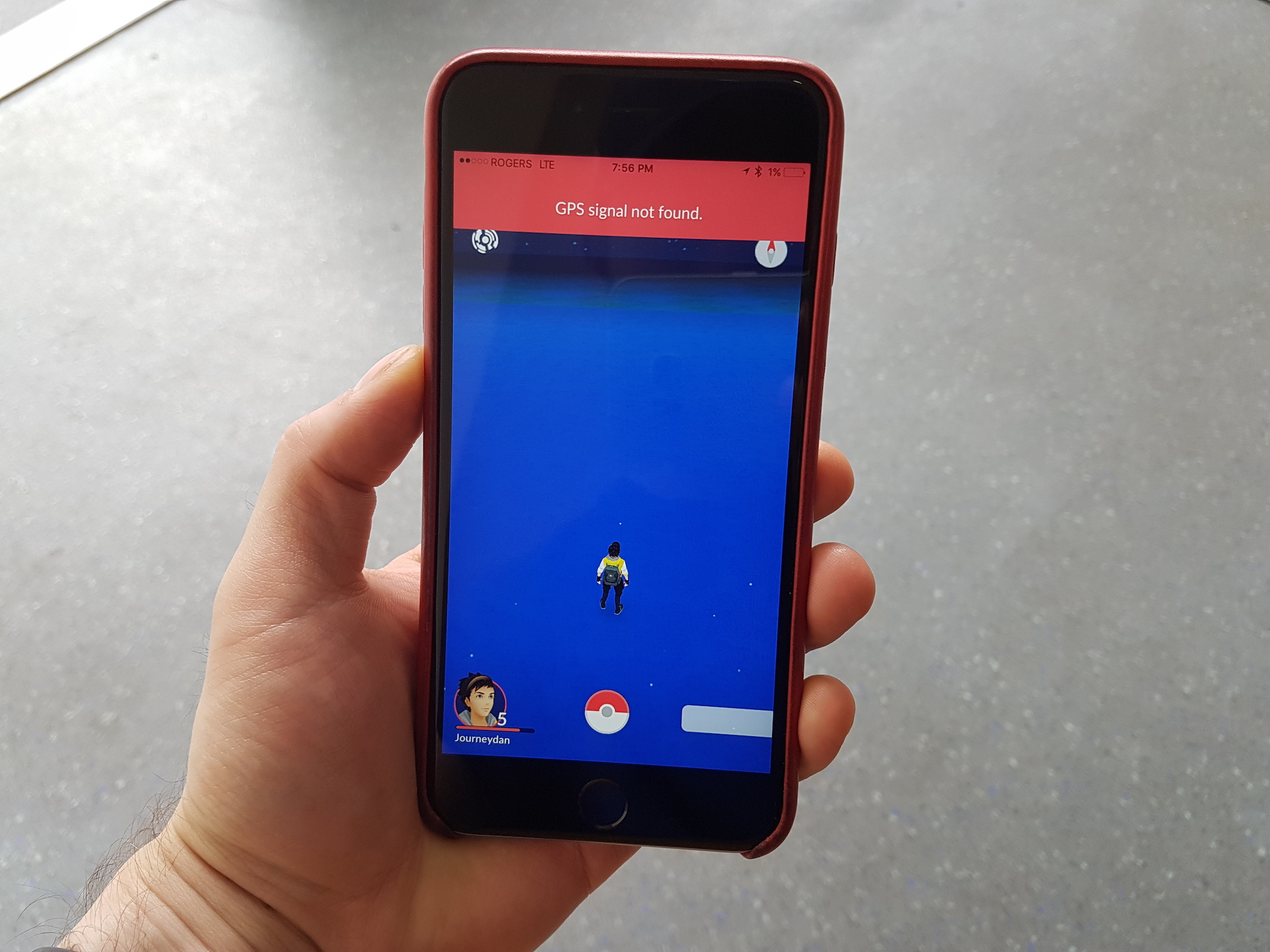
Check Your Location Services
Getting an accurate GPS signal is essential for Pokémon GO, as it relies on your real-world location. Sometimes, the issue can be as simple as having your location services disabled.
-
For Android:
- Go to “Settings” on your device, tap on “Location,” and ensure it’s turned on.
- Set the Mode to “High accuracy” to allow the use of GPS, Wi-Fi, and mobile networks to determine your location.
-
For iOS:
- Head to “Settings,” scroll down to “Privacy,” and select “Location Services.”
- Ensure “Location Services” is switched on, and set Pokémon GO to “While Using the App.”
Summary: Enabling location services is crucial for gameplay, and setting them to high accuracy can drastically improve your experience. The downside is that it may lead to quicker battery drainage.
Restart Your Device
A classic solution for a multitude of electronic concerns, restarting your device can also remedy GPS issues by refreshing your system’s connections.
- Hold down the power button on your device until you see the option to restart.
- Tap Restart or Power off to shut down your device.
- Once off, press the power button again to turn your device back on.
Summary: Restarting your device is a quick and safe way to solve minor bugs. It has the added advantage of clearing your RAM, potentially speeding up your device. However, it’s not a guaranteed fix for all technical issues.
Check for Updates
Running outdated versions of Pokémon GO or your device’s operating system can cause compatibility problems, including GPS issues.
-
For Pokémon GO:
- Open the app store on your device and search for Pokémon GO to check for updates.
- If an update is available, download and install it.
-
For your device’s OS:
- For Android, go to “Settings,” then “System,” and select “System Update.”
- For iOS, enter “Settings,” choose “General,” and tap on “Software Update.”
Summary: Updating ensures you’re using the latest software, which may fix existing errors and introduce improvements. However, updates can be sizeable and might require a Wi-Fi connection and sufficient battery life to install.
Improve GPS Signal
Obstacles like buildings or heavy cloud cover can weaken GPS signals. Improving your signal strength can sometimes fix the error.
- Move to a more open space where the GPS signal is less likely to be obstructed.
- Ensure nothing is blocking your device’s GPS receiver, such as a phone case or hand.
Summary: Improving physical conditions for GPS reception is a natural and easy fix, but it can be inconvenient, especially during bad weather or if you are indoors.
Toggle Airplane Mode
Switching to airplane mode can reset your device’s network and GPS connections, potentially resolving the error.
- Swipe down from the top of your screen to open the quick settings panel (or up on an iPhone).
- Tap the airplane icon to enable airplane mode.
- Wait a few moments, then tap the icon again to disable airplane mode.
Summary: This method is quick and can effectively refresh your connections. However, it temporarily disconnects you from all networks, so it’s not ideal if you’re in the middle of important communications.
Clear the App Cache
Cached data can sometimes interfere with app performance, leading to errors.
-
For Android:
- Go to “Settings,” then “Apps,” and select Pokémon GO.
- Tap on “Storage,” then “Clear Cache.”
-
For iOS:
- iOS does not allow individual cache clearing without uninstalling the app. Skip to the next solution or uninstall and reinstall Pokémon GO.
Summary: Clearing the cache can improve app performance and fix errors without affecting your app data. However, this solution is not directly available for iOS and may require a reinstallation of the app.
Disable Mock Locations
Developer options for mock locations can interfere with how Pokémon GO uses GPS data.
-
For Android:
- Go to “Settings,” enter “About Phone,” and tap on “Build number” several times until “Developer mode” is activated.
- Return to “Settings,” select “Developer options,” and ensure that “Allow mock locations” is turned off.
-
For iOS:
- Mock location is typically used with jailbroken devices – if you have not jailbroken your iPhone or are not using a location spoofing app, this does not apply.
Summary: Disabling mock locations restores the game’s ability to track real movement, but using developer options requires caution as incorrect settings could affect other areas of your device’s performance.
Check Your Internet Connection
A stable internet connection is essential for Pokémon GO to pinpoint your location.
- Check if you have an active mobile data plan and that you are not in Airplane mode.
- Try connecting to a Wi-Fi network to see if that improves your signal.
Summary: An internet connection keeps the game’s maps and location data up to date, but switching between data and Wi-Fi may cause temporary disconnections.
Use a Different Device
Device-specific issues with the GPS can impede your Pokémon GO experience.
- Try logging into your Pokémon GO account from another device to see if the issue persists.
- If the problem is resolved on a different device, the original device may have hardware problems.
Summary: While using another device can be an effective way to bypass the error, it might not be feasible for everyone and doesn’t address the underlying issue with the original device.
Contact Support
Sometimes, the error can stem from an issue that can only be fixed by the game’s developers or support team.
- Visit the Pokémon GO support website and look through the FAQs for GPS issues.
- If your issue is not resolved, use the contact form to get in touch with Pokémon GO support.
Summary: Reaching out to support can lead to a tailored solution, but it may take time for the team to respond and provide assistance.
After implementing these strategies, trainers should find themselves back in the game, able to hunt and gather Pokémon to their heart’s content. But it’s essential to remember that technology, though brilliant, has its limitations. Every solution offered here does not guarantee success, as issues might lie deeper within the hardware or software, requiring professional support. Even so, these remedies offer a strong arsenal against the frustrations of technical hiccups, ensuring that every Pokémon master has the tools needed to overcome any obstacle.
Conclusion
Navigating the vast world of Pokémon GO should be filled with fun, not frustration. While GPS issues can momentarily break the immersion, our comprehensive guide is designed to ease those moments of confusion and provide actionable steps. With patience and a bit of troubleshooting, you can swiftly return to capturing Pokémon and claiming gyms. Remember, each journey in the realm of Pokémon varies, and sometimes, the path requires a little bit of tech know-how to maintain the adventure.
FAQs
Q: Can the weather affect my GPS signal in Pokémon GO?
A: Yes, heavy weather conditions like storms or thick cloud coverage can impact the strength of the GPS signal your device receives.
Q: Should I keep my device’s software up to date for the best Pokémon GO experience?
A: Absolutely, keeping your device’s operating system and the Pokémon GO app updated ensures better compatibility and performance, potentially reducing GPS signal errors.
Q: If none of these solutions work, could there be a problem with my device’s GPS hardware?
A: Yes, if you’ve tried all the solutions and still experience issues, there could be a hardware problem with your device’s GPS receiver that requires professional repair or replacement.







