Have you ever tried to check network settings on your Linux computer and encountered the message “ifconfig command not found”? This puzzling notification pops up when the system cannot locate the ifconfig tool, often used for network interface configuration. Although it may seem concerning at first, this issue is typically easy to resolve even for those not well-versed in technical jargon. With some straightforward guidance, you can quickly get the command up and running.
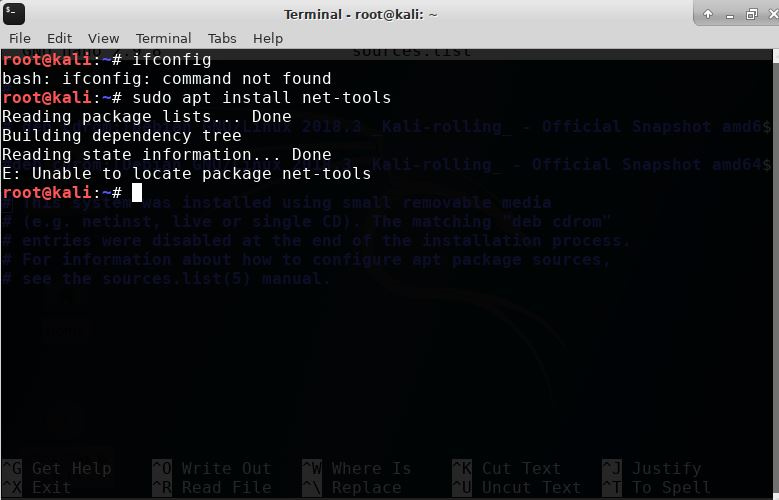
Install net-tools
Ifconfig is an older utility for network interface configuration and might not come pre-installed in some modern Linux distributions, which now use the ip command. Here’s how you can install it:
- Open your terminal. You can usually do this by pressing
Ctrl + Alt + Tor by searching for ‘terminal’ in your desktop environment’s application menu. - Update the package list. Run
sudo apt-get updateto ensure your package list is up-to-date. Note that the command may differ if you’re on a distribution that does not use APT. - Install net-tools. Execute
sudo apt-get install net-toolsto install the package containingifconfig. - Confirm the installation. Type
ifconfigto see if the installation was successful.
This reinstallation brings the familiar ifconfig back into your toolbox. However, you should be aware that ifconfig has been largely superseded by ip and other modern tools. While it’s useful, be prepared to eventually make a switch to its contemporaries.
Update the System’s PATH
Sometimes, ifconfig might be installed, but your system can’t find it because it’s not in your PATH. The PATH is a list of directories the system searches for executables.
- Find ifconfig. Use the find command from the root directory:
sudo find / -name ifconfig. - Note the path. If it’s found, it might be in a directory like
/usr/sbin. - Edit your profile. You’ll add the directory to your PATH by editing your profile with
nano ~/.profile. - Add the directory to PATH. Add
export PATH=$PATH:/usr/sbin(replace/usr/sbinwith the directory ifconfig is in). - Reload your profile. Use
source ~/.profileto reload your profile and apply the changes. - Verify ifconfig is working. Type
ifconfigto check if it’s recognized now.
Updating your PATH ensures that ifconfig is easily accessible, saving you from having to type the full path each time. Its only real drawback is that you have to manually add the path if ifconfig isn’t where the system expects.
Use the ip Command Instead
With ifconfig being deprecated, the ip command has taken its place to manage network interfaces.
- Open your terminal.
- Try the ip command. Input
ip ato display all network interfaces and their statuses. - Check the manual. For more options, type
man ipto read the ip command’s manual.
By learning to use ip, you’re future-proofing your network management skills. The only downside might be the learning curve if you’re used to ifconfig.
Check for User Privileges
Insufficient user permissions can prevent access to ifconfig.
- Open the terminal.
- Attempt to run ifconfig with sudo. Input
sudo ifconfigand enter your password if prompted.
This can temporarily solve the problem by providing the necessary permissions, but it’s not a fix. Consistently using sudo for basic commands can be a security risk.
Verify if ifconfig is Installed
Ensure that ifconfig is actually installed.
- Check for net-tools. In the terminal, type
dpkg -l | grep net-toolsto see if the package is installed. If it’s not, refer back to installing net-tools.
This is a quick check that can eliminate one of the most straightforward problems there is—ifconfig might simply not be there.
Look for System Environment Issues
Environmental issues might cause the system to ‘forget’ where certain files are.
- Reboot the system. Sometimes a simple restart can fix environmental issues.
- Check after reboot. After the system comes back up, try running
ifconfigagain.
While this is an easy method, it’s also not a guaranteed solution as it may not address the underlying cause.
Alias the ip Command to ifconfig
You can alias ip to ifconfig as a workaround if you’re more comfortable with the latter.
- Open the terminal.
- Edit your bashrc file. Enter
nano ~/.bashrc. - Add an alias. Write
alias ifconfig='ip -c a'at the end of the file. - Reload bashrc. Use
source ~/.bashrc.
This switch to ip masquerading as ifconfig can be a great training wheel, but it’s important you learn the syntax differences eventually.
Consult Distribution Documentation
Since Linux distributions might handle commands differently, consulting your specific distribution’s documentation can be insightful.
- Search for your distribution’s documentation online, i.e.,
Ubuntu documentation. - Look for networking management in the documentation.
You might find distribution-specific advice, although navigation and comprehension of technical documentation may complicate things a bit.
Engage with the Linux Community
Linux communities are filled with individuals eager to help new users.
- Find a Linux community forum like Ubuntu Forums or the Arch Linux Forums.
- Search or ask for help regarding
ifconfig.
This approach not only solves your immediate problem but also helps you learn more about Linux from experienced users.
Seeking Professional Help
Sometimes, it might be best to seek out someone with more experience.
- Locate a local Linux user group (LUG) in your area or online.
- Ask for assistance with your issue.
This solution, while thorough, might not be as readily available or timely as others.
Conclusion
The “ifconfig command not found” error can be a minor hurdle in the grand continuum of Linux system management. Whether it’s simply installing the missing package, updating your system’s PATH, or exploring the modern alternative with the ip command, there are numerous angles of attack for this common issue. Each approach is designed to educate and empower you, the user, to not only resolve the present problem but also to augment your skill set for future computing challenges.
FAQs
Q: Do I need administrative rights to fix this issue?
A: Yes, most of the solutions like installing net-tools or editing the PATH will require superuser permissions.
Q: Should I still learn to use ifconfig if it’s deprecated?
A: It’s a good idea to be familiar with it for legacy systems, but learning the ip command is more beneficial for modern systems.
Q: What does “deprecated” mean in the context of ifconfig?
A: It means ifconfig is considered outdated, and its use is not recommended in favor of newer tools like ip, although ifconfig is still present in many systems.







