If you’ve ever been deeply immersed in your favorite game on the Nintendo Switch, you know how crucial precise control is to the gaming experience. A common issue some gamers face with their Nintendo Switch Pro Controllers is “drift,” where the joystick registers movement even when you’re not touching it, leading to erratic on-screen movements. This can be incredibly frustrating, turning a relaxing pastime into a challenge. But don’t worry, you’re not alone in this and there are several steps you can try at home to fix this issue before considering professional repair or replacement.
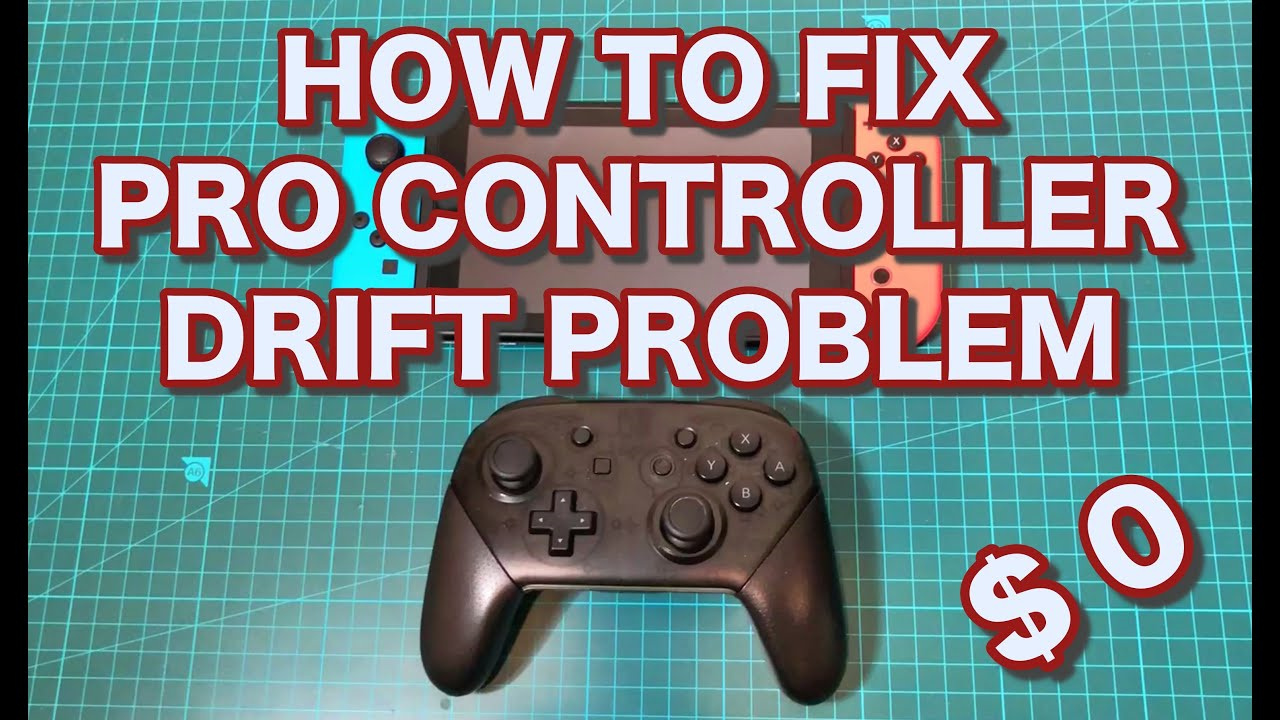
Calibrate the Joystick
Occasionally, drifting issues can be resolved through the calibration feature in the Switch’s system settings.
- Navigate to System Settings: On your Nintendo Switch’s Home screen, use your controller to navigate to the System Settings gear icon.
- Select Controllers and Sensors: Scroll down and select “Controllers and Sensors” from the menu.
- Choose Calibrate Control Sticks: Select the “Calibrate Control Sticks” option, then follow the on-screen instructions to calibrate your joystick.
- Test the Controller: After calibration, test the controller in-game to see if the drifting issue persists.
Calibrating your controller can help realign the joystick’s neutral position and increase accuracy. However, this may not work for hardware-related drift issues, and you may need to explore further fixes.
Clean the Joystick
Dirt and debris can cause the Pro Controller’s joystick to drift.
- Power Off the Controller: Before cleaning, ensure the controller is off to avoid accidental inputs.
- Use Compressed Air: Gently blow compressed air around the joystick to dislodge any debris.
- Clean With a Q-tip: Lightly moisten a Q-tip with isopropyl alcohol and gently clean around and under the joystick.
- Let Dry and Test: Allow the joystick to dry completely, then test the controller for drifting.
Cleaning is simple and can effectively solve drifting issues caused by dirt. However, be gentle to avoid damaging your controller, and recognize that this may not solve internal hardware issues.
Update Controller Firmware
Firmware updates often enhance performance and fix bugs that may cause drifting.
- Connect to the Internet: Ensure your Switch is connected to the Internet for the update.
- Attach the Controller: Attach the Pro Controller to the Switch via the USB cable.
- Access System Settings: Select the System Settings icon from the Home screen.
- Update Controllers: Scroll down to “Controllers and Sensors” and select “Update Controllers.”
- Perform the Update: Follow the prompts to update your controller’s firmware.
Updating can address and rectify software-related issues behind joystick drift. Nonetheless, if the drifting results from physical wear and tear, this method isn’t likely to help.
Reset the Controller
A simple reset can sometimes resolve drifting issues by rebooting the controller’s internal hardware.
- Locate the Reset Button: Turn your controller over and locate the small reset button on the back.
- Press the Reset Button: Use a toothpick or unbent paperclip to press and hold the reset button for a few seconds.
- Re-Sync the Controller: Turn on the Pro Controller and re-sync it to your Switch console.
A reset is swift and may fix temporary bugs causing the drift. However, it won’t repair any actual damage to the joystick components.
Remove and Reattach the Joystick
If the joystick is not properly attached, it might drift.
- Remove the Joystick’s Cap: Gently take off the rubber cap on the joystick.
- Realign and Attach: Carefully realign the cap and press it back onto the joystick.
- Test the Controller: Once attached, test the joystick’s functionality in a game.
This simple fix can correct issues where the cap is misaligned. However, it doesn’t address the issues within the joystick mechanism itself.
Adjust Dead Zones
Adjusting dead zones can reduce the impact of drifting temporarily.
- Access Controller Settings: In your game’s settings menu, look for controller configuration options.
- Adjust Dead Zones: Increase the dead zone setting for the joystick experiencing drift.
- Save and Test: Save your changes and test to see if the drift is less noticeable.
While adjusting dead zones can make drift less intrusive during gameplay, it’s a workaround and not a permanent fix.
Ensure Proper Charging
Ensure your controller is adequately charged, as low battery levels can sometimes influence controller performance.
- Plugin the Controller: Use the charging cable provided to fully charge your Pro Controller.
- Check Battery Levels: Ensure that the controller battery is displayed as fully charged in the Switch interface.
- Test the Controller: With a full charge, test the controller’s responsiveness.
Properly charging the controller is good practice, and while it may not fix drift caused by hardware faults, it ensures your controller works at its best performance.
Joy-Con Drift Warranty Service
Consider Nintendo’s warranty service for Joy-Con drift issues, which may be applicable to Pro Controllers.
- Check Warranty Status: Confirm whether your Pro Controller is still under warranty.
- Contact Nintendo Support: Get in touch with Nintendo customer service to inquire about drift repair services.
- Send for Repair: If eligible, send your controller to Nintendo for professional repair.
Warranty service is helpful if your product is still covered, but you will have to wait for the repair and potentially be without your controller for some time.
Replacement Parts
As a last resort, you may need to consider replacing the joystick module.
- Research Replacement Parts: Find a reputable source for replacement joystick modules compatible with the Pro Controller.
- Professional Service: If you’re not comfortable replacing parts yourself, seek professional repair services.
- Test the New Joystick: After the joystick module has been replaced, thoroughly test the controller in various games to ensure the drift issue has been resolved.
Replacing parts can be effective but risky if you’re not technically inclined. It could also void any existing warranty.
Alternative Controllers
If none of the above solutions work, it may be time to consider using an alternative controller.
- Research Alternatives: Investigate other compatible controllers that have good reviews and less history of drifting.
- Test New Controllers: Before purchasing, test the controller if possible to ensure comfort and responsiveness.
Switching to a new controller ensures renewed performance but involves additional cost and adjusting to a new layout.
Summary
Each of these steps offers a potential fix for your Nintendo Switch Pro Controller’s drifting issue, ranging from simple recalibrations to more intensive hardware replacements. While some solutions provide immediate and easy relief, others, such as replacing joystick components, can be more daunting and may require professional assistance. The benefits of attempting these solutions yourself include saving money on repairs and gaining a better understanding of your gaming hardware. However, there is a risk of exacerbating the problem if the fixes are not applied carefully, and in some cases, attempting a fix can void the warranty.
Conclusion
Dealing with a drifting Nintendo Switch Pro Controller can be annoying, but fortunately, there are several steps you can try to fix the issue yourself. From calibrating and cleaning the joystick to adjusting settings or even replacing parts, you’ve got a range of options to try before opting for professional repairs or buying a new controller. Remember that while some solutions are quick and easy, others require more effort and expertise. With a bit of patience and careful work, you can potentially extend the life of your controller and get back to enjoying your gaming sessions drift-free.
FAQs
Q1: What causes Nintendo Switch Pro Controller drift?
A1: Drift can be caused by a range of issues, including dirt and debris, wear and tear on the joystick components, software glitches, or firmware in need of an update.
Q2: Is it possible to fix controller drift on my own?
A2: Yes, there are several DIY fixes you can attempt, such as recalibrating, cleaning, updating controller firmware, or adjusting settings. However, some fixes such as replacing internal components may require professional help.
Q3: Will attempting to fix the drift myself void my controller’s warranty?
A3: It’s possible, especially if you open the controller or replace parts without guidance. Be sure to check the terms of your warranty before attempting any invasive procedures.








