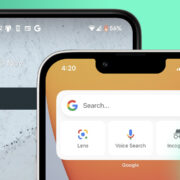Sharing your PlayStation 4 games with friends can enhance your gaming experience and help everyone save money. Luckily, the PS4 has a built-in feature that lets you share your digital game library. This process, commonly known as gamesharing, allows you to play your friend’s games and vice versa, meaning you’ll have access to more games without having to buy extra copies. Below, we’ll explore how to set up gamesharing on your PS4 system in a variety of ways, ensuring that even those without much technical expertise can follow along.
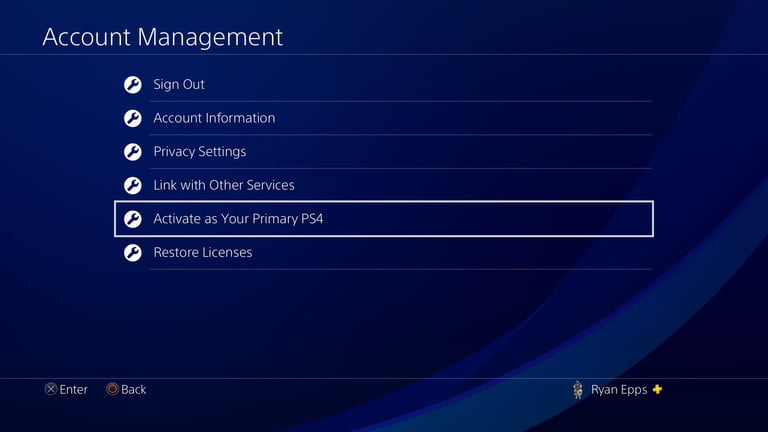
Activating Your PS4 as Primary
Before you start gamesharing, you should know about the “Primary PS4” feature. Activating your PS4 as your primary console grants other users on the system the ability to play games you’ve downloaded, and benefit from PlayStation Plus if you’re subscribed. This is the fundamental step required for gamesharing.
Detailed Steps:
- Log in to Your PSN Account: Turn on your PS4 and log in to your PlayStation Network (PSN) account, which has the games you want to share.
- Navigate to Settings: From the main screen, go to the ‘Settings’ menu by scrolling up and then to the right.
- Account Management: While in ‘Settings’, locate and select ‘Account Management’.
- Activate as Your Primary PS4: You will see an option called ‘Activate as Your Primary PS4’. Select it.
- Confirm Activation: Finally, choose ‘Activate’ and wait for the process to complete.
Summary:
By activating your PS4 as your primary console, others can enjoy the benefits of your digital library and PlayStation Plus on your console. The major advantage is the seamless sharing experience, but it should be noted that you can only activate one PS4 as primary per PSN account, which might limit you if you own multiple consoles.
Deactivating Primary PS4
Sometimes you might need to deactivate a console as your primary PS4, such as when you wish to activate a different one or before selling your console. This is important to prevent unauthorized access to your account.
Detailed Steps:
- Log into PSN: On the PS4 you want to deactivate, log into the PSN account that is currently set as primary.
- Access Settings: From the PS4 home screen, select ‘Settings’.
- Choose Account Management: Find and select ‘Account Management’ from the list.
- Deactivate: Click on ‘Activate as Your Primary PS4’, then select ‘Deactivate’.
- Confirm Deactivation: Confirm the deactivation process and wait for it to complete.
Summary:
Deactivating your PS4 as the primary console is a straightforward process but ensure that you do it before parting ways with your console. This ensures others cannot access your content or personal details. However, remember that deactivating will revoke game access for other users on this system.
Sharing With a Friend
If you want to gameshare with a friend, you’ll need access to each other’s PSN accounts. Exchange login details carefully and securely.
Detailed Steps:
- Log out of Your Account: On your PS4, log out of your PSN account.
- Log in With Your Friend’s Account: Enter your friend’s PSN credentials and log in.
- Perform Primary Activation: Follow the steps previously mentioned to activate your PS4 as your friend’s primary console.
- Download Games: Browse to the ‘Library’ on the home screen, find the games you would like to download, and begin the download process.
Summary:
Gamesharing with a friend broadens your gaming catalog. However, be cautious with your account information, and remember that only one PS4 can be set as the primary console for an account at a time.
Managing Your Game Library
An organized game library makes gamesharing easier. Learn how to manage and access your purchased content.
Detailed Steps:
- Navigate to Library: On the PS4 home screen, scroll to the right and open your ‘Library’.
- Select ‘Purchased’: Within your Library, select ‘Purchased’ to see all games you own.
- Download or Stream: Choose a game and you’ll have the option to download it to your PS4 or stream it if you have PlayStation Now.
Summary:
Organizing your game library simplifies the process for friends accessing your shared games. Plus, it ensures that you know exactly which games are available for download.
Resetting Your Password
If you’re worried about the security of your PSN account after gamesharing, you might consider resetting your password.
Detailed Steps:
- Visit the PSN Website: Using a web browser, navigate to the PlayStation Network website.
- Sign In: Click on ‘Sign In’ and enter your account details.
- Account Settings: Once logged in, go to ‘Account Settings’.
- Security: Find and select ‘Security’.
- Change Password: Follow the prompts to change your password.
Summary:
Resetting your password after sharing account details adds a layer of security. Just be sure to communicate with those with whom you’ve gameshared, in case they need to access the account again.
Understanding PlayStation Plus Benefits
PlayStation Plus is a paid subscription service that provides extra features, like free monthly games. Knowing if these benefits carry over while gamesharing is crucial.
Detailed Steps:
- Access PlayStation Plus: On the PS4 home screen, scroll up to the top menu and select ‘PlayStation Plus’.
- Explore: Review the benefits, which include online multiplayer access, monthly free games, discounts, and cloud saves.
- Confirm Sharing: Verify that the PlayStation Plus account is activated as primary to ensure the benefits carry over to other users on the system.
Summary:
While gamesharing, the PlayStation Plus benefits from the primary account holder will extend to other users on the primary console. This is an excellent cost-saving feature, but be mindful that other users won’t keep access if the account’s primary status changes.
For times when your internet connection might be unreliable, it’s useful to understand how to play shared games offline.
Detailed Steps:
- Set as Primary Console: Ensure your PS4 is set as your friend’s primary console.
- Download Games: Download the games you want to play from your friend’s library.
- Go Offline: Go to ‘Settings’, then ‘Network’, and uncheck the box for ‘Connect to the Internet’.
Summary:
Playing games offline avoids issues with poor connectivity. However, you won’t be able to play online multiplayer games or sync trophies until reconnecting to the internet.
Tips:
- Regular Account Verification: Periodically verify your account to maintain security.
- Two-Step Verification: Set up Two-Step Verification on your PSN account for added protection.
- Respect Ownership: Only share games with trusted individuals who will respect your digital ownership.
Conclusion
The purpose of gamesharing on PS4 is to open doors to a wider array of gaming experiences without the need for everyone involved to purchase the same titles. By taking the necessary steps to set up your console for gamesharing, managing your game library, and maintaining your account’s security, you and your friends can enjoy a variety of games together. Remember to share responsibly and keep your account secure to ensure the best possible gaming experience.
FAQs
Q: Can I gameshare with more than one friend at a time?
A: You can only set one PS4 as the primary for your account, but you can log in to other consoles and download games for friends to play as long as you remain logged in.
Q: Are there any risks to gamesharing on the PS4?
A: The primary risk is sharing your account details with others. Always share with trusted friends and consider changing passwords and enabling two-factor authentication for security.
Q: Can I play games at the same time as the friend I’m gamesharing with?
A: Yes, both you and your friend can play the same game at the same time, even if it’s a shared game, provided you’re playing on the console designated as the primary for the account owning the game.