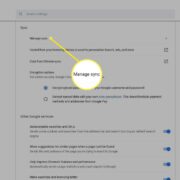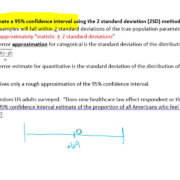When it comes to staying updated with the latest weather conditions, having access to local weather channels is essential. DIRECTV subscribers might not initially know how to navigate the service to get their local weather forecasts, which can be crucial during seasons of severe weather or for planning daily activities. This guide aims to simplify the process, ensuring that everyone, regardless of their technical know-how, can find and enjoy their local weather updates through DIRECTV.
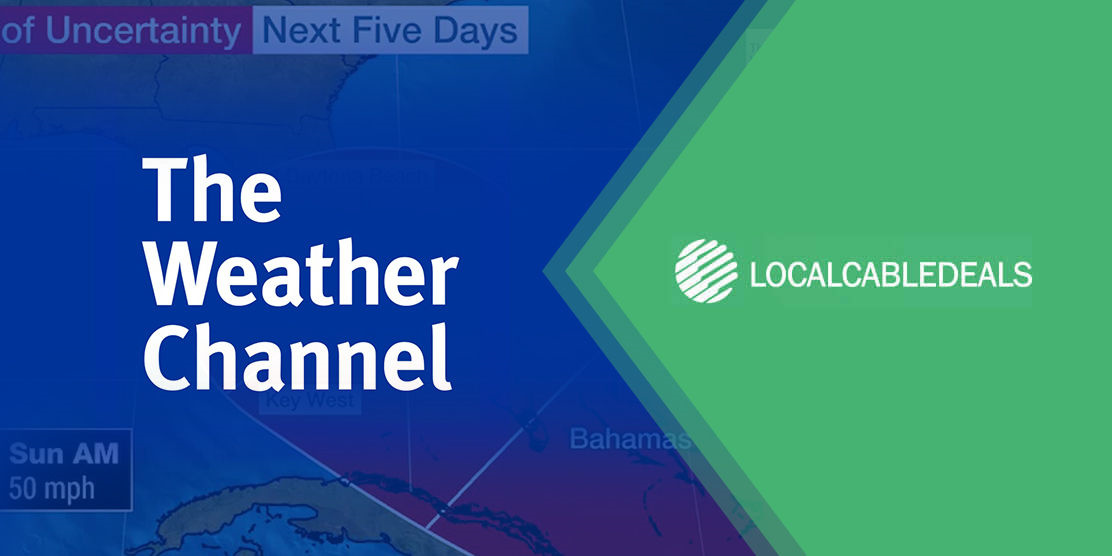
Use the DIRECTV Guide
DIRECTV’s built-in guide is a valuable tool for locating your local weather channels.
To find your local weather channels on DIRECTV, you simply have to use the guide feature, which lists all the channels available to you.
Steps:
- Press the “Guide” button on your DIRECTV remote control to open the on-screen channel guide.
- Use the “Channel Up” or “Channel Down” buttons on your remote to navigate through the channels.
- Look for channels that commonly broadcast weather-related content, such as The Weather Channel (typically found on channel 362), local news networks, or network affiliates (e.g., ABC, NBC, CBS, FOX) that have local weather segments.
- If you know the specific channel number, type it in using the number pad on your remote to jump directly to it.
- Press “Select” once you’ve located a weather channel to start viewing.
Summary:
This method is straightforward and user-friendly, allowing easy access to local weather channels. However, it may not be as quick for those who are unsure of which channels offer weather reports.
Customizing Your Favorites List
Personalizing your channel lineup on DIRECTV can make accessing your preferred local weather channels much faster.
Steps:
- Press the “MENU” button on your remote.
- Go to “Settings & Help” and select “Favorite Channels”.
- Choose “Setup Custom 1” or “Custom 2” to create a new list.
- Add your preferred weather-related channels to this list by highlighting the channel and pressing “Select”.
- Save your newly customized list and exit.
Summary:
A custom favorites list speeds up access to your go-to weather channels. The downside is initial setup time and possible confusion for users unfamiliar with the process.
Searching for Local Stations
DIRECTV’s search function is another handy feature for pinpointing specific local weather stations.
Steps:
- Press the “MENU” button on your DIRECTV remote.
- Select the “Search & Browse” option.
- Enter “Weather” into the search box or type in the name of your local station if you know it.
- Scroll through the search results to find local weather channels or broadcasts.
- Select the desired channel from the results to tune in.
Summary:
Searching provides a targeted way to find weather channels. The challenge lies in knowing the specific names of local stations to streamline the search.
Mobile App Integration
DIRECTV subscribers can use the DIRECTV app to watch local weather channels on the go.
Steps:
- Download the DIRECTV app on your smartphone or tablet from the Apple App Store or Google Play Store.
- Log in with your DIRECTV account credentials.
- Tap the “Guide” icon within the app.
- Navigate through the guide to find and select a local weather channel.
- Stream the content on your mobile device.
Summary:
The DIRECTV app lets users watch local weather channels remotely. Limited streaming capability based on internet connection and mobile data limits could be constraints.
Interactive Weather Application
Some receivers offer an interactive weather feature through a partnership with The Weather Channel.
Steps:
- Press “Active” on your DIRECTV remote.
- Select “Weather” from the menu options.
- Enter your ZIP code if prompted.
- View local weather forecasts and information.
Summary:
This interactive feature provides tailored weather content. It may not be available on all DIRECTV packages or receiver models, which could be a limitation for some users.
Checking Channel Lineup Online
DIRECTV’s online guide is a resource for identifying which weather channels are included in your package.
Steps:
- Visit the DIRECTV website.
- Navigate to the “Channel Lineup” section.
- Enter your ZIP code to get a local channel lineup.
- Look for weather channels within the provided list.
Summary:
Online channel lineups ensure up-to-date information on available weather channels. It may be less convenient for those preferring not to use online tools.
Local Channel Connector
For access to additional local weather channels, a Local Channel Connector may be required for your DIRECTV service.
Steps:
- Inquire with DIRECTV customer service about compatibility with a Local Channel Connector.
- Follow the installation guidance provided by DIRECTV for the Connector.
- Rescan for channels if necessary, to pick up additional local weather stations.
Summary:
This method can potentially add more local content. However, extra equipment may be an additional cost, and setup may require technical assistance.
Contacting Customer Support
DIRECTV’s customer support can assist with finding specific local weather channels as part of your service.
Steps:
- Contact DIRECTV support via phone or live chat on their website.
- Request information on how to access local weather channels in your area.
- Follow the representative’s instructions to locate the channels on your service.
Summary:
Customer support can provide personalized assistance, but there might be wait times or miscommunications while seeking help.
Incorporating Third-Party Services
Third-party services (like weather apps or streaming platforms) can complement your DIRECTV service.
Steps:
- Explore third-party weather services that integrate with your smart TV or streaming device.
- Install the desired app and open it to find local weather channels or weather information.
- Use these additional services in conjunction with DIRECTV.
Summary:
Expanding your options enhances your ability to stay informed, but relying on third-party apps may require additional subscriptions or fees.
Manual Tuning
Some receivers allow for manual input of specific channel frequencies to locate additional weather broadcasts.
Steps:
- Refer to the manual of your DIRECTV receiver for instructions on manual tuning.
- Enter the specific frequency of a known local weather broadcast.
- Save the channel if it’s available and accessible through your service.
Summary:
Manual tuning gives control over what channels you add, but detailed technical knowledge is required, which may be challenging for non-technical users.
In conclusion, staying informed about the weather is crucial, and DIRECTV offers multiple ways to ensure you have access to the latest meteorological updates. Whether it’s through the on-screen guide, customizing your channel list, using the mobile app, or even integrating third-party services, there is a solution to suit every DIRECTV subscriber’s needs. The key is finding the right balance between ease of access, personal preference, and available services in your location.
FAQs
How do I find my local weather channel on DIRECTV?
Use the “Guide” button on your remote to browse channels, make a customized favorites list, or use the search function to look for weather or your local station’s name.
Can I watch local weather channels on DIRECTV without a subscription?
Generally, a subscription is necessary to access DIRECTV’s full range of channels, including local weather stations. However, the Local Channel Connector might provide additional access depending on your location.
Do I need additional equipment to get more local weather channels?
It depends. In some cases, a Local Channel Connector could increase the range of local channels available. However, for most subscribers, the standard DIRECTV service should provide several weather-related channel options.