Gamers often find themselves wondering how to share the joy of gaming with friends and loved ones. One of the kindest gestures within the gaming community is gifting – and on Steam, the popular digital game distribution platform, gifting money can be a way to enhance a friend’s gaming library. Whether it’s a birthday, a holiday, or just a way to say thanks, gifting money on Steam is a generous and appreciated gesture. However, navigating the process can be a bit confusing if you’re not familiar with the platform. This guide aims to simplify that process, making it easy and enjoyable.
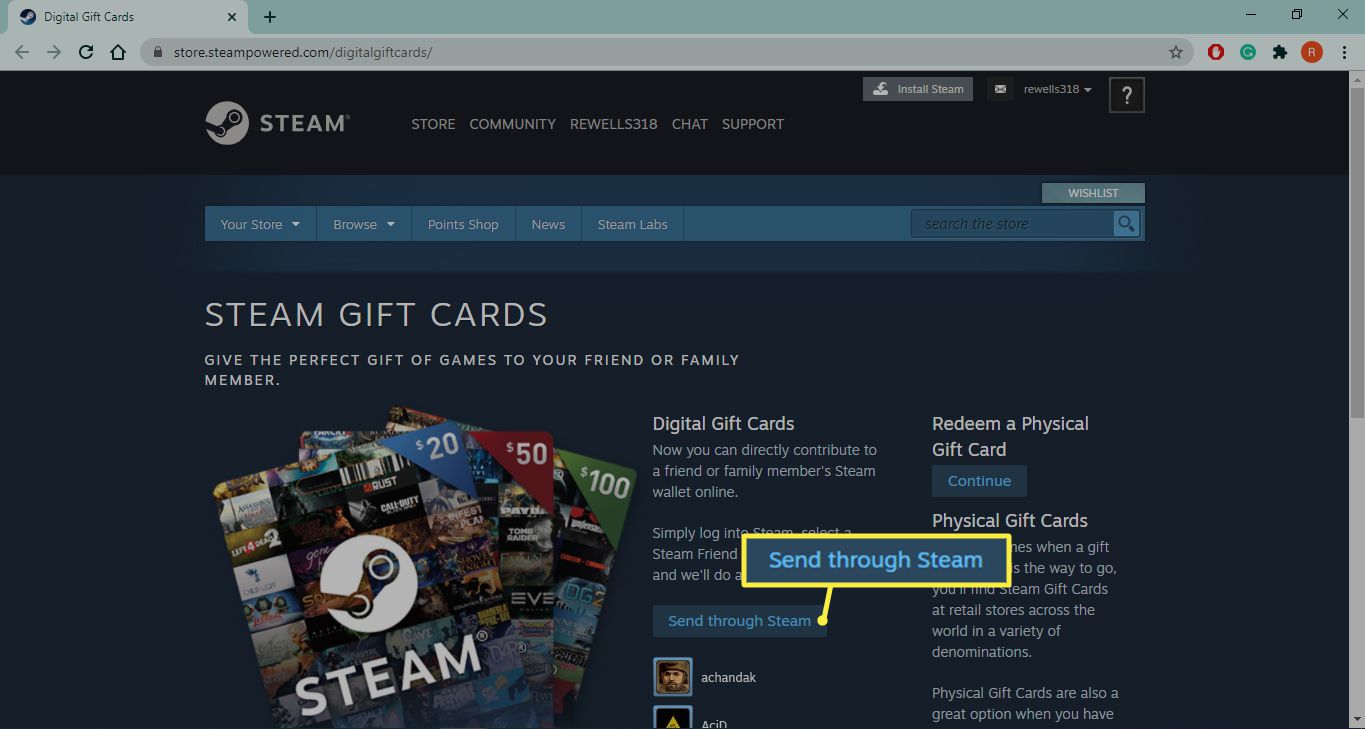
Digital Gift Cards
Steam makes it convenient to send a digital gift card as a monetary present to your friends or family. These gift cards can be used to purchase games, downloadable content, and other items on Steam.
- Sign in to your Steam account – Access Steam either through the desktop app or via a web browser and log in.
- Visit the Steam Digital Gift Cards page – You can find this by clicking on “Store” and then selecting “Gift Cards” at the bottom of the dropdown menu.
- Choose the gift card amount – Decide on the amount you wish to gift, options typically range from $5 to $100.
- Select a friend – Pick a friend from your Steam friend list. Note that you can only send digital gift cards to people you have been friends with for at least three days.
- Add a personal message – Fill in the text box with a message for a personal touch.
- Complete the transaction – Enter your payment details and finalize the purchase. Your friend will receive notification of the gift card.
Summary: Digital gift cards are a straightforward way to send money on Steam and ensure that your friends can choose exactly what they want. However, you can only gift to people already in your friend list and there is a minimum friend duration requirement.
Gift Specific Games
If you prefer to gift a specific game rather than money, Steam makes this easy through their platform.
- Browse the Steam Store – Log into your Steam account and use the store to find a game you wish to gift.
- Select the game – Once you’ve chosen a game, click on it to go to its specific page.
- Purchase as a gift – Click the button that says “Purchase as a Gift”.
- Select the recipient – Choose a friend from your list.
- Add a note and proceed – Type a message and continue to the payment options.
- Complete the purchase – Follow the prompts to finalize the transaction.
Summary: Gifting specific games might not offer the flexibility of a gift card, but it ensures the recipient can play the title you’ve specifically picked for them. Just ensure the recipient does not own the game already to avoid overlap.
Schedule a Gift
Sometimes you may want the gift to be a surprise for a special occasion and Steam allows scheduling.
- Select the game or gift card – Follow the steps above to choose a game or gift card.
- Choose the delivery date – When filling out the gifting information, pick a date for the gift to be delivered.
- Finish the purchase process – Complete the transaction with the payment details and confirm.
Summary: Scheduled gifting lets you prepare surprises in advance, but it requires you to remember that the purchase will occur on the date set, not immediately.
Use Third-Party Vendors
Sometimes, you might need to use an alternative method to send a monetary gift for use on Steam.
- Find a reputable vendor – Retailers like Amazon, Best Buy, and GameStop sell Steam Wallet cards.
- Purchase the Steam Wallet code – Choose the denomination and make the purchase.
- Send the code to your friend – Give the code to your friend, who can redeem it on Steam.
Summary: While third-party vendors offer an alternative, you must ensure the vendor is trustworthy to avoid scams. This method also removes the direct, personal touch of sending the gift through Steam.
Group Gifting
If a group of friends wants to contribute to a larger gift, this can be coordinated outside of Steam.
- Collect funds individually – Use a money collection service to gather contributions from each person.
- Purchase a larger gift card – Once funds are collected, buy a gift card with the pooled money.
- Choose one person to send the gift – Select a representative to send the gift card to the intended recipient.
Summary: Group gifting can make substantial gifts possible, but it does require extra coordination and trust among friends outside the Steam platform.
Check Regional Restrictions
Steam has regional restrictions, and it’s important to be aware of these when purchasing gifts.
- Check your recipient’s region – Confirm that your recipient is in the same region as you are.
- Purchase the gift – Proceed only if there are no regional disparities.
Summary: Regional restrictions can limit gifting on Steam, potentially causing inconvenience, but this helps in limiting fraud and adjusting for regional pricing differences.
Customize Your Gift
Adding personal touches can make your Steam gift feel more thoughtful.
- Choose a theme or write a message – During the gift purchasing process, Steam allows you to customize the gift with a note.
- Wrap the gift virtually – Some games have the option to be “wrapped” in virtual gift paper for a festive look.
Summary: A personalized gift makes the gesture feel more special, which is a benefit over a standard transaction, although it has no impact on the actual gift value.
Monitor Steam Sales
Timing your gift purchase during a Steam sale can offer more value for your money.
- Keep an eye on sales – Steam has major sales throughout the year.
- Buy during the sale – Purchase a gift card or game when prices are lower.
Summary: Purchasing during a sale makes your gift go further, but it might mean waiting for the right moment, which could delay your gifting plans.
Check the Refund Policy
Understanding Steam’s refund policy ensures that your recipient can make exchanges if necessary.
- Review the policy on Steam – It’s available on the Steam website.
- Inform the recipient – Make sure they know how to request a refund if they need to.
Summary: The refund policy provides flexibility, ensuring that the recipient is happy with the game or can exchange it, though they’ll need to be aware of the time restrictions.
Consider Steam Level Benefits
Gift purchases contribute to your Steam Level, which can offer additional benefits.
- Understand the Steam Level system – It’s based on your activity and purchases on Steam.
- Realize the advantages – Higher Steam Levels can provide benefits like increased friend list sizes and showcase unlocks.
Summary: Gifting benefits both the giver and receiver. The downside is that the benefits might not be immediately noticeable for casual Steam users.
Conclusion:
Sending a monetary gift on Steam is not only a token of affection but also a bridge that connects you and your friends through a shared love for gaming. Whether it’s their first-time venturing into a digital store, or they’re seasoned gamers, Steam facilitates a seamless and personal way to show care and thoughtfulness through the medium of games. Remember that the perfect gift comes not only from its monetary value but also from the personal touch and consideration behind it.
FAQs:
Q1: Can I send a Steam gift card to someone who is not my friend on Steam?
A1: No, you must be friends with the individual on Steam for at least three days before you can send them a digital gift card.
Q2: Can I refund a Steam gift card or game that I’ve gifted someone?
A2: You cannot directly refund a Steam gift once it has been sent, but the recipient can request a refund under Steam’s refund policy if they meet the criteria.
Q3: What if my friend is in a different region? Can I still gift them money or a game on Steam?
A3: Steam has regional restrictions and may prevent gifting across certain regions due to pricing and availability differences. It is important to check these restrictions before attempting to send a gift to someone in a different region.







