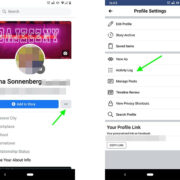World of Warcraft, a game known for its extensive customization options, can become even more personalized and user-friendly with the right add-ons. One such game-changer is ElvUI, a user interface designed to enhance the gaming experience. Geared toward both newcomers and seasoned players, ElvUI streamlines the interface and provides a plethora of customizable options. Whether you’re looking to declutter your screen, improve accessibility, or simply want a fresh look, installing ElvUI can redefine your adventures in Azeroth.
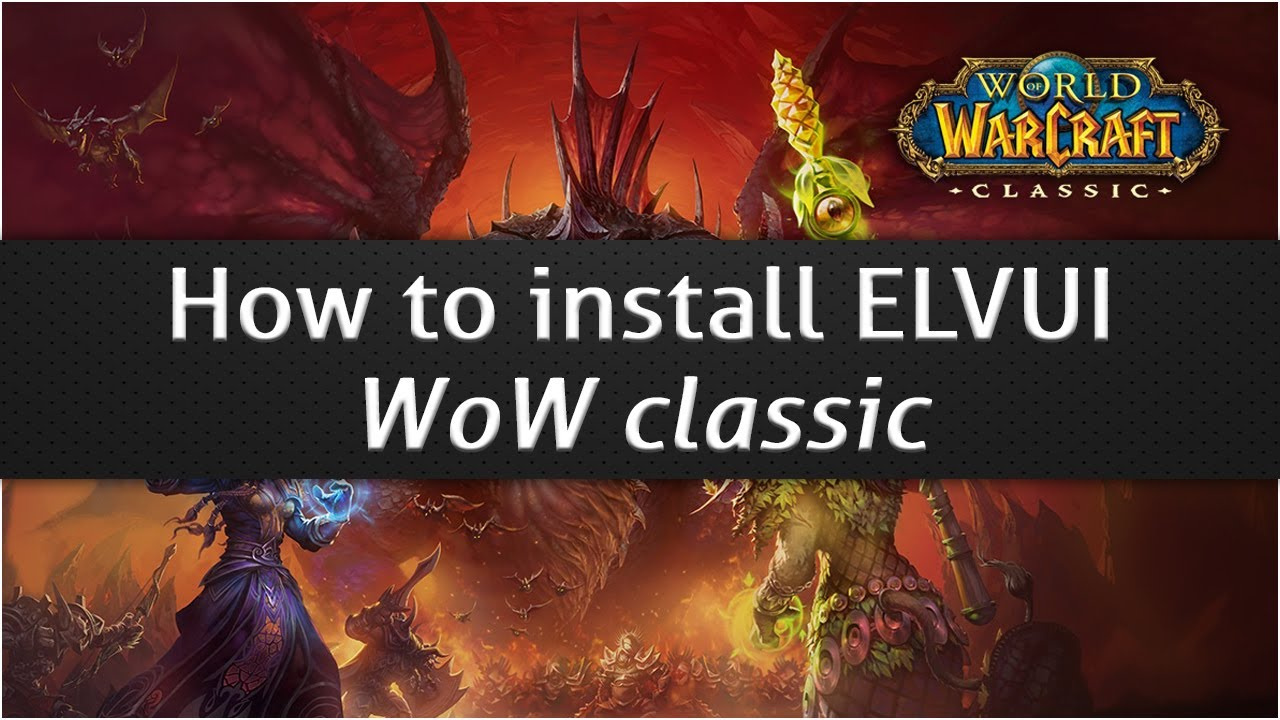
Understanding ElvUI
ElvUI is an all-in-one user interface pack for World of Warcraft that enables players to customize almost every aspect of their gaming experience. It offers a sleek, modern look and comprehensive enhancements to the default WoW interface. With its intuitive design, it also simplifies in-game interactions, ensuring that both beginners and experts can navigate with ease.
Detailed Steps:
- Head to the official ElvUI website, tukui.org.
- Click on the “Download ElvUI” button.
- Save the ZIP file to an easily accessible location on your computer.
- Extract the ZIP file using a program such as WinRAR or 7zip.
- You will find two folders within the extracted folder: ‘ElvUI’ and ‘ElvUI_Config’.
- Open your World of Warcraft directory. This can typically be found in the Program Files (x86) folder, under ‘World of Warcraft/retail/Interface/AddOns’.
- Copy and paste both ‘ElvUI’ and ‘ElvUI_Config’ folders into the ‘AddOns’ directory.
- Launch World of Warcraft and log in to your account.
- On the character selection screen, click on the ‘AddOns’ button at the bottom left to ensure ElvUI is enabled.
- Enter the game with your character, and you will be prompted with the ElvUI installation process.
Summary:
Installing ElvUI enhances your WoW experience by offering a streamlined and customizable interface, which can lead to better game performance and enjoyment. It might take some time to familiarize yourself with the new settings, but the overall simplification and aesthetic improvements are generally well worth it.
Customizing ElvUI
Once ElvUI is installed, customization is key to making the most out of your new interface. ElvUI provides an in-game configuration panel allowing you to tailor everything from action bars to unit frames to suit your personal preferences.
Detailed Steps:
- Type ‘/elvui’ in the chat window to open the configuration panel.
- Explore the various tabs and sections, such as ‘General’, ‘Bags’, ‘NamePlates’, ‘ActionBars’, and ‘UnitFrames’.
- Adjust settings within each section by clicking the toggle buttons or sliders and use the dropdown menus.
- For cosmetic changes, visit the ‘Themes’, ‘General Fonts’, and ‘Colors’ sections.
- Utilize the ‘Move UI Elements’ feature to reposition elements on your screen by dragging and dropping.
- Apply your changes and close the panel to test them in-game.
Summary:
Customizing ElvUI allows you to create an interface that fits your playstyle, which can improve reaction times and overall enjoyment. Despite the multitude of options, novices might feel overwhelmed. It’s crucial to take your time exploring the settings gradually to not be discouraged by the complexity.
Updating ElvUI
Keeping ElvUI up-to-date ensures compatibility with the game’s latest patches and access to new features. Updates are managed through the Tukui Client or manually through the website.
Detailed Steps:
- Download and install the Tukui Client from the official website.
- Open the client and log in with your Tukui account credentials; if you don’t have an account, create one.
- Locate ElvUI in the list of add-ons within the client.
- Click on the ‘Update’ button if an update is available.
- Alternatively, visit the ElvUI page on the Tukui website and download the latest version manually, following the installation steps.
Summary:
Updating your ElvUI is essential to keep your interface running smoothly. It’s a straightforward process with the Tukui Client, though some players might hesitate to use additional software. The automated updates provided by the client can significantly reduce the hassle of keeping track of updates manually.
Troubleshooting Common Issues
Even with a straightforward installation process, issues may arise. Troubleshooting can resolve many common problems, such as missing buttons or errors.
Detailed Steps:
- Verify that you have placed the ‘ElvUI’ and ‘ElvUI_Config’ folders correctly in the ‘AddOns’ directory.
- Ensure your World of Warcraft client is fully updated.
- If you’ve encountered an error message, take note of the error and search for it on the ElvUI forums or support sites.
- To fix issues with specific parts of the UI, try resetting the ElvUI settings for that section within the configuration panel.
- In cases of persistent problems, you might consider a fresh install of ElvUI.
Summary:
Troubleshooting is often a simple way to address ElvUI issues, and solutions are readily available online through user forums and support sites. Nevertheless, troubleshooting can be intimidating if you’re not familiar with the errors or file structures, and may sometimes require more advanced interventions such as reinstalling the UI.
Optimizing ElvUI for Performance
ElvUI can be optimized to reduce its impact on your system’s performance while still providing a refined user experience.
Detailed Steps:
- Access the ElvUI configuration panel using the ‘/elvui’ command in the chat.
- Navigate to the ‘General’ tab and find the ‘Media’ section to adjust textures and fonts that consume less memory.
- In the ‘ActionBars’ and ‘UnitFrames’ sections, disable animations and reduce the update frequency of status elements.
- Under the ‘Bags’ section, disable bag sorting animations and extra features you may not use.
- Monitor your game’s performance using the FPS counter in the game settings and adjust ElvUI settings as necessary.
Summary:
Optimizing ElvUI can lead to better game performance, especially on lower-end systems. However, reducing some of the cosmetic features might make the interface less visually appealing. Balancing aesthetics with performance is key to getting the most out of your UI.
Making ElvUI Work for You
One of the strengths of ElvUI is its versatility. Regardless of your playstyle, the interface can be tailored to your needs.
Detailed Steps:
- Prioritize the UI elements that are most important for your gameplay, such as raid frames for a healer or action bars for a damage dealer.
- Use the in-game configuration panel to customize those elements first.
- Consider turning off or minimizing less important features for your playstyle to reduce clutter.
- Experiment with different profiles for different characters or activities within the game.
Summary:
Personalizing ElvUI to fit your specific needs enhances your gameplay experience. The interface’s adaptability means it can suit any role in the game, but it can also mean spending significant time tweaking settings to get everything just right.
Integrating ElvUI with Other Add-Ons
ElvUI works well alongside other add-ons, but there are considerations to ensure they are compatible and harmonious.
Detailed Steps:
- Research add-ons to ensure they are known to work well with ElvUI.
- Install add-ons one at a time and check for any interface issues.
- Use the ‘Profiles’ features of other add-ons, if available, to align settings with your ElvUI profile.
- Use the ‘/elvui’ command to access and adjust ElvUI settings that might be in conflict with any new add-ons.
Summary:
While integrating ElvUI with other add-ons can enhance your gaming experience, it may require extra configuration and could lead to potential clashes. Taking the time to research and configure add-ons carefully will pay off in a more seamless experience.
ElvUI and Gameplay Strategy
ElvUI can provide strategic advantages through its customizable interface by displaying important information prominently and when it’s most needed.
Detailed Steps:
- Identify key game information that you need quick access to, such as cooldowns or enemy casts.
- Customize your action bars and unit frames to show this information clearly using the ElvUI configuration panel.
- Adjust the positioning of UI elements so your focus remains on the most relevant parts of the screen during gameplay.
- Consider using ElvUI’s built-in features like ‘Aura Bars’ or ‘Raid Control’ to further enhance your strategic overview.
Summary:
Properly configured, ElvUI can provide a competitive edge with its capacity to present vital information in a digestible format. There is a learning curve involved to fine-tune the interface, and not all players will require or wish to micro-manage to such a degree.
Mastering ElvUI’s Advanced Features
ElvUI’s advanced features, like detailed buff tracking and UI automation, can significantly enhance your gaming experience if utilized correctly.
Detailed Steps:
- Dive into the ‘Filters’ section of the configuration panel to set up detailed buff and debuff tracking tailored to your class and role.
- Experiment with ‘Smart Raid Filter’ for a dynamic raid frame experience.
- Set up ‘Tagging’ to automate certain display information dynamically based on combat status, health, and other conditions.
- Explore ‘DataTexts’ to have valuable information displayed at a glance.
Summary:
The advanced features of ElvUI offer a depth of customization for those willing to invest the time to understand them. However, they can be quite complex, and it’s important not to get bogged down in features that you may not find useful.
Staying Connected with the ElvUI Community
The ElvUI community is a valuable resource for troubleshooting, sharing custom profiles, and staying updated on the latest developments.
Detailed Steps:
- Join the ElvUI forums and Discord server to connect with other users.
- Browse and share custom user profiles to find a setup that might suit your needs.
- Stay up-to-date with updates and participate in discussions to learn tips and tricks from others.
Summary:
Engagement with the community can enhance your user experience, offering support and camaraderie. That said, with such a diverse community, it is essential to critically assess the advice and ensure it aligns with your specific preferences and playing style.
World of Warcraft is all about forging your own path, and ElvUI is a tool that can help shape your journey. Whether it’s your first time installing an add-on or your hundredth, the versatility of ElvUI ensures it can be tailored to any player’s needs. Take your time, delve into customization options, and don’t hesitate to ask the community for help if you need it. With patience and exploration, ElvUI can transform your WoW experience.
FAQs:
Q: Can ElvUI be used on both retail and classic versions of World of Warcraft?
A: Yes, ElvUI is designed to work with both retail and classic versions. However, ensure you download the correct version for your game from the Tukui website.
Q: How do I back up my ElvUI settings?
A: You can back up your settings by copying the ‘ElvUI’ and ‘ElvUI_Config’ folders found in your ‘AddOns’ directory and saving them to a secure location.
Q: Is ElvUI allowed by Blizzard?
A: Yes, ElvUI is allowed by Blizzard as it complies with the game’s add-on policies. However, it is third-party software, so use it with the understanding that Blizzard does not officially support it.