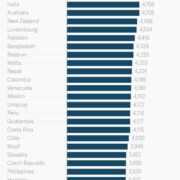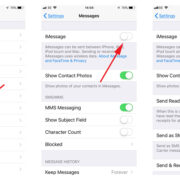To many, the Apple TV is a gateway to countless hours of entertainment, offering a plethora of movies, shows, and apps straight to your living room. However, there’s a hidden potential locked away within this sleek box: the freedom to customize its functionalities beyond what’s officially permitted. “Jailbreaking” your Apple TV can open a new world of possibilities, from installing unauthorized apps to tweaking the user interface. While this process can seem daunting to the uninitiated, this guide is crafted to lead you through each step with ease, helping you unlock your Apple TV’s full potential.
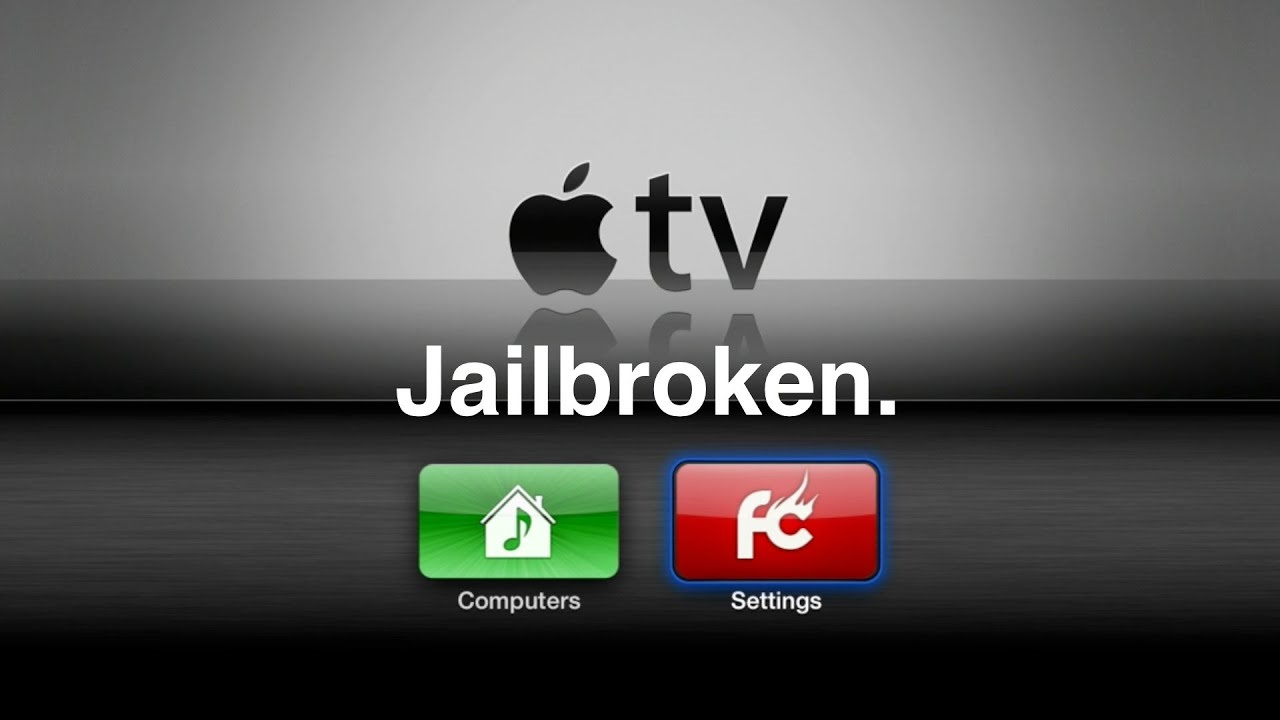
Check Your Apple TV Model
Before diving into the world of jailbreaking, it’s crucial to understand that not all Apple TV models can be jailbroken. Knowing your specific model and its limitations is the first step in the process.
Detailed Steps:
- Identify your Apple TV model. This information can be found on the bottom of the device or in the Settings under “About.”
- Research if your model is jailbreakable. Common models that can be jailbroken are the Apple TV 2, Apple TV 3 (on rare occasions), and Apple TV 4/4K using certain software.
Summary
Understanding your device’s capabilities ensures that you follow the correct guide and don’t risk damaging an incompatible model. While this step doesn’t modify your device, it sets a solid foundation for a successful jailbreak.
Updating Your Apple TV
With some jailbreak methods, ensuring that your Apple TV is running the required firmware version can be critical.
Detailed Steps:
- Navigate to the “Settings” on your Apple TV.
- Go to “System” and select “Software Updates.”
- Choose “Update Software” to see if an update is available. If your jailbreak method requires a specific version, do not update if it means surpassing that firmware.
Summary
Updating your Apple TV can either enhance your jailbreak experience or prevent it altogether if it takes your device beyond the supported firmware version.
Preparing for Jailbreak
Pre-jailbreak preparation involves backing up your data and ensuring that you have the necessary tools for the process.
Detailed Steps:
- Backup any important data from your Apple TV using iCloud or iTunes.
- Download the jailbreak software on your computer – it should be a reliable and well-reviewed tool suited for your Apple TV model.
- Ensure you have a USB-C or micro-USB cable (depending on your Apple TV model) to connect your Apple TV to your computer.
Summary
Proper preparation minimizes risks, making sure that you can restore your Apple TV to its original state if necessary and that you have everything needed for a smooth jailbreak process.
Enter DFU Mode on Apple TV
To jailbreak, you’ll often have to enter Device Firmware Update (DFU) mode, which allows the device to interface with the jailbreak software on your computer.
Detailed Steps:
- Connect your Apple TV to your computer using the appropriate USB cable.
- For the 4th-gen Apple TV: Hold the ‘Menu’ and ‘Home’ buttons on the Siri Remote simultaneously for about 6 seconds until the indicator light on the Apple TV begins to flash rapidly.
- For 2nd and 3rd-gen Apple TVs: Hold the ‘Menu’ and ‘Down’ buttons on the Apple Remote simultaneously for 6 seconds.
Summary
Entering DFU mode is a critical step, which can be somewhat technical, but it’s necessary to proceed with the jailbreak. If done correctly, it prepares your device for the software to perform its task.
The Jailbreak Process
Once everything is set up, you can begin the actual jailbreak process, which typically involves running the jailbreak tool and following its instructions.
Detailed Steps:
- Open the jailbreak tool on your computer.
- With your Apple TV connected and in DFU mode, follow the on-screen instructions provided by the jailbreak tool.
- The tool should complete the process automatically, and you’ll see a confirmation message once it’s done.
Summary
The jailbreak itself is mostly automated, but it’s important to follow all provided instructions carefully to avoid errors. The outcome is a more versatile Apple TV, though be aware that unauthorized modifications could potentially lead to issues with stability or future updates.
Post-Jailbreak Setup
After successfully jailbreaking, you’ll need to set up your Apple TV to take advantage of its newfound freedom.
Detailed Steps:
- Go through the initial Apple TV setup if needed.
- Install any additional tools or apps that are now available due to the jailbreak, such as a new media player or various tweaks offered by the jailbreak community.
Summary
This phase allows you to personalize your Apple TV with unauthorized applications and modifications, enhancing its functionality. Be mindful to only install trusted software, as malicious apps could compromise your device’s security.
Restoring Apple TV
If you encounter problems or simply wish to return to the official Apple TV software, restoring your device is straightforward.
Detailed Steps:
- Connect your Apple TV to your computer and open iTunes.
- Select your Apple TV when it appears in iTunes.
- Click on “Restore Apple TV” and wait for the process to complete.
Summary
Restoring to the official firmware can resolve any issues that came from jailbreaking or prepare your device for resale. Keep in mind that you will lose all jailbreak features and any associated data not backed up separately.
Understanding Jailbreak Types
Different jailbreak methods offer varying levels of freedom and stability for your Apple TV.
- Tethered Jailbreaks: These require a connection to a computer each time you restart the device to maintain the jailbreak.
- Untethered Jailbreaks: These are the most desirable since they’re persistent, even after a reboot, with no computer connection needed.
- Semi-Tethered Jailbreaks: These allow your device to restart without a computer but will require re-jailbreaking to access jailbreak features again.
Summary
Choosing the right type of jailbreak is essential for the best experience. Untethered jailbreaks provide the most seamless experience, while others may require additional steps after restarting your device.
Legal and Warranty Considerations
Understand that jailbreaking may have legal implications depending on your country’s laws and will most certainly void your warranty.
Summary
Be aware of the consequences that jailbreaking could have on your device’s warranty status and your legal standing. It is a personal decision that should be made with consideration of these factors.
Security and Privacy Implications
Jailbreaking can expose your Apple TV to security vulnerabilities due to the installation of unsanctioned software.
Summary
While jailbreaking can offer more functionalities, it also opens up risks to your privacy and security. Only download software from reputable sources and consider the potential dangers before proceeding.
Keeping Up with Updates
Once jailbroken, updating your Apple TV through official channels will typically undo the jailbreak and may even prevent the possibility of re-jailbreaking.
Summary
Should you wish to keep your jailbreak, avoid installing official updates and instead rely on the jailbreak community for guidance on maintaining your device version.
By following this comprehensive guide, you have ventured into the rewarding yet intricate world of jailbreaking your Apple TV. The key takeaways include the possibility of a personalized viewing experience, but also the need for caution regarding your device’s security, warranty, and legal considerations.
In wrapping up, remember that jailbreaking is a dynamic process and the tech landscape evolves rapidly. Stay informed by engaging with the jailbreaking community and always make sure that you understand the implications of each step in this journey.
FAQs
-
What does jailbreaking an Apple TV do?
Jailbreaking an Apple TV allows you to bypass Apple’s restrictions, enabling the installation of additional apps, services, and user interface modifications not available through the official App Store. -
Is jailbreaking an Apple TV legal?
Jailbreaking an Apple TV may be legal in certain regions; however, it varies by country, and it is crucial to understand your local laws before proceeding. -
Will jailbreaking my Apple TV void its warranty?
Yes, jailbreaking your Apple TV will void the warranty. If you need to restore service under warranty, you should first restore the device to its original, un-jailbroken state. -
Can jailbreaking brick my Apple TV?
Although rare, there is a risk of “bricking” your Apple TV during the jailbreak process, which would render the device unusable. Following instructions carefully and using trusted software minimizes this risk. -
How can I reverse a jailbreak on my Apple TV?
You can reverse a jailbreak by connecting your Apple TV to your computer and using iTunes to restore it to its original firmware. This process will erase all data on the device, so ensure you have backups if necessary.