Facing issues with your Apple device can be frustrating, but fear not—help is just an appointment away. Whether it’s a stubborn software hiccup, a mystifying battery drain, or a cracked screen that’s seen better days, Apple’s Genius Bar technicians are trained to troubleshoot and tackle tech troubles of all sorts. In this guide, you’ll learn how to schedule a face-to-face meeting with an Apple Genius, ensuring you can get back to using your Apple products with minimal downtime.
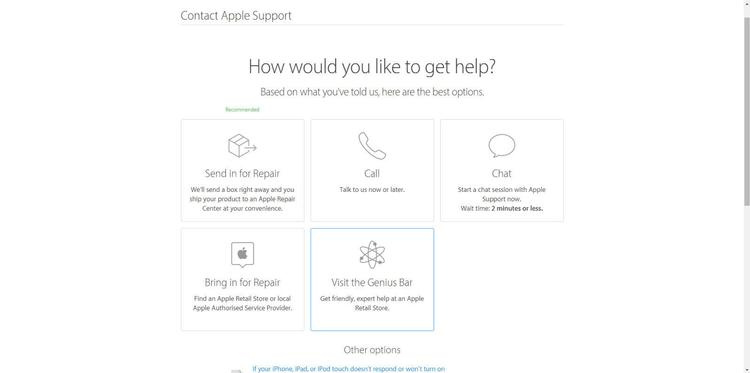
Use the Apple Support App
The Apple Support app is your go-to resource for scheduling appointments from your device.
First, download the Apple Support app from the App Store if you haven’t already. Once installed, open the app and follow these steps:
- Log in with your Apple ID: Start the app and log in using your Apple ID credentials.
- Select your device: Choose the device you’re having issues with from the list provided.
- Describe your issue: Use the search bar or browse through the common topics to find a description that matches your problem.
- Choose “Get Support”: Tap on “Get Support” at the bottom of the screen.
- Select “Bring in for Repair”: If the app’s troubleshooting suggestions don’t resolve your issue, select the option to bring your device in for repair.
- Find a store and time: The app will show available Apple Stores near you. Select the one you prefer and a time slot that’s convenient.
- Confirm your appointment: Review the details, then confirm your appointment.
This method offers the convenience of setting up an appointment directly from your Apple device, without the need for a computer.
Visit the Apple Support Website
Booking an appointment can also be done easily through the Apple Support website.
- Navigate to the website: Go to getsupport.apple.com from any web browser.
- Select your device: Click on the product you need help with.
- Explain the issue: Answer the prompts about what kind of problem you’re experiencing.
- Choose service: Click on “Bring in for Repair”.
- Log in with your Apple ID: Enter your credentials to log in.
- Choose location and time: Pick the nearest Apple Store and select a time slot that fits your schedule.
- Confirm your appointment: After reviewing your appointment details, confirm the booking.
It’s simple and quick, making it easy for those who prefer navigating through a browser.
Reserve Through the Apple Store App
For a more integrated experience, those already invested in the ecosystem can utilize the Apple Store app.
- Open the Apple Store app: Make sure you have the latest version from the App Store.
- Tap on the Shop tab: Navigate to the products section.
- Select “Genius Bar”: Scroll down to find Genius Bar services.
- Describe your problem: Provide details about the issue you’re facing.
ViewInitiate an appointment**: Tap to book an appointment slot. - Choose a location: Select an Apple Store that’s convenient for you.
- Pick a date and time: Decide on a time slot that fits into your schedule.
- Confirm details and book: Check the appointment information and confirm your reservation.
Using the Apple Store app incorporates shopping and support into one seamless experience.
Call Your Local Apple Store
Sometimes the personal touch of a phone call is the preferred way to schedule an appointment.
- Find the store number: Use Apple.com to locate your nearest store and its phone number.
- Prepare your device information: Know your Apple device’s model and the issues you’re encountering.
- Place the call: Dial the number during business hours and wait to speak with an employee.
- Describe your problem: Clearly explain the issue to the Apple representative.
- Schedule an appointment: The employee will offer you the available times to choose from.
- Confirm details: Double-check the time and date of your appointment before ending the call.
Calling can be reassuring as it allows for immediate clarification of doubts and direct confirmation of your booking.
Ask Siri to Assist
Leverage your voice-activated assistant to help you find your next appointment.
- Activate Siri: Hold the home/side button or say “Hey Siri” to activate Siri.
- Voice your request: Say something like, “I need to book a Genius Bar appointment”.
- Follow prompts: Siri may ask for your preferred store or issue details.
- Complete the booking: You’ll be guided through the booking process or redirected to the appropriate app or website.
Siri serves as a quick, hands-free method to initiate the appointment scheduling process.
Try the Get Support Website
Apple’s dedicated support page provides a streamlined path to booking.
- Access Get Support: Go to apple.com/support and click the “Get Support” link.
- Choose your device: Click on the appropriate product category and specific device.
- Briefly state your issue: Navigate the dropdown menus to describe your issue.
- Click “More”: If you can’t find the exact problem, click on “More” for additional options.
- Go to “Bring in for Repair”: This option will lead you through the process of booking an appointment.
This website is designed specifically to handle customer issues, making it easy to navigate.
Use Apple Maps to Locate a Store
Discover the nearest Apple Store and book an appointment using Apple Maps.
- Open Apple Maps: Find it on your device’s home screen.
- Search for the nearest Apple Store: Just type in “Apple Store”.
- Select a store: Choose from the list of nearby locations.
- Tap “Genius Bar Reservation”: Find this option in the store details.
- Choose a time slot: Follow prompts to select your preferred time for an appointment.
- Confirm your booking: Verify the details and make your reservation.
This method intuitively integrates with other Apple services and apps.
Walk-In Appointment Attempt
If you’re feeling lucky or need urgent attention, you can attempt a walk-in appointment.
- Visit your local Apple Store: Head to your nearest location.
- Speak to a staff member: Inquire about the possibility of a walk-in appointment.
- Be prepared to wait: Depending on availability, you might have to wait for assistance.
This isn’t guaranteed but is worth a shot for immediate service needs.
Check for Cancellations
You might find an earlier slot if someone else has canceled their appointment.
- Regularly check apps or website: Keep an eye on the Apple Support app or website.
- Look for new openings: As cancellations happen, appointment slots may open.
- Act quickly to book: Be ready to snag an available slot when you see one.
Persistence is key, as you’ll need to check back frequently.
##Plan Ahead for Busy Seasons
During new product launches and holiday seasons, getting a Genius Bar appointment can be challenging.
- Book in advance: Plan and book your appointment well before your desired date.
- Be flexible with timing: The more flexible you are, the better your chances.
- Consider alternative locations: Broaden your search to stores a bit further away.
Planning ahead during peak times can save you the frustration of a lengthy wait.
Summary
Booking a Genius Bar appointment is accessible in various ways, offering convenience and flexibility. Whether through an app, a call, or even a walk-in attempt, you can find an approach that suits your comfort level. Remember, while calling or walking into a store can offer immediate interaction, digital bookings allow you to reserve time slots at your leisure. However, planning ahead, particularly during busy seasons, is advised to secure your spot with an Apple Genius.
In conclusion, your Apple device is an integral part of your daily life, and when things go awry, swift and efficient support is vital. Luckily, setting up an appointment with the Genius Bar is a simple process, no matter your technical proficiency. Whether you prefer an online method or speaking to a person directly, there’s a solution tailored to your preferences, ensuring your Apple experience is as smooth and hassle-free as possible.
FAQs
Q: Can I book a Genius Bar appointment without an Apple ID?
A: No, you typically need an Apple ID to book a Genius Bar appointment. This helps the staff access your product’s information and service history.
Q: How far in advance can I book a Genius Bar appointment?
A: Appointment availability varies by location. You can usually book a few days to a week in advance. During peak times, it’s best to check as early as possible.
Q: What if I need to cancel my Genius Bar appointment?
A: You can cancel through the Apple Support app, Apple Store app, or website by following the prompts associated with your appointment details. Make sure to cancel as soon as you know you can’t make it, so others may use the slot.







