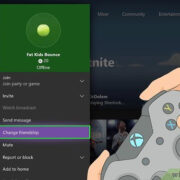Steam is an extensive digital distribution platform that offers a plethora of games and related content. One of its standout features is the Steam Workshop, where the community can create, share, and install mods and other game enhancements. However, downloading content from the Workshop can be a confusing endeavor for those not familiar with the process. This guide aims to simplify each step and explore various methods to help you manually download from the Steam Workshop.

Steam Workshop Downloader
Sometimes you might want to download a Workshop item without subscribing to it through Steam or you need to get files to use them in a way that the Steam client doesn’t support. Various third-party websites offer a solution for this, like the Steam Workshop Downloader.
Utilize Steam Workshop Downloader Website
- Find the item you wish to download in the Steam Workshop. Make sure to note the URL or the ID number of the item.
- Visit a Steam Workshop Downloader website (such as https://steamworkshopdownloader.io/).
- Enter the URL or the ID of the Workshop item into the downloader’s search box.
- Click the ‘Download’ button on the website.
- The service will fetch the Workshop content for you. Once the process is complete, click on the download link to obtain the file.
Downloading Content Directly via Browser
- Go to the Workshop item’s page you want to download.
- Right-click on the page and select “View Page Source” or use the shortcut Ctrl+U.
- Search within the source code for the download link using the find function (Ctrl+F) and type in “.zip” or “.rar” to locate the file link.
- Once you find the file link, copy and paste it into a new browser tab.
- The download should start automatically or you’ll be prompted to confirm the download. Save the file to your desired location.
These methods can be simple and convenient but come with the peril of using third-party services, which could potentially risk your security or privacy.
Garry’s Mod Addon Extractor Tool
An alternative method to download mods from Steam Workshop is using tools made for games like Garry’s Mod, which have a broad modding community.
How the Extractor Tool Works
- Download and install the Garry’s Mod Addon Extractor Tool.
- Open the tool and navigate to its “Downloads” section.
- Copy-paste the URL of the Steam Workshop item you wish to download into the tool.
- The tool processes the link and allows you to download the Workshop item as a compressed file.
Although this is tailored more towards a specific game’s mod community, it demonstrates how some games have dedicated tools that enable users to manage mods more easily.
Conclusion
In conclusion, manually downloading from the Steam Workshop isn’t as daunting as it may seem. Whether you’re using a Steam Workshop Downloader website, a browser trick, or dedicated tools like the Garry’s Mod Addon Extractor, each method has its merits and can be a great way to get your favorite Workshop items. Remember to use these methods wisely and respect creators’ rights and intentions for their content.
FAQs
-
Is it legal to download content from Steam Workshop manually?
Yes, it is generally legal to download content from the Steam Workshop, but users should respect the copyright and terms of service. Some content may be intended for use within the game only, so always check the creator’s terms. -
Can all Steam Workshop content be downloaded manually?
While many items can be downloaded manually, some may not be available due to restrictions placed by the creators or due to the nature of the content. -
Do I need special software to download items from the Steam Workshop?
It’s not necessary to have special software to download Workshop items, but there are tools and browser techniques that can facilitate the process. However, always ensure any third-party software is from a reputable source to avoid security risks.