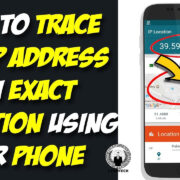In an increasingly connected world, platforms like YouTube aren’t just for watching videos; they also serve as a community space where you can interact with creators and fellow viewers. One of the ways to do this is through messaging. Though YouTube has simplified many of its community features, understanding how to effectively communicate on the platform can be a bit tricky. In this guide, we’ll explore various methods and tips for sending messages on YouTube, ensuring you can engage with others smoothly and respectfully.

Using the ‘About’ Tab
YouTube has transformed over the years, but one feature that has remained somewhat consistent is the ability to contact a channel creator through the ‘About’ tab on their channel page.
Detailed Steps
- Go to the Channel: First, navigate to the YouTube channel you wish to contact. You can do this by clicking on the channel’s name below any video they’ve posted or searching for them directly in the YouTube search bar.
- Open the ‘About’ Section: On the channel’s page, look for the tab that says ‘About’ towards the top under the channel’s banner and click it.
- Locate ‘View Email Address’: In the ‘Details’ section, you’ll often find a button that says ‘View Email Address.’ You might have to prove you’re not a robot with a quick CAPTCHA test before seeing it.
- Use Your Email Service: After revealing the email address, use your preferred email service to send a message directly to the channel’s creator.
Summary
This approach to messaging on YouTube is direct and private, but it relies on the channel owner having provided an email address for business inquiries. It also means taking the conversation out of YouTube, which might not be ideal for quick, casual interactions.
YouTube Comments
One of the most straightforward ways to message someone on YouTube is through the comments section found below each video.
Detailed Steps
- Find a Video: Head to a video posted by the person you want to message and play the video.
- Scroll to Comments: Navigate down the page to the ‘Comments’ section.
- Write Your Comment: Click inside the ‘Add a comment…’ box and type your message.
- Post the Comment: Press the ‘COMMENT’ button to post your message where it will be public for the creator and potentially all viewers to see.
Summary
Commenting is easy and doesn’t require leaving YouTube. However, it’s public, lacks privacy, and there’s no guarantee your comment will be seen or receive a response amongst potentially thousands of others.
Direct Messages on YouTube Mobile App
Before we delve into this, it’s important to note that YouTube has phased out the direct messaging feature on its platform. However, for the sake of understanding the historical context and potential for future app updates, here’s how it once worked with the presumption of a similar feature possibly returning.
Detailed Steps
- Open the YouTube App: On your mobile device, tap the YouTube app to open it.
- Go to ‘Inbox’ Tab: At the bottom of the screen, there was an ‘Inbox’ tab. Tapping it would have taken you to your messages.
- Select ‘New Message’: You would then hit a pencil icon or ‘New message’ button to start a new conversation.
- Choose Recipients: You were able to select who you wanted to message from your list of contacts or by entering their YouTube username.
Summary
While this was a direct and private form of communication on YouTube, the feature no longer exists. Keeping an eye on app updates is worthwhile to see if YouTube restores or revamps this functionality.
Engaging Through Community Posts
Some YouTube channels have access to the Community tab, where they can post polls, images, and status updates.
Detailed Steps
- Navigate to a Channel With a Community Tab: Go to a YouTube channel that uses the Community feature.
- Interact With a Community Post: Find a recent post you would like to respond to, and add your comment just like you would under a video.
Summary
While this isn’t direct messaging, interacting with Community posts is an engaging way to be part of the conversation, potentially leading to direct contact if the creator notices and appreciates your comments.